Error: "ALLDATA Manage is partially disabled..." (Version 4.9)
IMPORTANT - Your ALLDATA® RepairSM (DVD) program requires updates TWO times per year or the following programs will stop working:
- ALLDATA Repair (DVD)
- ALLDATA Manage (DVD)
- ALLDATA Repair (Online Estimating)
If you are unable to access ALLDATA Repair (DVD) or ALLDATA Manage, get up and running by downloading the update found HERE
Symptom(s)
-
Upon opening ALLDATA® ManageSM 4.9, a pop-up occurs with the following message:
-
"ALLDATA Manage is partially disabled because ALLDATA Repair needs to be updated or installed."
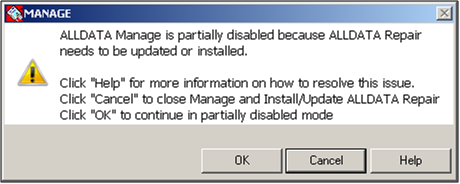
-
-
Additionally:
-
The New Estimate and Repair Order button is missing.
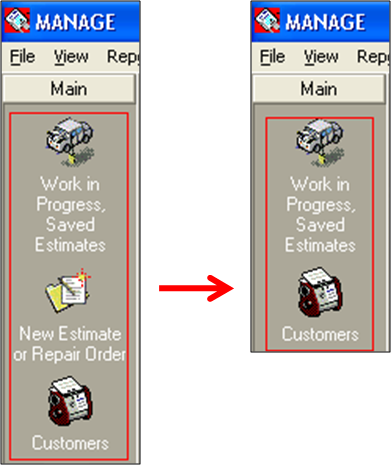
-
The program is in "read only" mode.
-
Previous tickets can NOT be edited and new tickets can NOT be created.
-
-
The opening page reads ALLDATA® ManageSM Basic, even for users with ALLDATA® ManageSM Elite.
-
Possible Cause(s)
The most common causes are:
-
The ALLDATA® ManageSM security key is not securely connected, or is not working correctly.
-
The ALLDATA® Repair (DVD) biannual update was not installed before the subscription timed out.
-
Subscription Option Codes have not been entered or are not current.
-
The UAC (User Account Control) settings may be blocking the program from updating.
Suggested Solution(s)
IMPORTANT - If you still get the error message after trying one step and restarting your ALLDATA Manage program, use your browser's back button/arrow to return to these instructions (if needed) and move to the next step.
Step 1: Make sure that the security key is inserted and securely connected.
-
If you have the USB-style key, a red light will appear at the end of the key when it is inserted and working correctly.
-
After checking your security key, close and restart ALLDATA Manage to see if you are having the same issues as before. If you are, continue to the next step.
Step 2: Make sure that ALLDATA Repair (DVD) is current.
IMPORTANT - Even if your shop does not actively use ALLDATA Repair (DVD), its installation is REQUIRED and it MUST be kept up-to-date in order to run the ALLDATA Manage program.
-
Close out of ALLDATA Manage.
-
Check to see if you are using the current version of ALLDATA Repair (DVD).
-
If it is NOT current, install the current version.
-
After making sure you have the current version of ALLDATA Repair (DVD) installed, close and restart ALLDATA Manage to see if you are having the same issues as before. If you are, continue to the next step.
Step 3: Make sure that the Subscription Option Codes are current.
-
Open ALLDATA Repair (DVD) by clicking on the ALLDATA Repair icon on your computer desktop.

-
If you get the error message below, click OK and ALLDATA Repair (DVD) will continue to open.

-
-
Check the codes by going to Data >> Subscription >> Subscription Information.
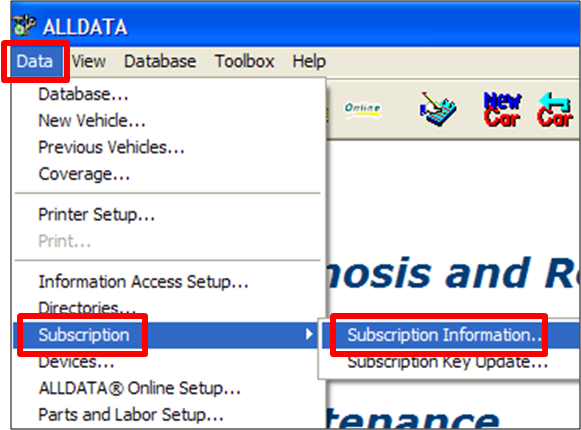
-
If there are no codes in the window, or if any of the expiration dates are in the past, click OK and enter your codes.
-
Example: Codes are entered and current until 3/28/2012.
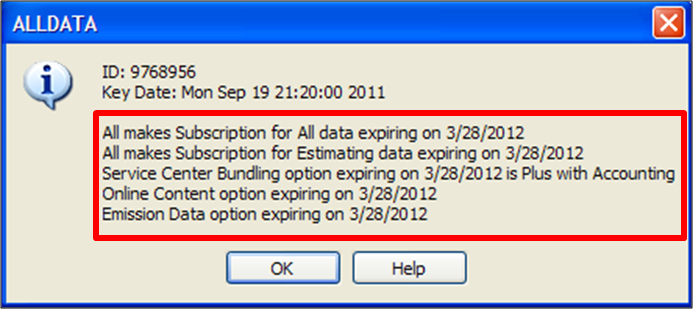
-
Example: Needs to have codes added:

-
After checking your Security Option Codes, close and restart ALLDATA Manage to see if you are having the same issues as before. If you are, continue to the next step.
Step 4: Make sure the UAC (User Account Control) settings are correct.
Windows XP
-
Contact Customer Support for instructions by:
-
Clicking HERE.
-
Let them know that you have Windows XP and have already followed the ALLDATA Support instructions for Error: "ALLDATA Manage is partially disabled..." (Version 4.9).
-
Windows Vista/Windows 7
-
Right-click the ALLDATA Manage icon on your computer desktop >> Click Properties.
-
Click the Compatibility tab.
-
Under Settings, verify that the following are checked:
-
Disable visual themes
-
Disable desktop composition
-
-
Under Privilege Level, put a check mark for Run this program as an administrator.
-
Click on Apply >> OK.
-
Follow the steps for the version of Windows that you are using.
-
Not sure which one you're using? Click HERE.
-







