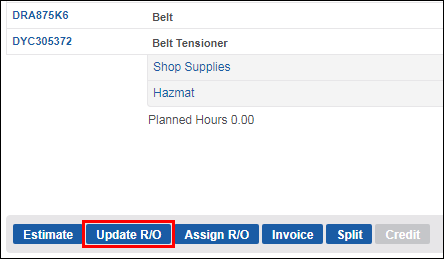Adding Repair Orders to the Schedule
You can add an existing Repair Order (R/O) from the Work tab or create an R/O from the Schedule tab.
Schedule an existing R/O:
- On the Work tab, select Assign R/O.
- Note: If the document is in Estimate status, it will be converted to an R/O when Assign R/O is selected.
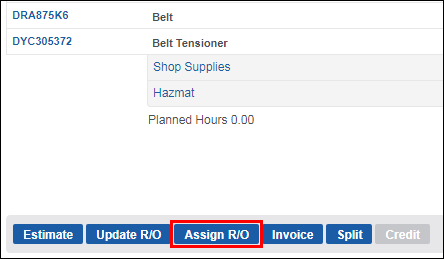
- Note: If the document is in Estimate status, it will be converted to an R/O when Assign R/O is selected.
- On the Schedule tab, locate the R/O in the R/Os Awaiting Assignment list.
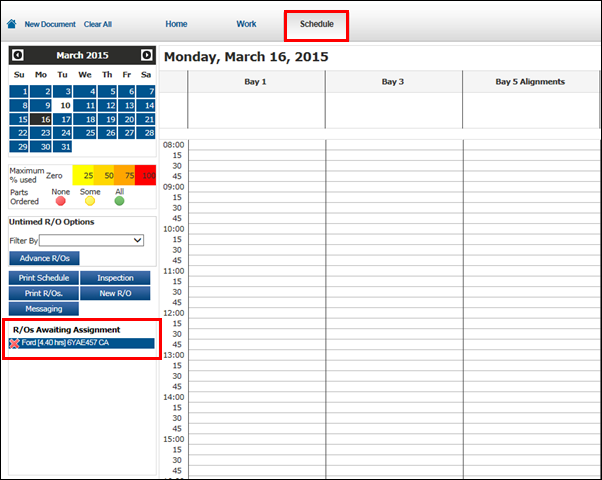
- Click and drag the R/O to the preferred location on the Schedule.
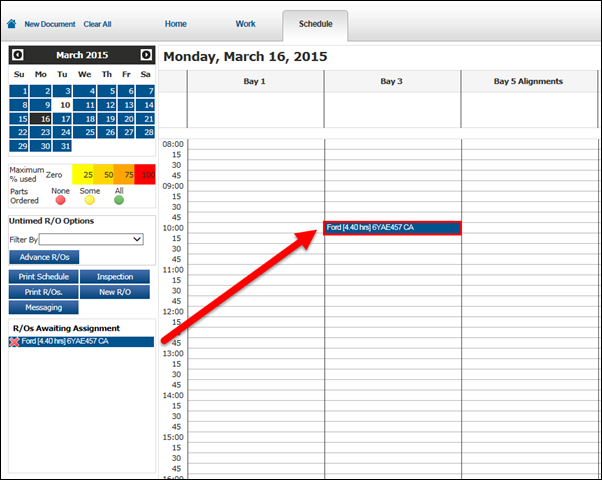
Schedule a new R/O:
- On the Schedule tab, select New R/O
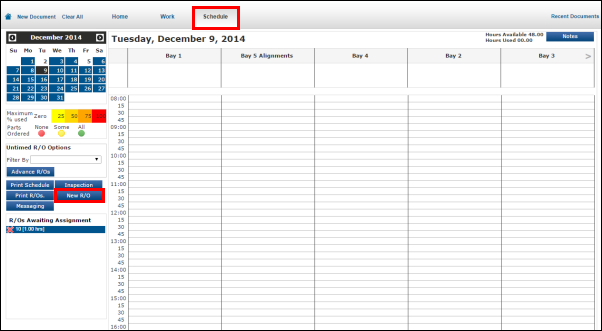
- Fill in the information on the Create New R/O screen >> select Save.
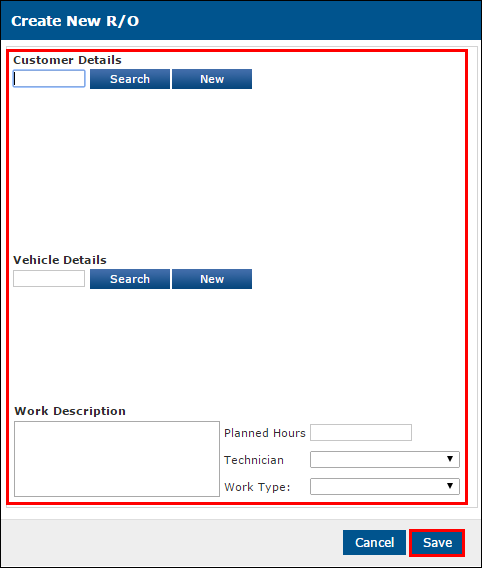
- On the Schedule tab, locate the R/O in the R/Os Awaiting Assignment list.
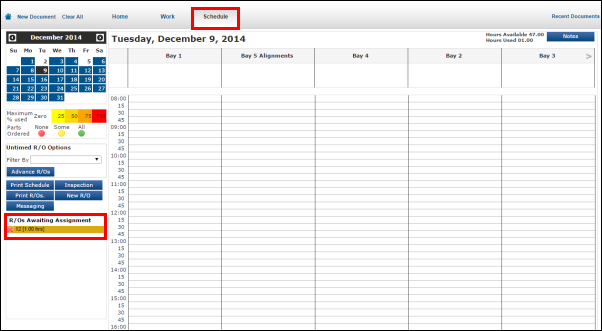
- Click and drag the R/O to the preferred location on the Schedule.
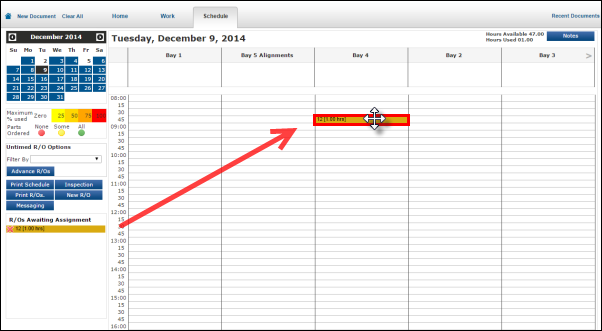
This process will create a blank repair order with no associated parts and labor information.
- It is recommended to add parts, labor and any additional details to complete the R/O.
Add details and make changes to a scheduled R/O:
- Double click on the top line of the scheduled R/O.
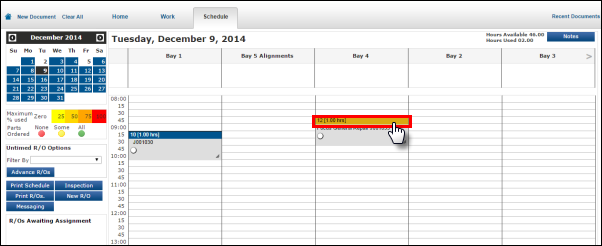
- Click the green check mark.
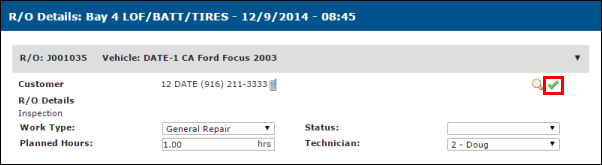
- Complete the R/O by adding any necessary details.
- Click Update R/O.