My Account
My Account allows you to manage the passwords and password recovery email addresses for all users on the account.
- To make changes to a user's settings you must first unlock the user by entering the user's existing password and clicking Unlock.
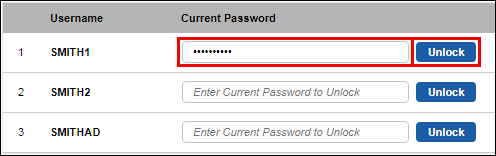
Password Reset
- Click Change Password
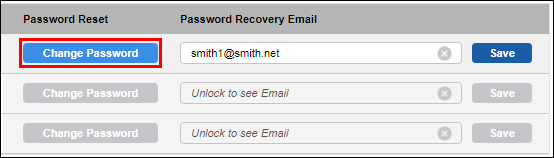
- Enter a New Password >> retype your new password in the Confirm New Password box >> click Change Password.
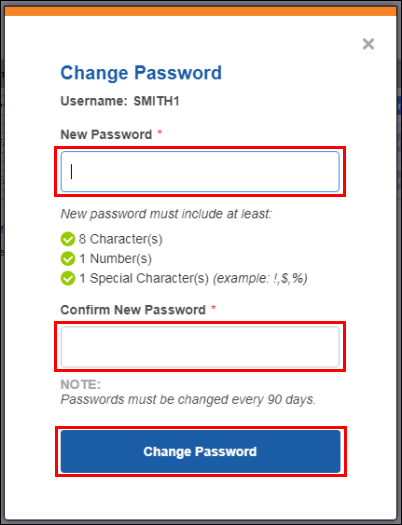
- An email notification will be sent to both the password recovery email on file for the user and to the owner's registered email (main account email).
Password Recovery Email
IMPORTANT: If the Password Recovery Email field is left blank for any Username:
- That user can only recover their password from the Forgot Password? screen by entering their Username.
- The email for password recovery will be sent to the owner's registered email address on file.
- Enter an email address in the Password Recovery Email box >> click Save.
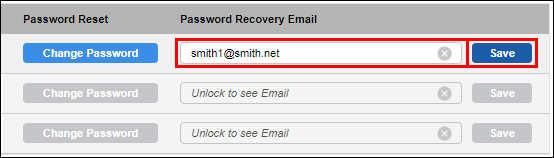
- A confirmation email will be sent to the email address that was entered.
- Click OK on the confirmation popup.
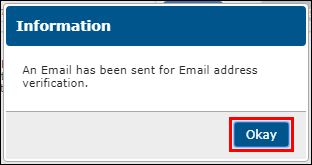
- Within 8 hours:
- Open the email box that the confirmation email was sent to.
- Click the link in the body of the email.
- A confirmation message will appear in your browser.
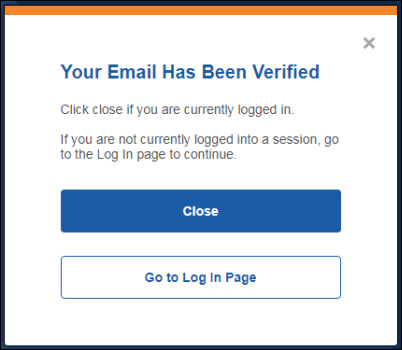
- An email notification will also be sent to both the password recovery email on file for the user and to the owner's registered email (main account email).
- A confirmation message will appear in your browser.
Note: After 8 hours, the link in the email will expire and you will need to reenter the recovery email address on the My Account screen receive a new confirmation message.







