Shop Jobs
NOTE FOR ESTIMATOR USERS - Some features and functions in this article are accessible only with a subscription to Shop Manager.
Shop Jobs allow you to prebuild generic jobs (grouped parts and labor information) that can be reused for multiple vehicles and quickly added to any estimate.
Create a new Shop Job
- Open the Shop Jobs tab from the side menu.
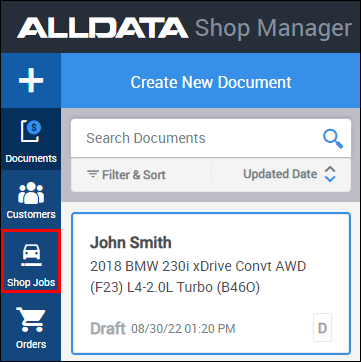
- Click New Shop Job.
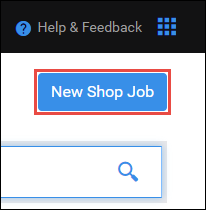
- Enter a name for the job.
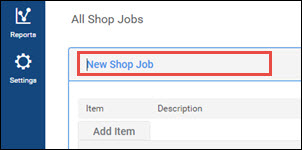
Select from the following options on the Add Item menu >> fill in any necessary fields >> click add:
- Custom Part – Enter a Description, Part No., Qty and Price.
- Custom Labor - Enter a Description, Rate, Qty and Price.
- Flat Fee – Enter a Description and Price.
- Note - Enter a Description for any of the following note types:
- Custom Note
- Customer Concern
- Work Performed
- Tech Note
- Tech Recommendation
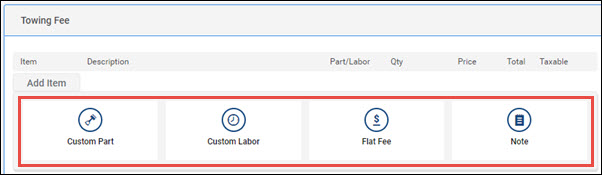
- Continue adding line items until the job is complete.
- Click Apply.
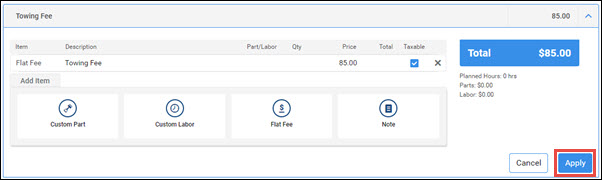
Note: ALLDATA Parts and Labor and parts from the AutoZone Catalog can be added to a document after a prebuilt shop job is added.
Save an existing Job Group as a Shop Job.
- From the Documents screen, select the more actions button (three dots) on the Shop Job you want to save.
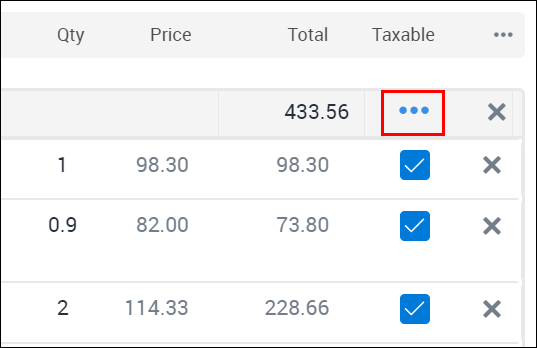
- Click Create Shop Job.
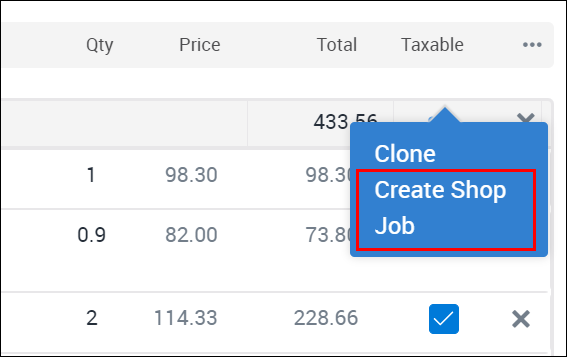
Edit existing Shop Jobs
- Open the Shop Jobs tab from the side menu.
- Search for the applicable job.
- Click the arrow at the right to show the items on the job.
- Complete any of the following actions:
- Add Item to add another line item.
- X button to remove a line item.
- Remove to delete the entire shop job.
- Clone to make a copy of the job.
- Click any field to modify existing line items.
- Click Apply.
Add a Shop Job to a Document
- Open the Documents tab.
- Select + Add Shop Job from above the Add Item menu.
- Search for the name of the required shop job.
- Click the arrow next to any shop job to view the job's line items.
- Select any applicable shop job by clicking the names of the jobs.
- Click Apply to add the selected jobs to the estimate.







