Job Groups
Job Groups allow you to group together all required parts, labor, notes, etc., for a specific repair procedure in order to separate items used for different repair procedures on the same work document.
- Example - A Job Group labeled "Brake Job" might include part items such as: brake pads, rotors, drums, shoes, etc.; labor cost; or notes that include wear observations, etc.)
Create a new Job Group
- From the document creation screen, select +Create Job Group at the top of the Add Item menu.
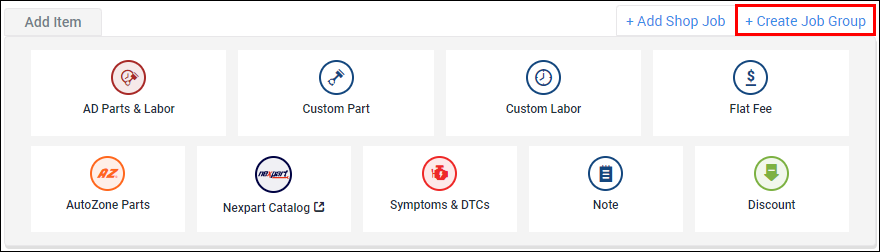
- Enter a name for your job group in the Add a job group title section.
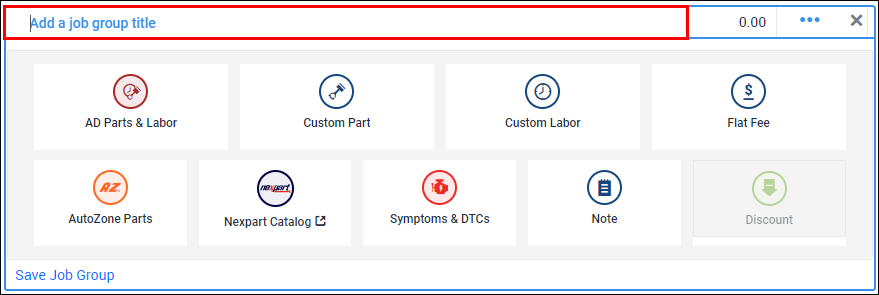
Select from the following options on the Add Item menu:
- AD Parts & Labor - Search the ALLDATA Parts and Labor catalog.
- Custom Part - Enter a Description, Part No., Qty, Price.
- Custom Labor - Enter a Description, Rate, Qty, Price.
- Flat Fee - Enter a Description and Price.
- AutoZone Parts - Search to add parts from the AutoZone Parts catalog.
- Note: Part prices will display after you add your AutoZone PIN in Settings.
- NexPart Catalog - Search the NexPart Multi-Seller catalog to add parts from various parts sources.
- Note: This button will remain inactive until after you link your NexPart account to Shop Manager in Settings.
- Symptoms & DTCs - Select from a list of system-created symptoms or DTC descriptions.
- Note - Enter a Description to one of the following:
- Custom Note
- Customer Concern
- Work Performed
- Tech Note
- Tech Recommendation
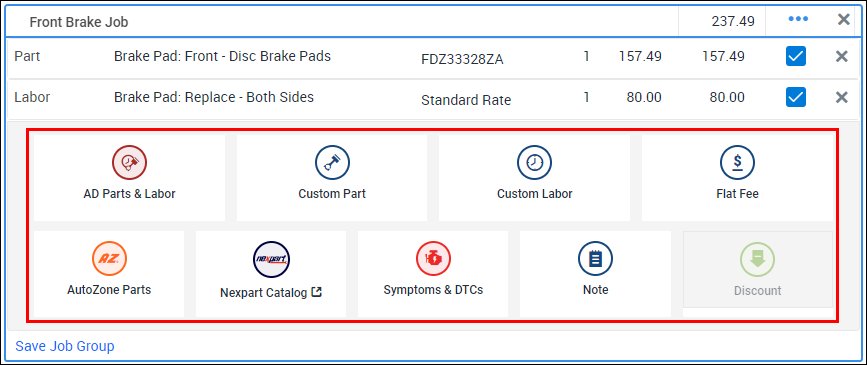
- Continue adding line items until the job is complete.
- Select Save Job Group.
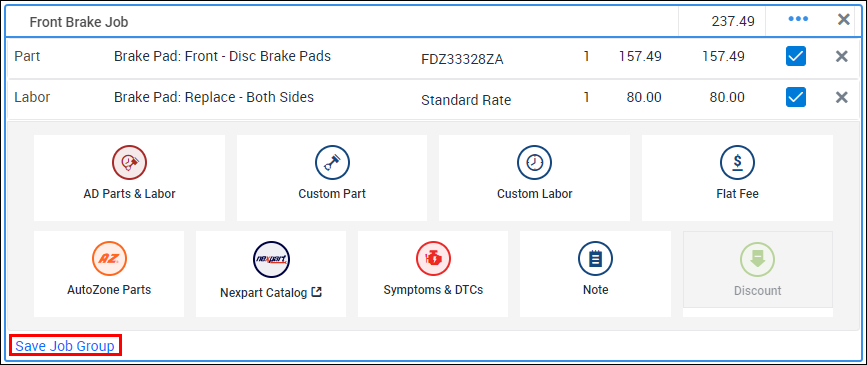
Job Group Options
Add an item to a Job Group
- Select +Add Item to Job Group.
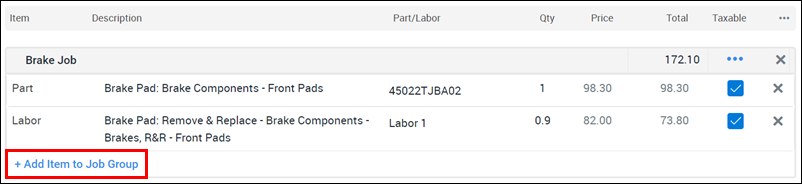
- Add items from the Add Item menu as required.
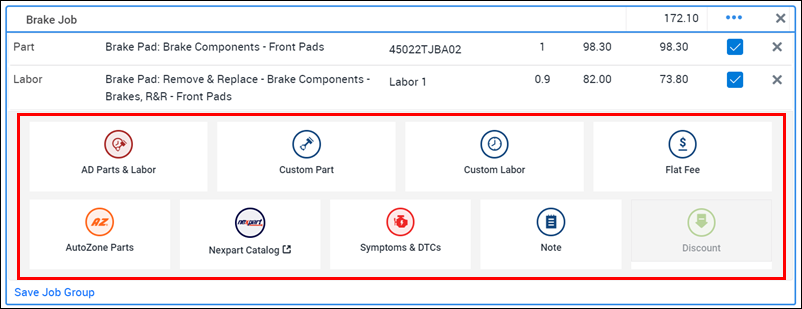
- Click Save Job Group.
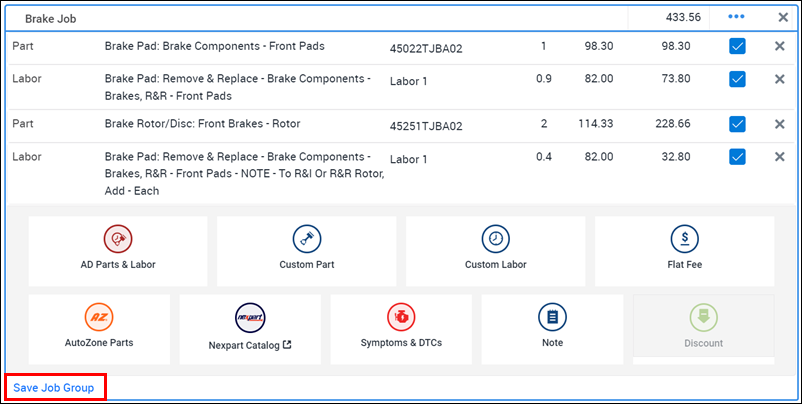
- Select +Add Item to Job Group.
Add a duplicate copy of the Job Group to the document
- Select the more actions button (three dots).
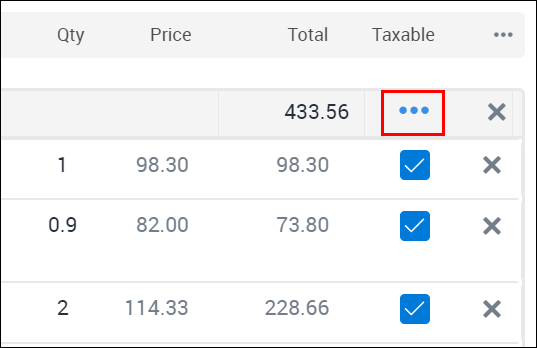
- Click Clone.
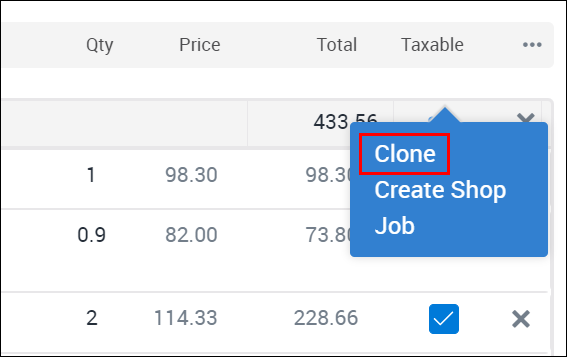
- Select the more actions button (three dots).
Save the Job Group as a Shop Job to be used again later
- Select the more actions button (three dots).
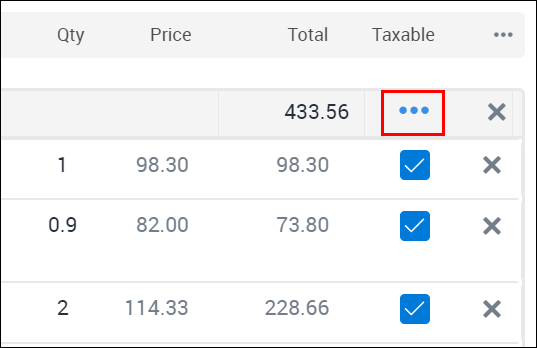
- Click Create Shop Job.
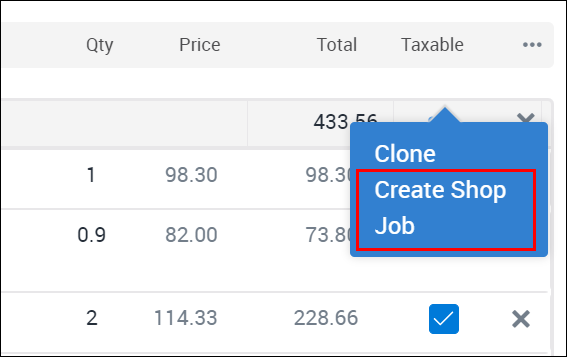
- Select the more actions button (three dots).
Rearrange line items
- Click and hold to drag line items up and down within a Job Group or to move a line item into or out of a Job Group.
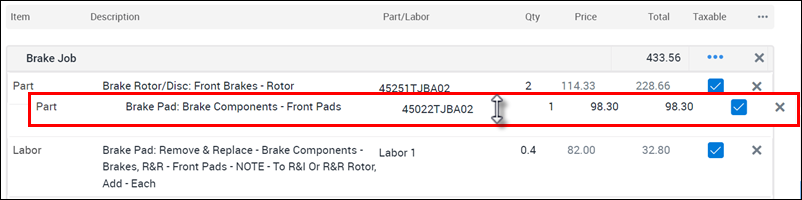
- Click and hold to drag line items up and down within a Job Group or to move a line item into or out of a Job Group.







