If You Previously Used Electronic Parts Ordering: Assigning Vendors to Catalogs (Version 4.9.3)
In ALLDATA Manage 4.9.3, an unlimited number of parts vendors may be used for each online catalog.
-
Each vendor name will appear on its own tab in the Catalog Viewer.
-
Note: Catalog names will no longer appear on the tabs.
-
If you ordered parts electronically prior to upgrading to ALLDATA Manage 4.9.3, you will need to complete this one-time process in order to continue ordering parts online.
-
This process will:
-
Assign the current vendors and credentials (such as user name and password) to the correct catalog.
-
Create the individual vendor tabs that will replace the catalog tabs in the Catalog Viewer.
-
IMPORTANT - Parts can NOT be electronically ordered until the vendor has been assigned to a catalog using the process below.
Assigning Vendors to Catalogs
-
After upgrading to ALLDATA Manage 4.9.3, a pop-up screen will appear the first time ALLDATA Manage is opened (if you previously used electronic ordering.)
-
A listing will appear for each catalog that you had previously configured (entered user name and password credentials for).
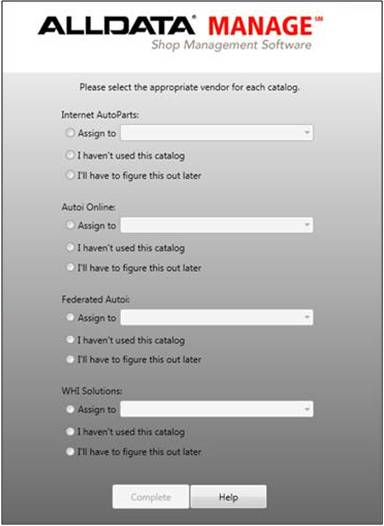
-
-
For each catalog with an actively-used vendor:
-
Click the drop-down box and select the vendor that works through that catalog.
-
Note: If no vendors are listed in the drop-down, skip to Step 4.
-
-
Instead of showing the catalog name, the tab on the Catalog Viewer will now show the vendor name.
-
Repeat for each catalog with actively-used vendors.
-
-
For any catalog that is no longer used:
-
Click I haven't used this catalog.
-
Note: Even if you HAVE used this catalog in the past, select this option if it is no longer being used.
-
Repeat for each catalog that is no longer used.
-
-
To temporarily skip making a choice for a catalog, or if the correct vendor is not listed in the drop-down:
-
Click I'll have to figure this out later.
-
Note: Nothing can be ordered from a vendor until it is assigned to a catalog, and the price matrix feature will not be available.
-
-
Select this option if:
-
You do not remember which vendor goes with which catalog and need to look up the information.
-
Your drop-down does not contain the correct vendor name.
-
In that case, create a new vendor record for the missing vendor.
-
-
-
Repeat for each catalog that you want to skip assigning a vendor to for now.
-
-
When one of the three choices has been made for each catalog listed, click Complete.
-
ALLDATA Manage will open.
-
The pop-up screen will continue to appear when opening ALLDATA Manage until one of the first two options has been selected for each catalog.







