General Tab
Use the General tab in Company Setup to enter basic contact and license information.
To access general information:
- From the Setup shortcut bar, select Company Setup.
- Result: The Company Setup window displays with the General tab selected by default.
- Enter your shop’s general company information.
- Company Name: Your shop’s name, as you want it to appear on Estimates, Repair Orders, and Counter Sales. (50 character maximum.)
- Owner Name: Your shop owner’s name (does not appear on printouts). (50 character maximum.)
- Address: Your shop’s address.
- Postal Code: Your shop’s postal code (5-9 alphanumeric characters).
- Note: The first 5 or 6 characters of the Postal Code are used to prefill the City and State/Prov. values.
- City: Your shop’s city.
- The City field is prefilled if the code entered in the Postal Code field is recognized by ALLDATA® ManageSM . (50 character maximum.)
- When the City field is pre-filled, the selection in the City Name Case field on the Preferences tab determines if the City name is completely capitalized or is capitalized as a title.
- State/Prov: Your shop’s state.
- The State field is prefilled if the code entered in the Postal Code field is recognized by ALLDATA Manage. (4 character maximum.)
- Phone: Your shop’s telephone number (20 character maximum.)
- Fax: Your shop’s fax number, if you have one. (20 character maximum.)
- Email: Your shop’s email address, as you want it to appear on Estimates, Repair Orders, and Counter Sales. (50 character maximum.)
- Shop #: Use this field if you have more than one shop location. (20 character maximum.)
- Web Address: Your shop’s URL/website address, as you want it to appear on Estimates, Repair Orders, and Counter Sales. (100 character maximum.)
- Licenses: Any shop licenses that should print on Estimates, Repair Orders, Invoices and Counter Sales (BAR, EPA, etc.). (20 character maximum.)
- Click Submit.
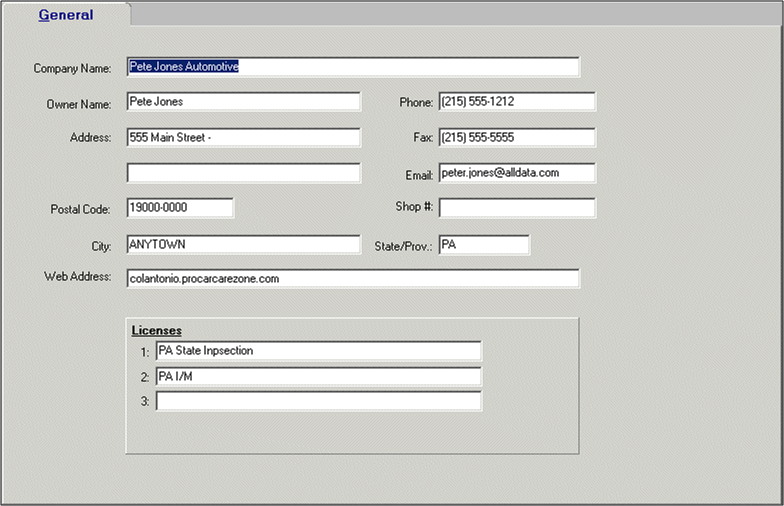
Note: Once you edit company information, the updated information appears and prints on Jobs and Orders.







