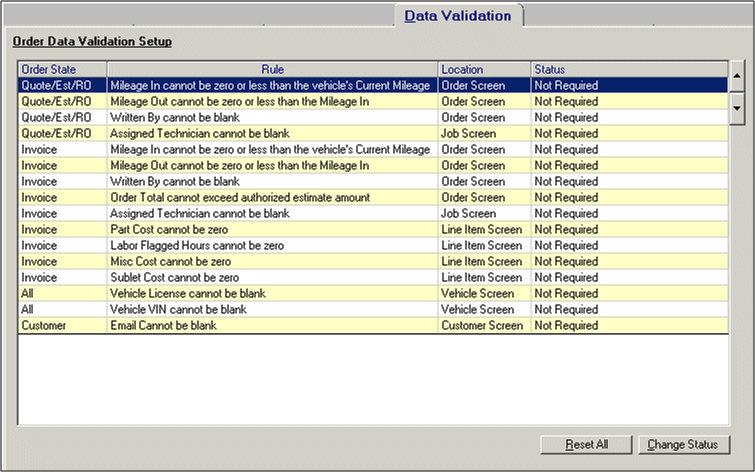Data Validation Tab
Use the Data Validation tab to select validation options for different conditions at various stages.
- This allows you to tailor ALLDATA® ManageSM to require certain information important to your business at specified points.
To setup the Data Validation settings:
-
From the Setup menu or shortcut bar, select Company Setup.
-
Select the Data Validation tab.
-
Result: The Data Validation tab displays with the following columns:
-
Order State: Indicates the status of the order when the test runs and the rule is applied.
-
Rule: Indicates the field and the requirement.
-
Location: Indicates the window or dialog box in ALLDATA Manage where the specified rule applies.
-
Status: Indicates whether the indicated data is Required, Not Required or Recommended.
-
Note: The status for all of these rules defaults to Not Required, indicating that data input in these fields at these locations are not required for the indicated state of the order.
-
-
-
-
Select an Order State/Rule combination and click the Change Status button until the appropriate status displays in the Status column.
-
Click Submit.
-
Result: The error conditions are activated for the Order State/Rule combination on the selected window or dialog.
-
-
If at least one Order State/Rule combination is set, the text labels for that field will change:
-
Warning: Labels change to blue with one asterisk (*)
-
Required: Lables change to red with two asterisks (**).
-
-
Note: When an Order State/Rule is set to Warning or Required and you Save or Convert an order, the Data Validation dialog box displays.
-
In order to continue processing the order, respond appropriately on the dialog box.