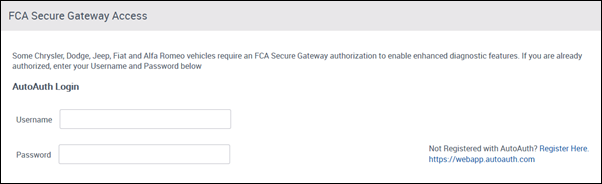Scan Settings
Tap Settings from the Diagnostics home screen to update scan settings.
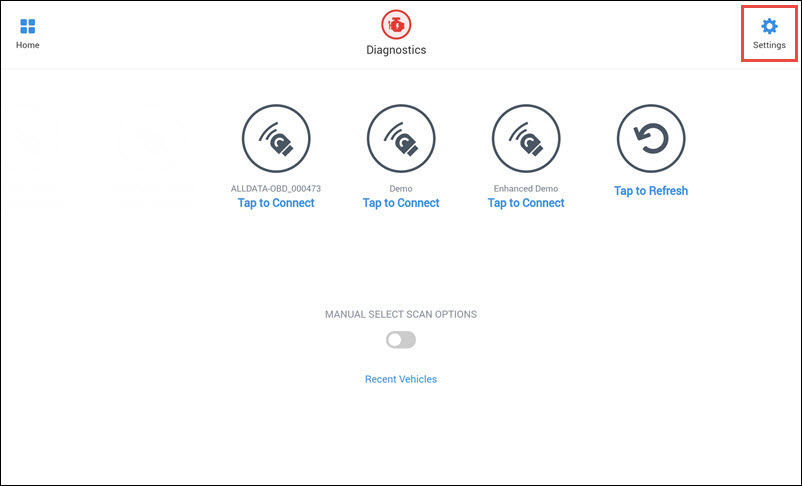
Make any necessary changes to the following:
Vehicle Connection Interface (VCI)
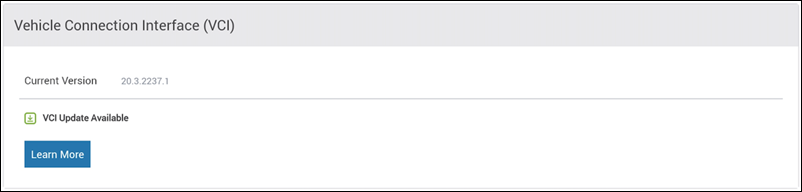
- View the currently installed version of the VCI software
- Check for available updates
- Start the update process over Wi-Fi
OBDII Device Management
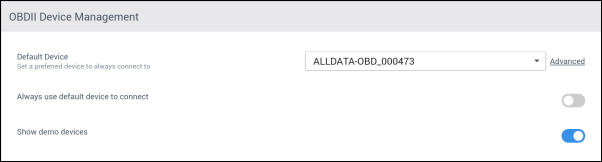
- Choose a Default Device and turn on Always Use Default Device To Connect to automatically attempt to connect to a device when opening Diagnostics.
- Choose to display demo device options on the Available Devices list when connecting.
- Scanning and Report Options - Enter an Email Address and turn on Automatically Email Scan Report After Export to autofill the email address field when emailing scan reports.
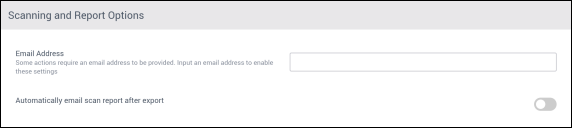
- Appearance - Display Live Data (PIDs - Parameter IDs) in Standard(SAE) or Metric units.

Quick Scan Options
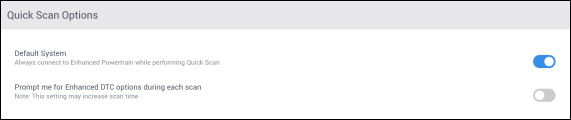
- Turn on Default System to bypass the system selection screen during vehicle connection and always connect to the Enhanced Powertrain system.
- Turn on Prompt me for Enhanced DTC options during each scan to view the DTC Type options that allows you to turn on the following vehicle specific options if available:
- Enhanced Freeze Frame
- History
- Previously Cleared
- FCA Secure Gateway Access - Enter your AUTOAUTH Username and Password to connect to vehicles with secure gateways. Learn how to create an AUTOAUTH account and link your VCI.