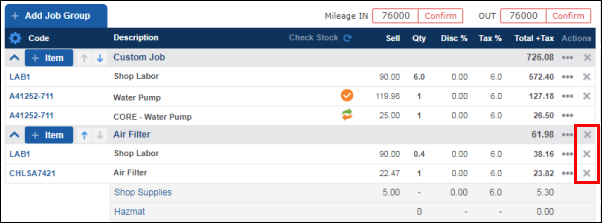Cancelling an Electronic Parts Order
Orders placed electronically can be cancelled only if the part has not yet been received.
To stop the part from shipping:
- Contact the Supplier directly to remove the part from the order.
To remove the part from the Repair Order:
- From the Repair Order, click Inventory >> My Orders.
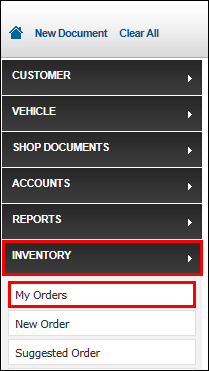
- To better filter results, enter as much information as available >> click Search.
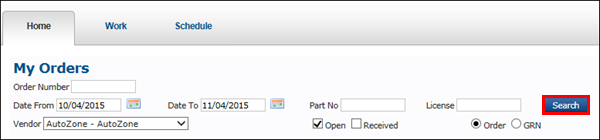
- Click the green check mark for the order that contains the part you would like to cancel.
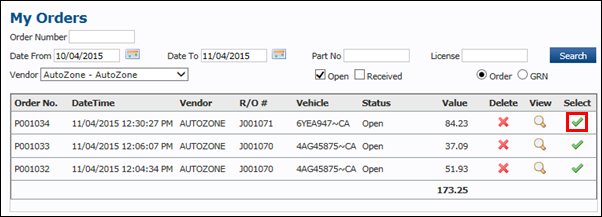
- In the pop up window, click OK.
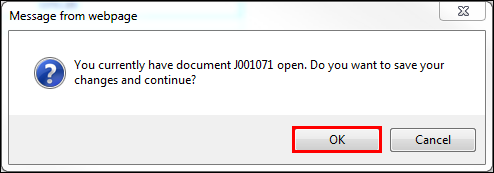
- Click the red X for the part you wish to cancel.
- Note: Only one part can be cancelled at a time.
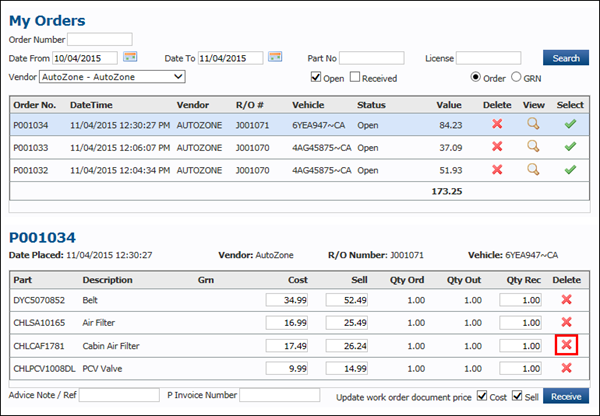
- In the pop up window, click OK.
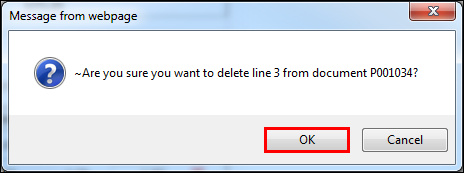
- Repeat Steps 5 and 6 to cancel additional parts if needed.
- Click Work to return to the Repair Order.
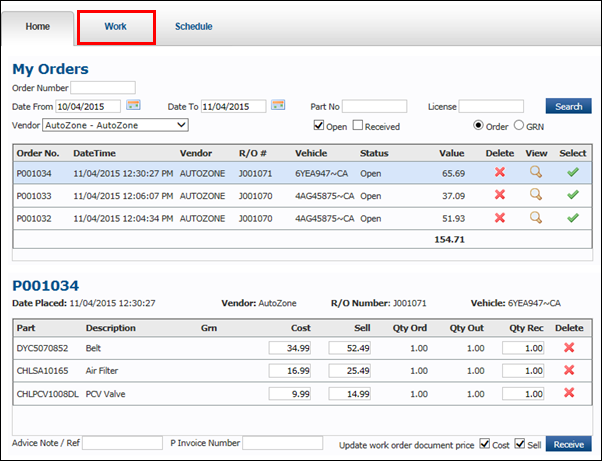
- The part will still show on the Repair Order, but will no longer be part of the shipment.
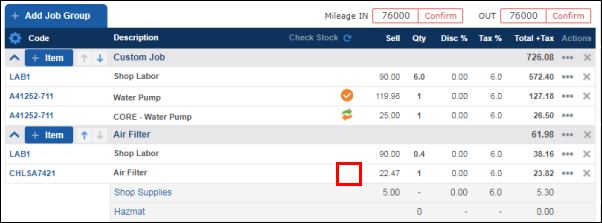
- Optional: Delete or defer the part from the Repair Order
- To delete or defer the job grouping: Click the X for the job >> click Delete or Defer.
- To delete the cancelled part: Click the X for the part.