Searching for a Customer
The Customers list displays a sortable list of all your customers.
-
Use the Search By and Filter By fields to filter the list of customers displayed.
-
Use the scroll bar to move within the list.
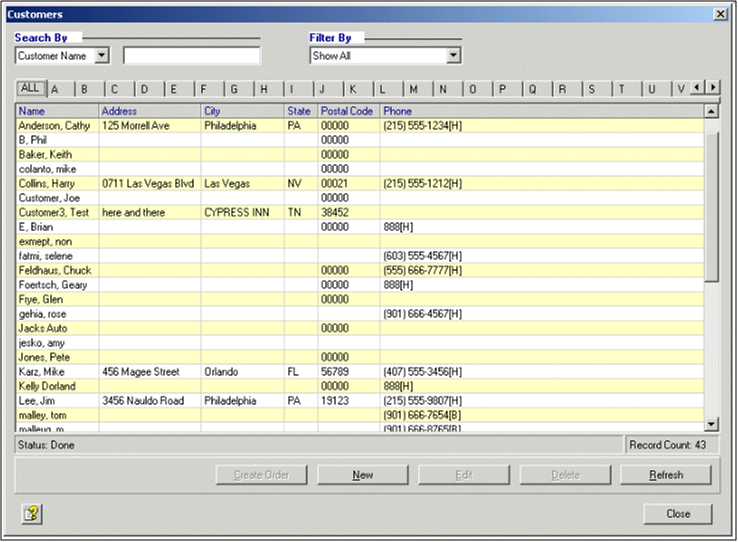
To search for a customer:
-
Click Menu >> Customers.
-
In the Search By drop-down, select Customer Name or Phone (Last 4).
-
In the Search By field, enter the Customer Name (or the first few letters of the name) or Phone (Last 4) to search for.
-
In Filter by, select Personal, Business or Show All.
-
Result: The list displays the customer records that match the Search By and Filter By criteria.
-
The first matching record is highlighted.
-
When the filtering is complete, the status bar at the bottom of the window displays Done, along with the number of matching records found.
-
-
Click the desired customer record to highlight it, then select:
-
If no matching customer record is found, click New to add the customer.
-
Note: The letters or numbers entered in the Search By field will be used to pre-fill the corresponding Customer Name or Phone field in the New Customer Information tab.
-







