Translating Websites to Other Languages
Change the language settings in Google Chrome so that every website appears in the language of your choice.
-
Note: Text that is part of an image, or text that you type in, will not be translated,
The process below works for users with:
-
Operating system: Windows 10
-
Browser: Google Chrome
-
If you don't have Chrome, download it here.
-
Changing the default language for all websites
-
Open Google Chrome.
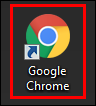
-
Click the menu icon.
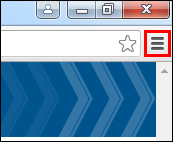
-
Click Settings.

-
Click Advanced.
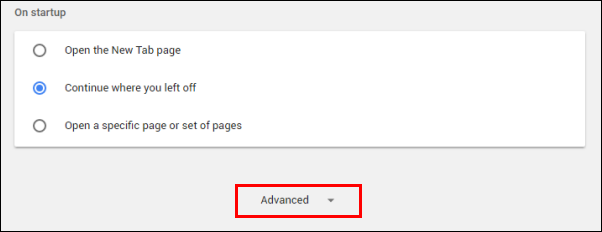
-
Scroll down and click Language.
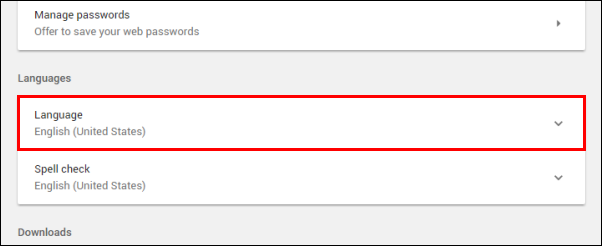
-
If your preferred language is not listed, click Add languages.
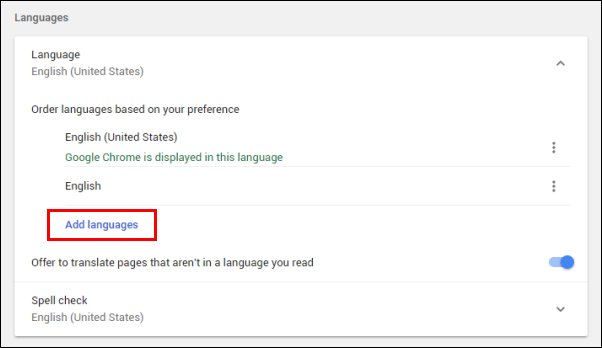
-
Search for your preferred Language >> check the box next to the language >> Click ADD.
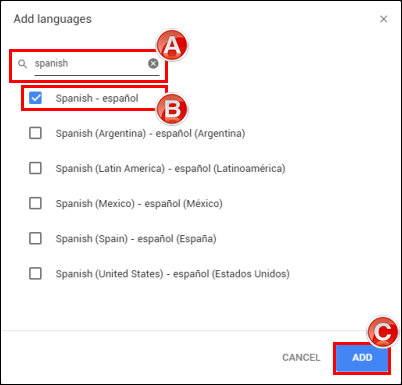
-
Open the options menu for the newly added language >> check Display Google Chrome in this language.
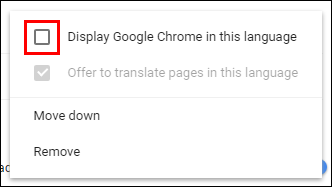
-
Click the URL for this article to highlight it >> right-click the URL >> click Copy.

-
Click RELAUNCH.
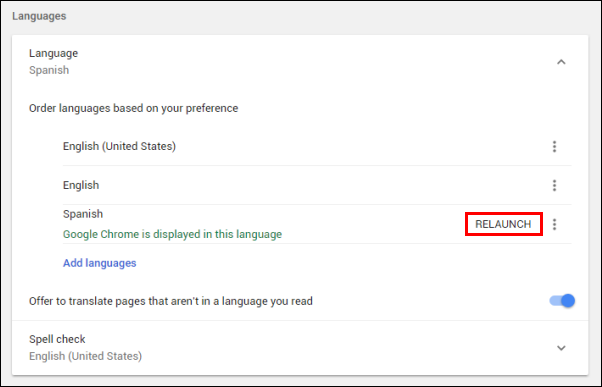
-
When Chrome re-opens, menus will now show in your chosen language >> right-click in the URL bar >> click the Paste and Go equivalent to re-open this article (if it does not automatically reopen).
-
Spanish: Pegar y acceder
-
French: Coller et rechercher
-
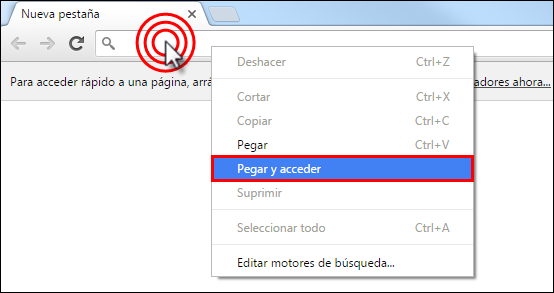
-
Right-click in any white space on this page >> Click the translated equivalent of Translate to {language}.
-
Spanish: Traducir a español
-
French: Traduire en français
-
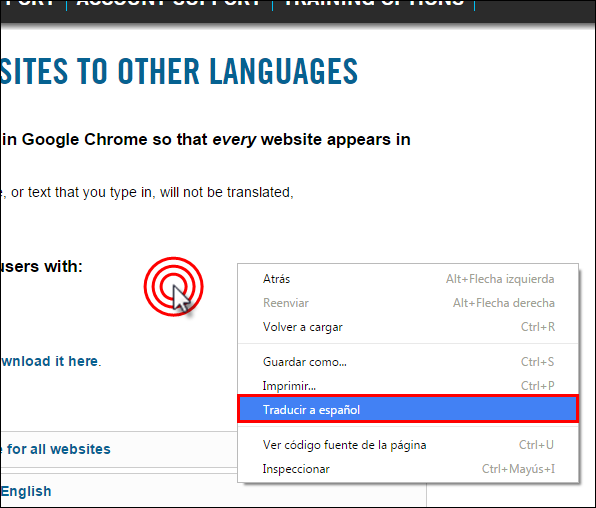
-
On the pop-up, click the translated equivalent of Options.
-
Spanish: Configuración
-
French: Paramètres
-
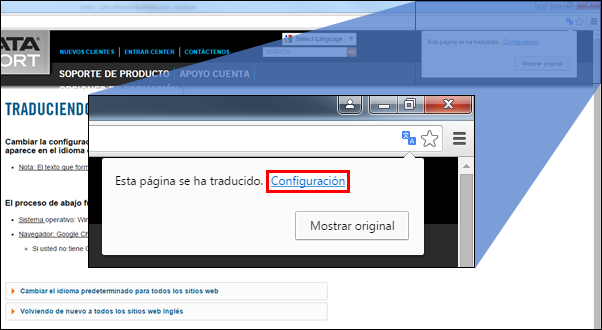
-
In the translated equivalent: Confirm the Language from is set to english, and the Language to is set to your chosen language >> check the box for Always translate >> click OK.
-
Spanish
-
Idioma de la pagina: inglés
-
Idioma de traducción: español
-
-
French
-
Langue de la page: anglais
-
Langue de traduction: français
-
-
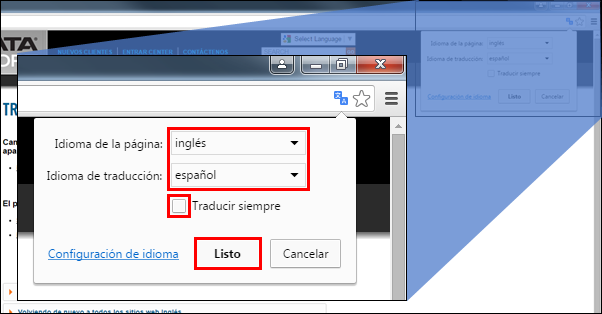
-
All websites will now show in your preferred language.
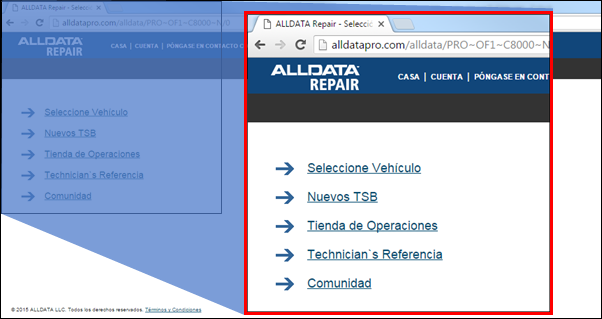
Reverting all websites back to English
-
Click the menu icon.
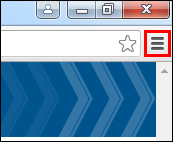
-
Click the translated equivalent of Settings.
-
Spanish: Configuración
-
French: Paramètres
-
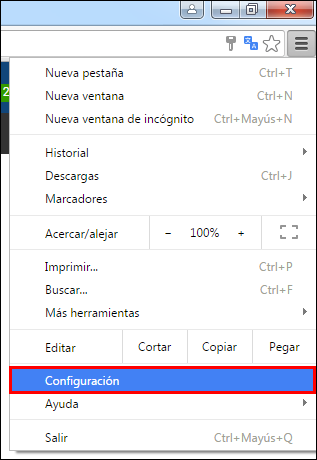
-
Click the translated equivalent of Show advanced settings....
-
Spanish: Configuración avanzada...
-
French: Paramètres avancès...
-

-
Scroll down and click the translated equivalent of Language.
-
Spanish: Idioma
-
French: Langue
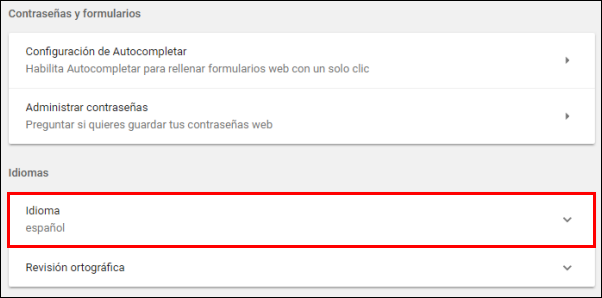
-
Open the options menu for the translated equivalent of English.
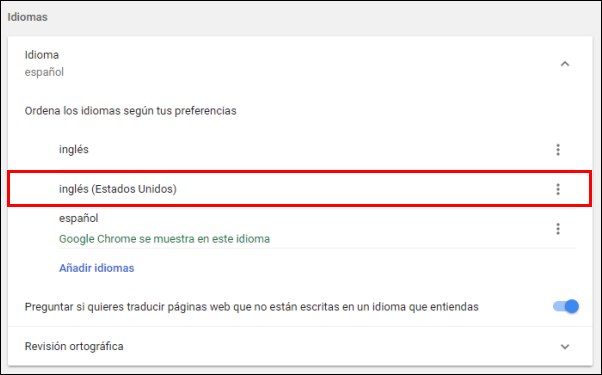
-
Check the translated equivalent of Display Google Chrome in this language.
-
Spanish: Mostrar Google Chrome en este idioma
-
French: Afficher Google Chrome dans cette langue

-
Click the translated equivalent of RELAUNCH.
-
Spanish: REINICIAR
-
French: RELANCER
-







