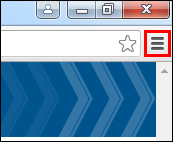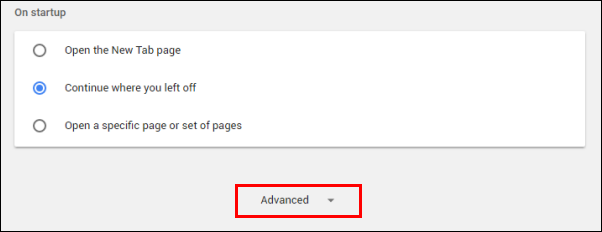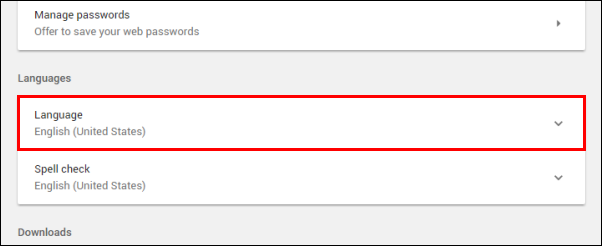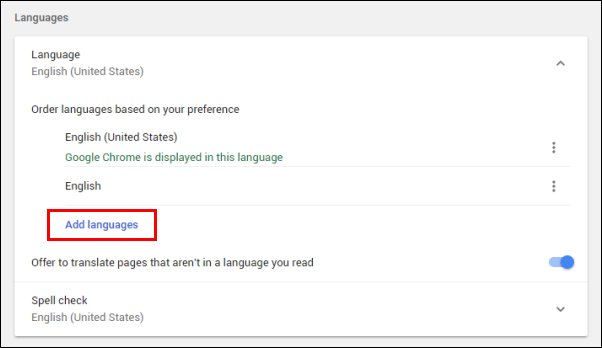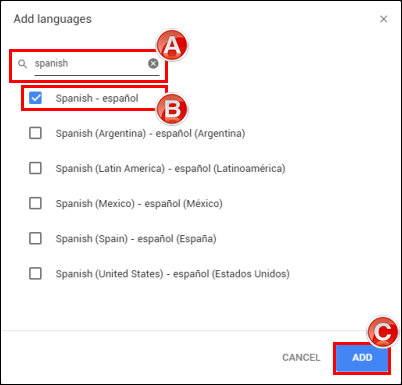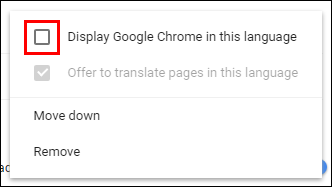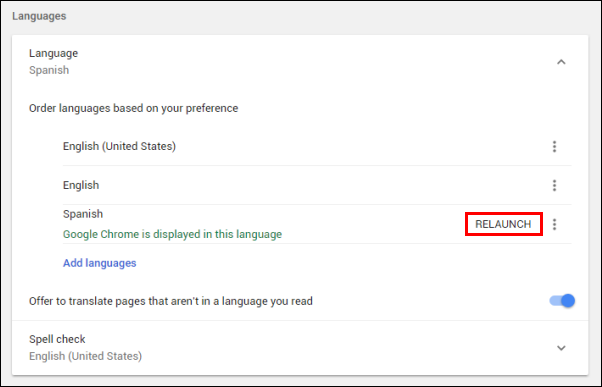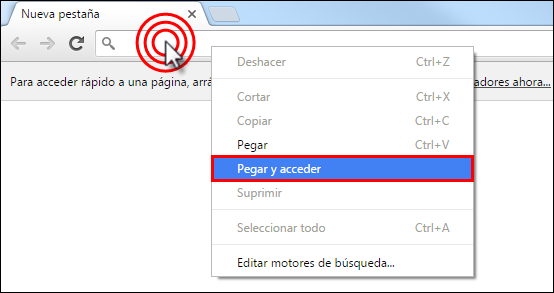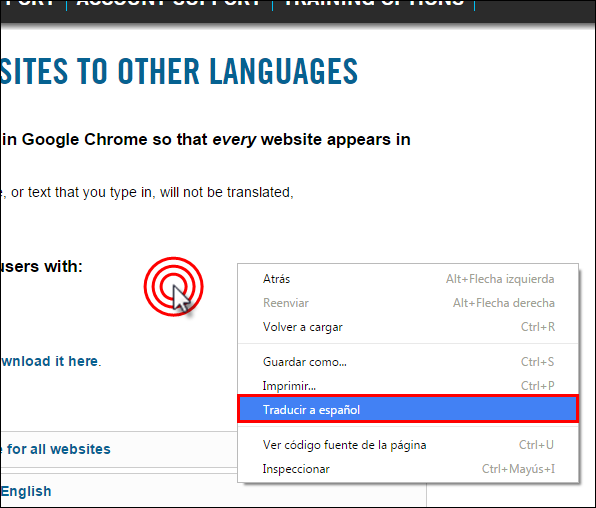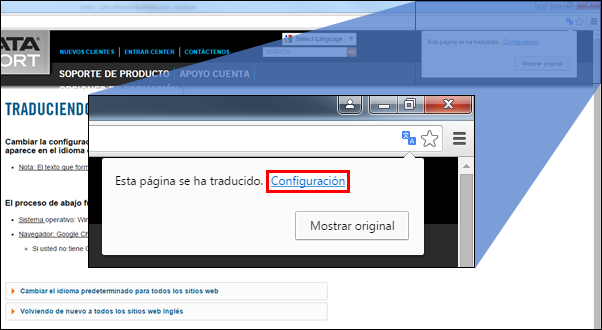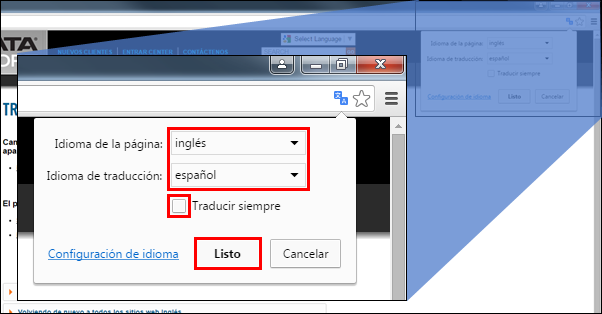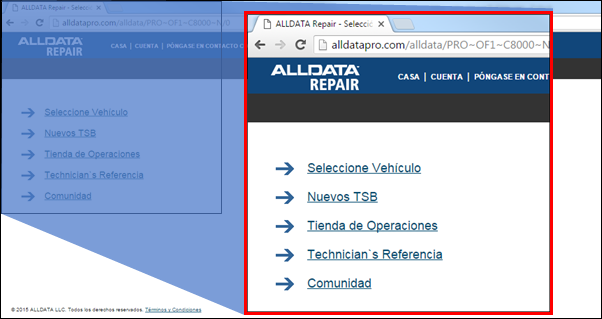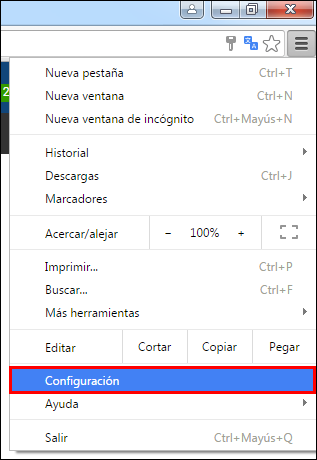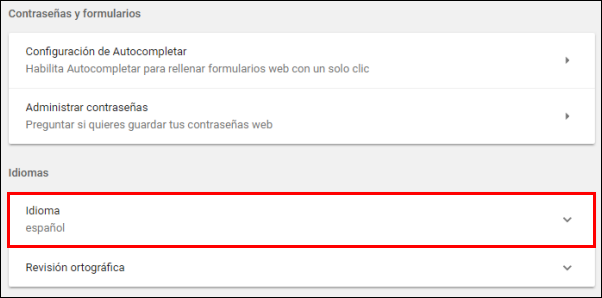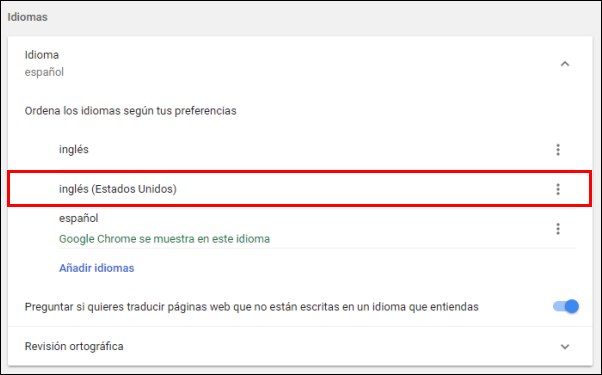Translating Websites to Other Languages
Change the language settings in Google Chrome so that every website appears in the language of your choice.
-
Note: Text that is part of an image, or text that you type in, will not be translated,
The process below works for users with:
-
Operating system: Windows 10
-
Browser: Google Chrome
-
If you don't have Chrome, download it here.
-