Mapping the Drive for Data Networking
-
On the SERVER computer, click Start >> My Computer.
-
The SERVER is the main computer that the ALLDATA® RepairSM disc information has been saved to.
-
-
Open the C: drive by double-clicking on Local Disk (C:).
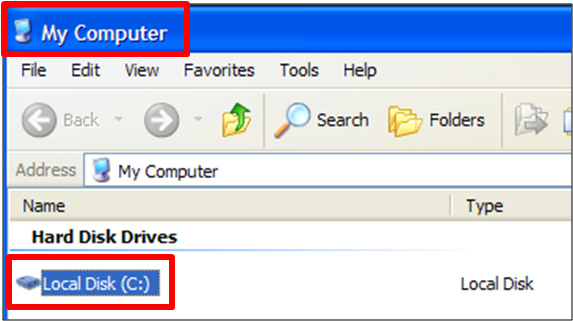
-
Right-click over the ALLDATAData folder and left-click on Sharing and Security.
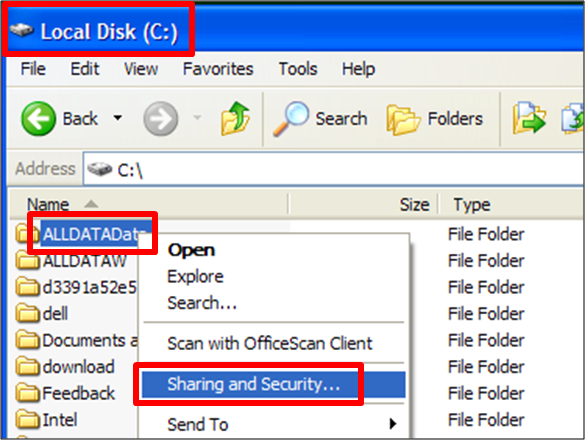
-
In the ALLDATAData properties box, on the Sharing tab, select Share this folder.
-
Click Apply >> OK.
-
Note: The ALLDATAData icon has now changed from a regular folder to a folder with a cupped hand across the bottom.
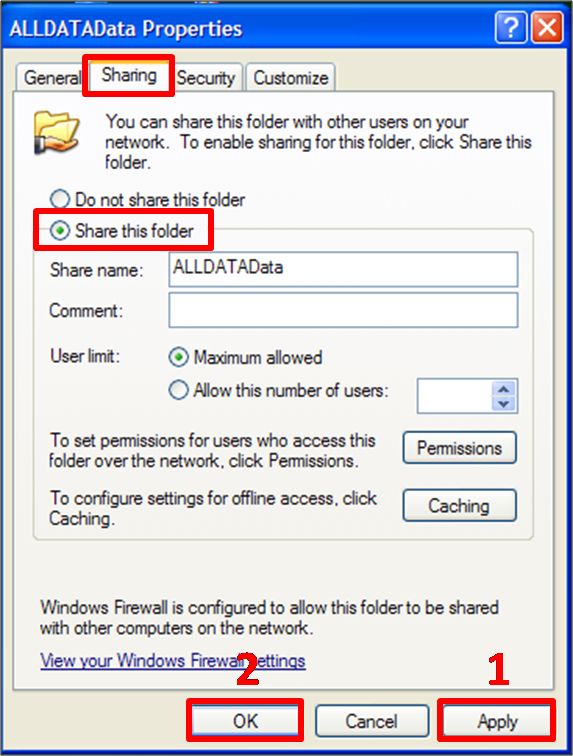
-
-
Move to the CLIENT computer.
-
On the CLIENT computer, click Start >> My Computer.
-
Click on Tools >> Map Network Drive.
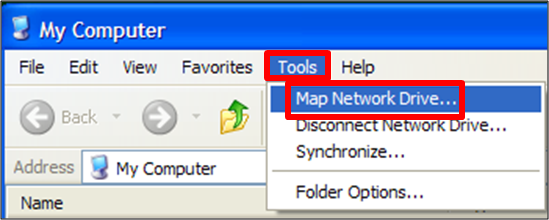
-
Click Browse.
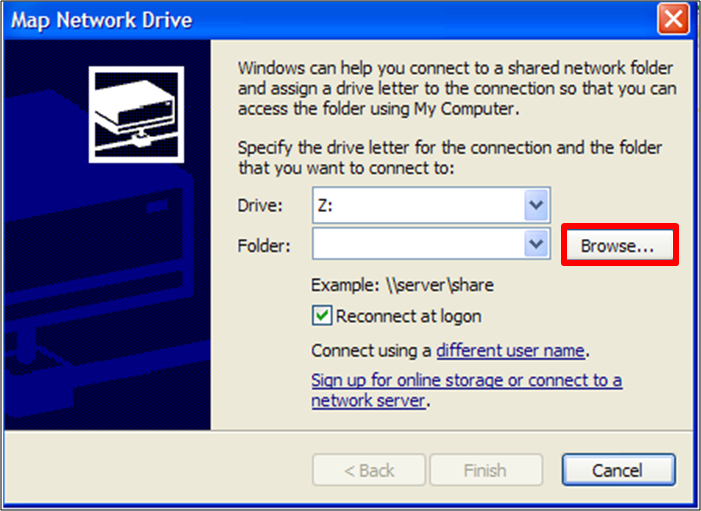
-
Under My Network Places, click on the ALLDATAData folder.
-
This should be located under the Workgroup that the Server belongs to.
-
Click OK
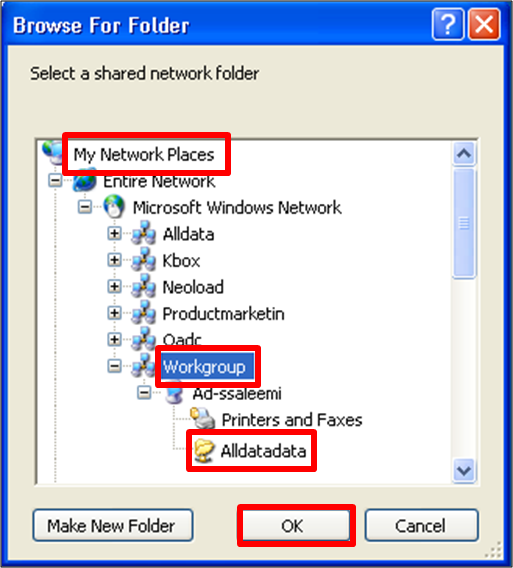
-
-
Click Finish.
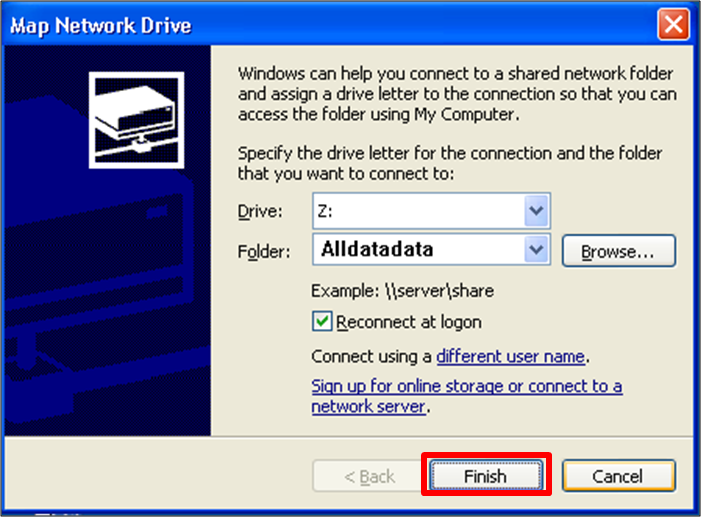
-
The folder that you just mapped is now under Network Drives.
-
The ALLDATAData folder will open up if correctly connected.
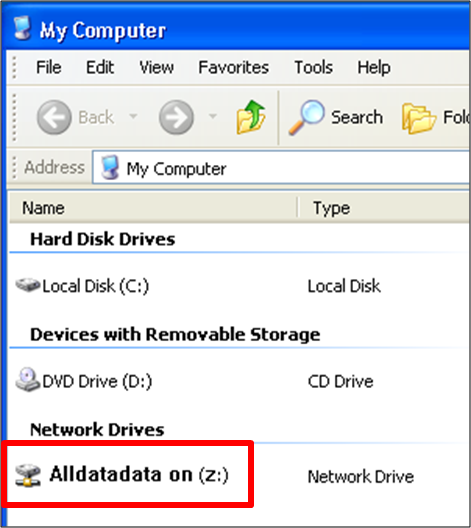
-
-
Still on the CLIENT computer, open the Disc Copy Utility by clicking on Start >> (All) Programs >> ALLDATA >> ALLDATA Disc Copy.
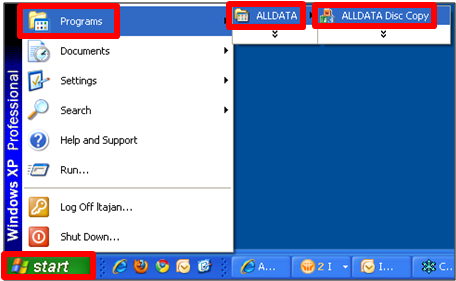
-
Click Next.
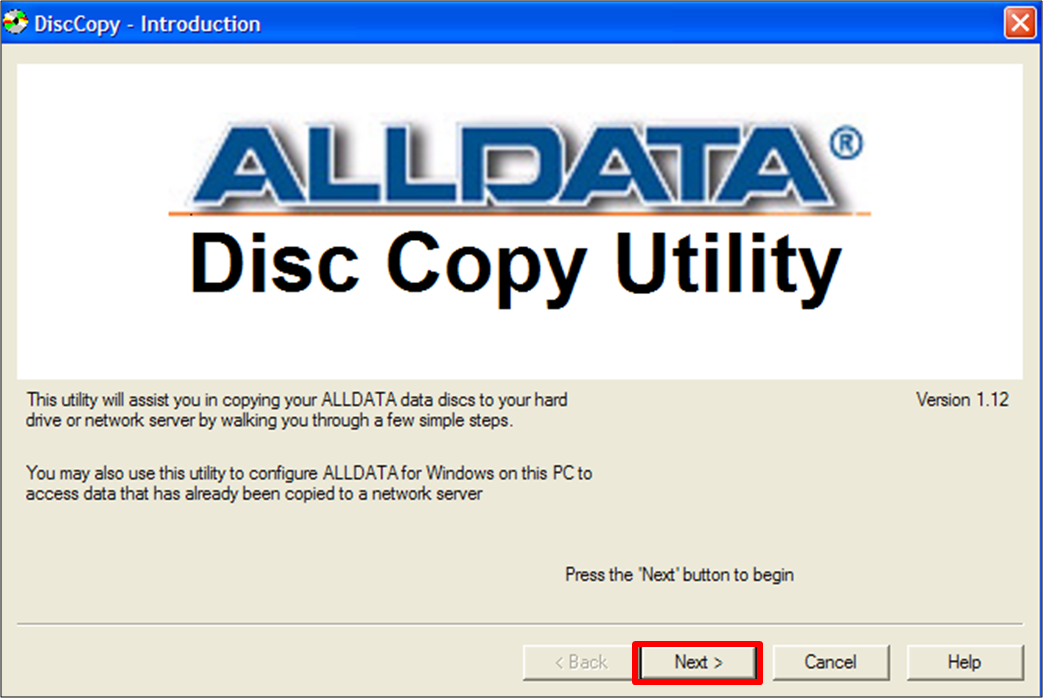
-
Click Use Network Data Discs.
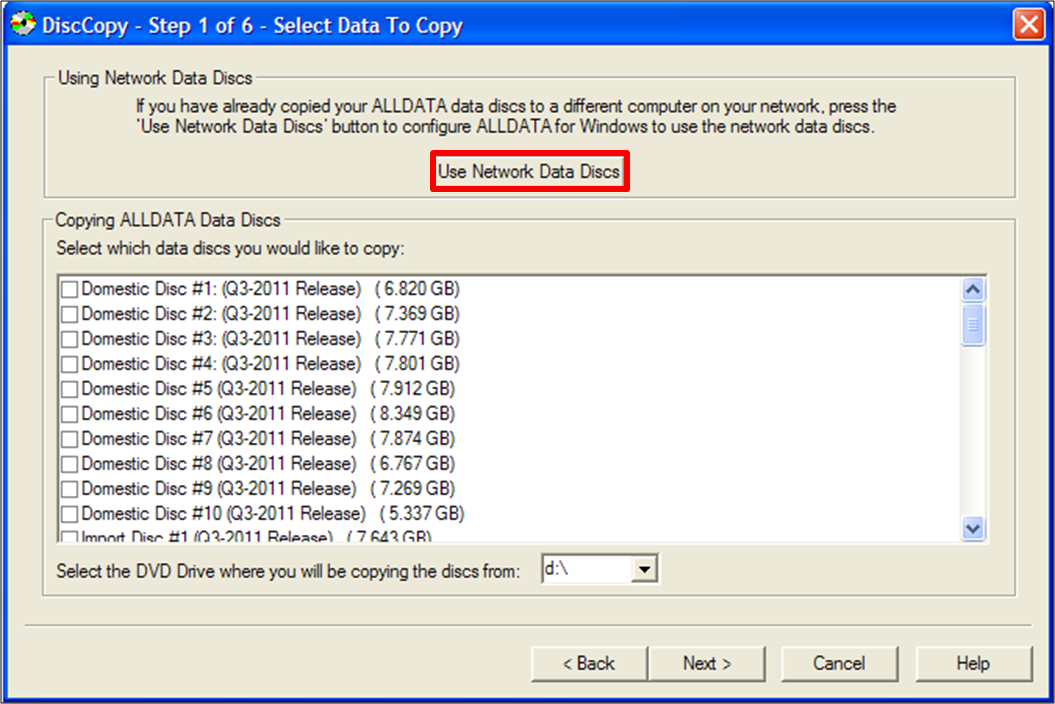
-
Click OK on the following pop-up message.
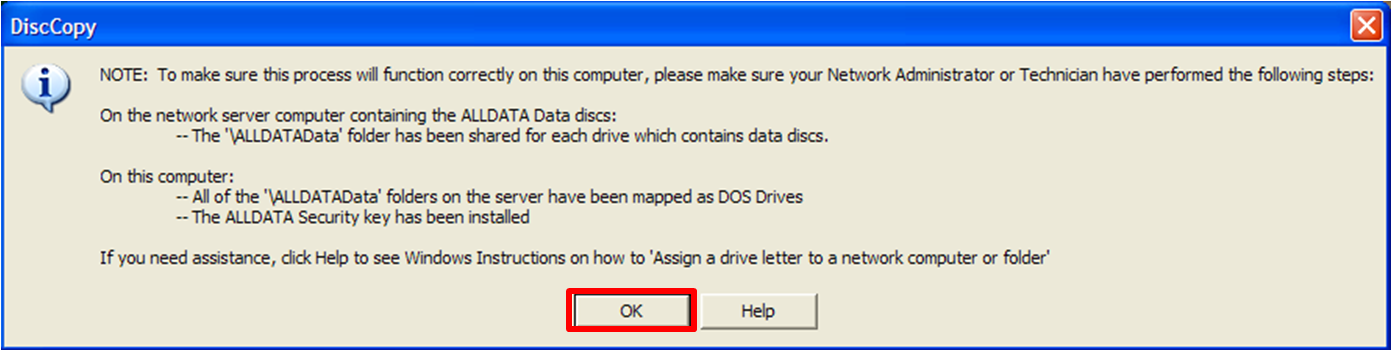
-
Click Browse for Data Discs.
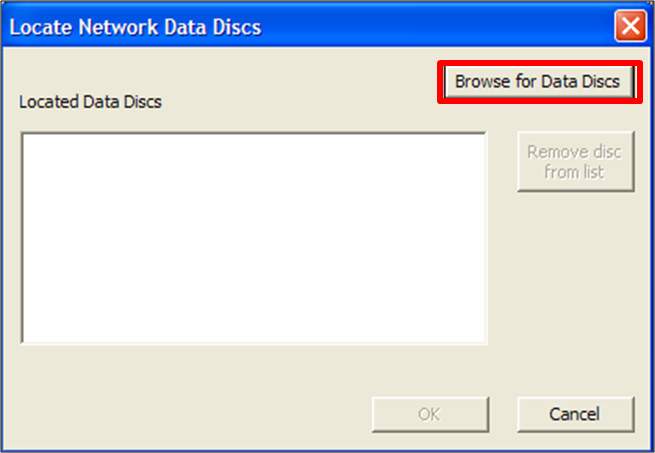
-
Click OK on the following pop-up message.

-
Under My Computer, click the Alldatadata folder or drive letter >> Click OK.
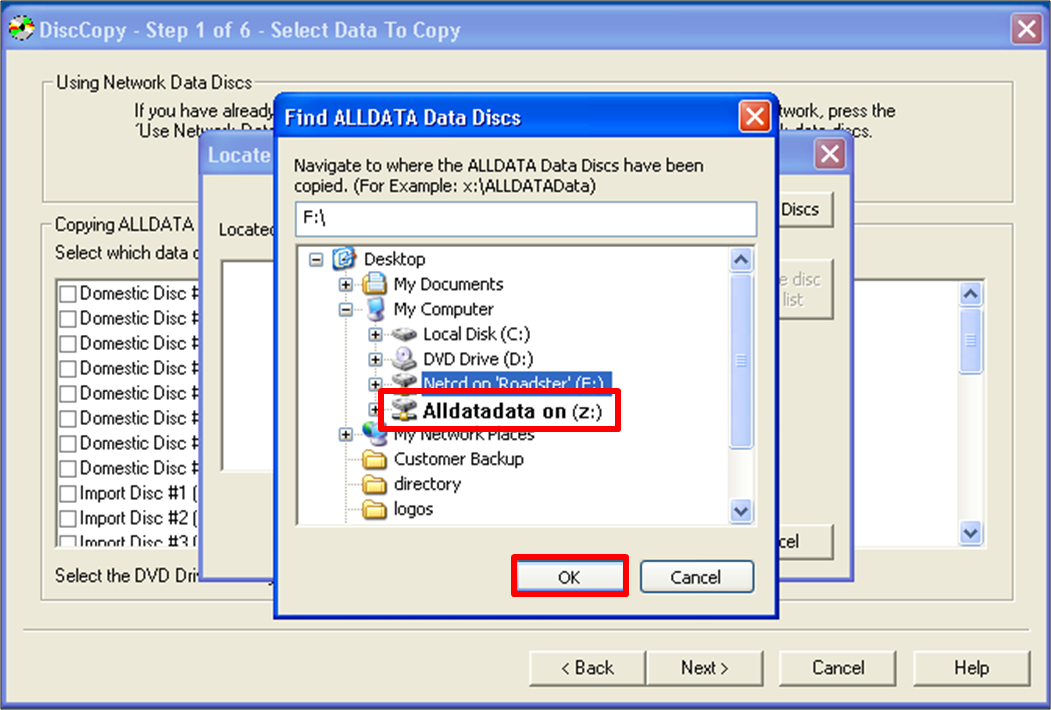
-
Verify all the discs show up in Locate Network Data Discs window.
-
Click OK.
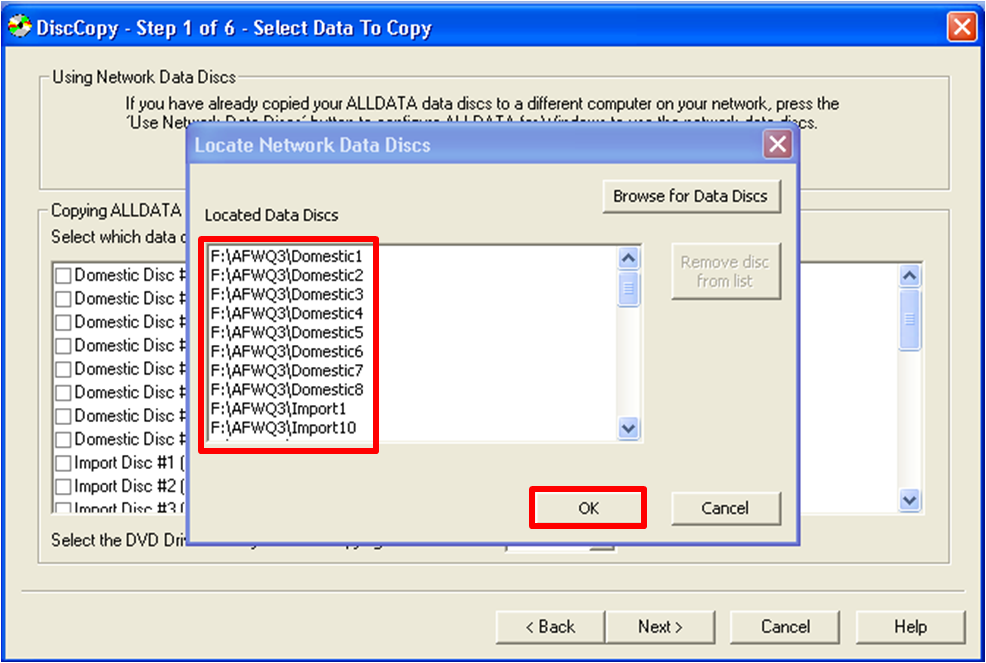
-
- Click Next.
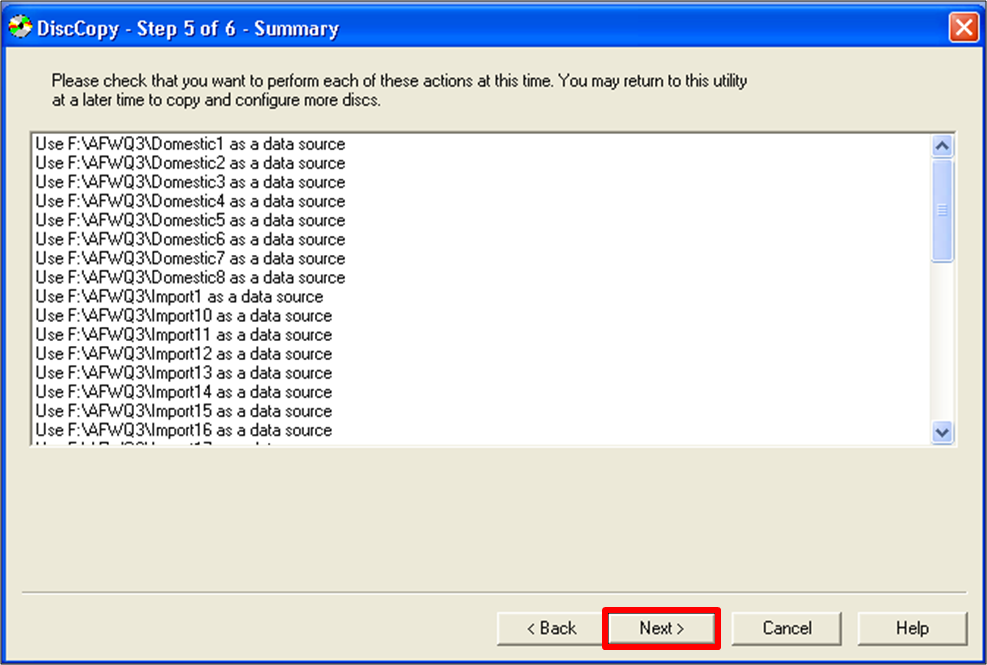
- Click Finish.







