Log In and Change Your Password
Locate the Username and Password in your welcome email.

- If you did not receive an email, call an Account Manager at 800-859-3282, option 4 to retrieve your password.
- Go to manageonline.alldata.com.
Click GO TO LOGIN PAGE.

- Always log in to Manage Online from the URL listed above and continue using it in the pop-up window that appears.
- Some of the functions of Manage Online will NOT work correctly if you log in using a different URL that opens in a regular browser window.
- Always log in to Manage Online from the URL listed above and continue using it in the pop-up window that appears.
- Enter your Username and Password >> click Log in.
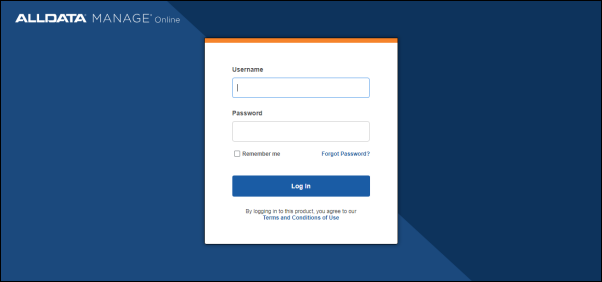
Username Setup - Complete one of the following actions and then click Continue:

- Enter a New Username (6 characters minimum) or...
- Click the Keep the Existing Username check box.
Password Recover Email - Enter a unique email address to use in the even that you must recover your password.
- Notes:
- Click Skip if you do not want to set up a recovery email address for this user right now.
- A recovery email can be set up later from Settings >> My Account.
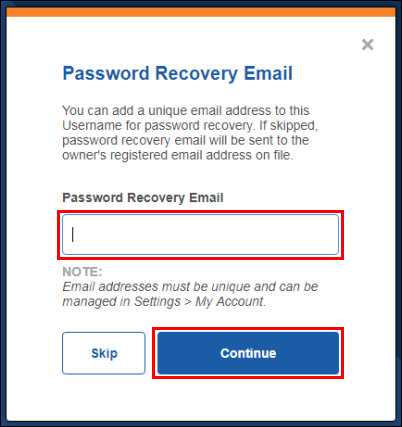
- Notes:
Enter a new password that includes at least:
- 8 characters
- 1 number
- 1 special character (example: !, $, %)
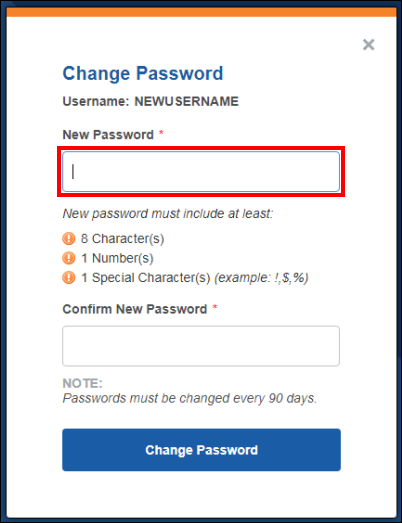
- Enter the password again in the Confirm New Password box >> click Change Password.
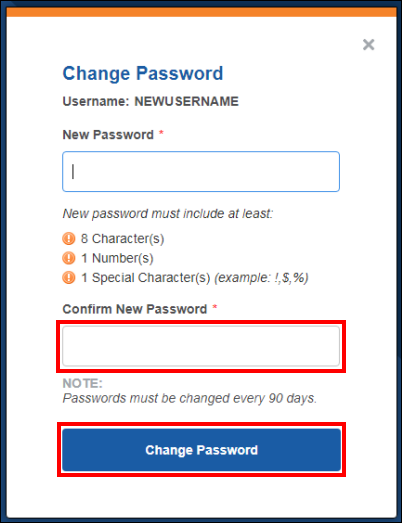
- If you opted to set up a password recovery email in step 6, within 8 hours:
- Open the email box that the confirmation email was sent to.
- Click the link in the body of the email.
- A confirmation message will appear in your browser.
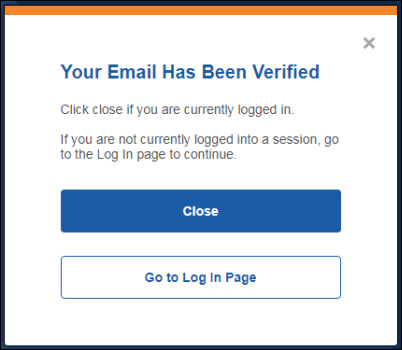
- An email notification will also be sent to both the password recovery email on file for the user and to the owner’s registered email (main account email).
- A confirmation message will appear in your browser.
Note: After 8 hours, the link in the email will expire and you will need to reenter the recovery email address on the Settings >> My Account screen to receive a new confirmation message.







