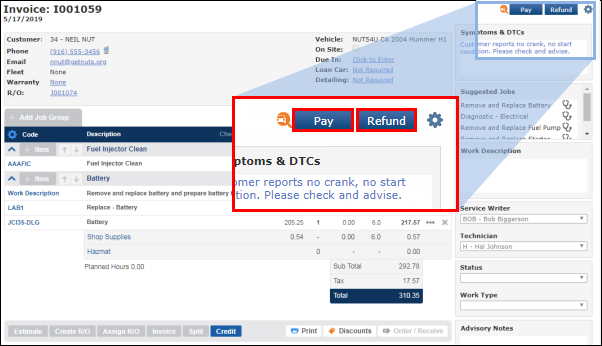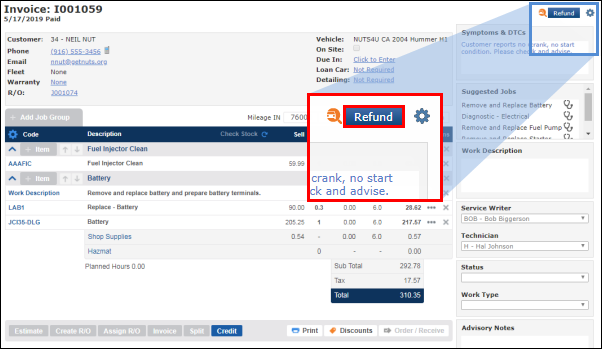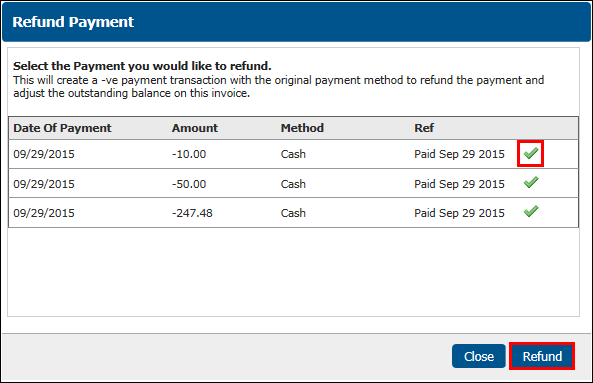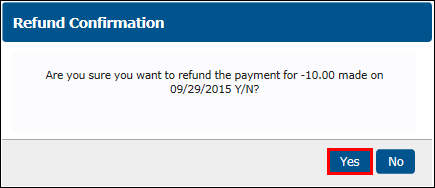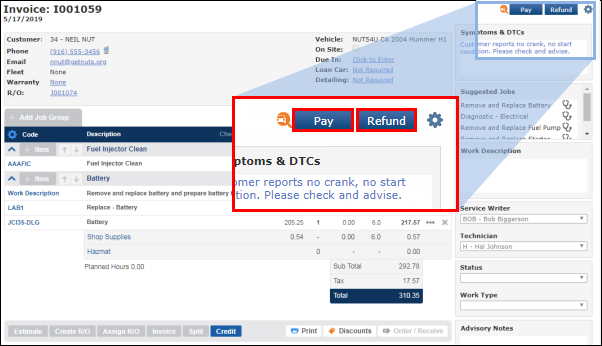Skip to main content
Issuing Refunds
Use this article to issue refunds on deposits or payments.
- Note: Refunds can only be issued after the invoice has been finalized.
- For instructions on issuing credits, see Crediting an Invoice.
Examples of when to use a refund vs. a credit:
- Refund Example: A service advisor accidentally marked a $500 deposit as Cash, instead of Check. To correct this mistake, the service advisor processed the invoice, refunded the $500 marked as Cash, then reprocessed the invoice with the $500 marked as Check.
- Credit Example: The invoice was processed with an incorrect price (COMPLETED invoices cannot be edited). The invoice should be fully credited, corrected, then re-invoiced.
- From an Invoice, click Refund.
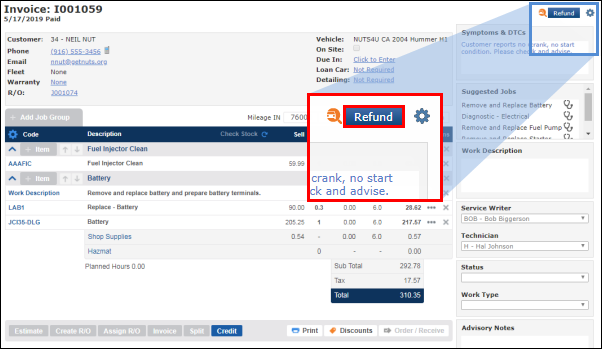
- Click the green check mark for the payment you would like refund >> click Refund.
- Note: Only one payment can be selected.
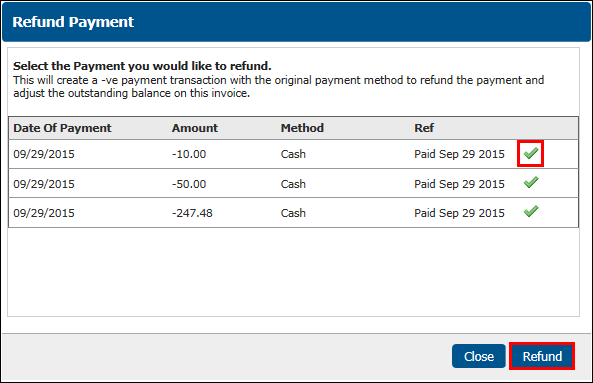
- Click Yes to refund the payment.
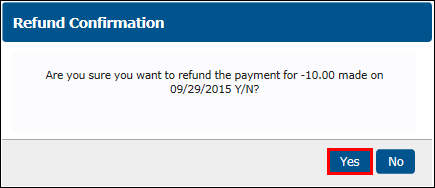
- The payment has been refunded.
- Click Pay to make new make new payments on the invoice.
- Click Refund to refund additional payments made on the invoice.