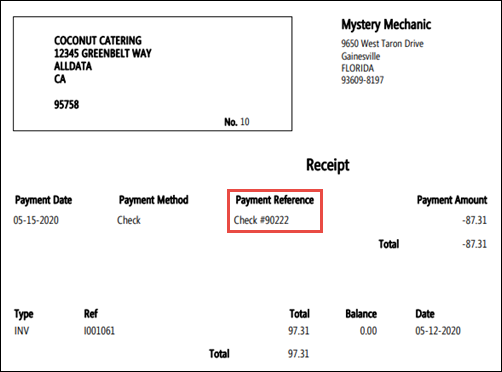Including Payment Details on an Invoice
Note: Invoices are not currently designed to display payment details. The options below are workarounds that some customers have found helpful.
To request additional product features, submit a Product Suggestion.
Using "Customer Order Number"
- On the Repair Order, click Invoice.
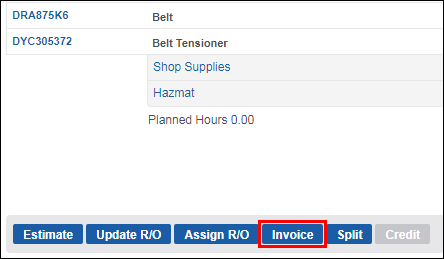
On the Invoice Confirmation pop-up, select Method of payment >> enter payment details in the Customer Order Number field >> click Pay.
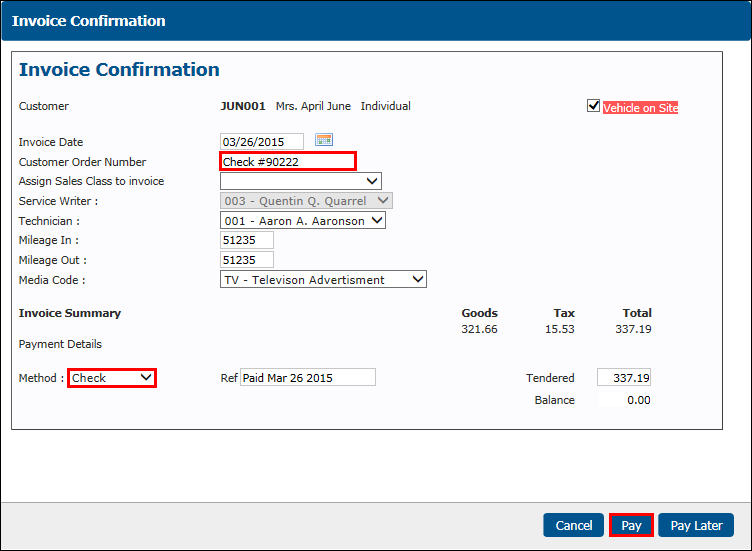
IMPORTANT - Assign Sales Class to invoice drop-down box:
- It is best to leave this option blank so that each item on the invoice will default to the Default Sales Class Code that you have previously assigned to it.
- If you make a selection in this drop-down, it will assign the selected Sales Class to the ENTIRE invoice. This will create accounting problems if you export data to QuickBooks.
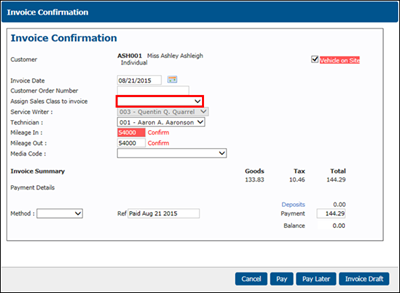
On the printed invoice, the Cust Ord no will display the payment details.
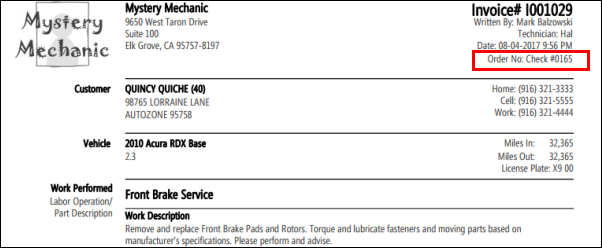
Using "Pay Later"
- On the Repair Order, click Invoice.
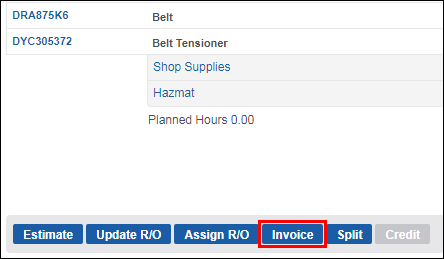
On the Invoice Confirmation pop-up, select Method of payment >> click Pay Later.
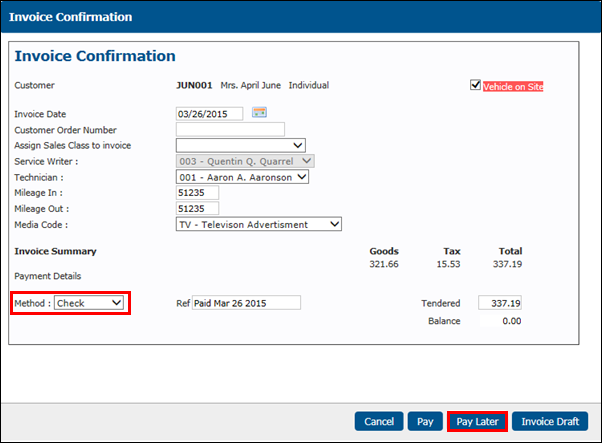
IMPORTANT - Assign Sales Class to invoice drop-down box:
- It is best to leave this option blank so that each item on the invoice will default to the Default Sales Class Code that you have previously assigned to it.
- If you make a selection in this drop-down, it will assign the selected Sales Class to the ENTIRE invoice. This will create accounting problems if you export data to QuickBooks.
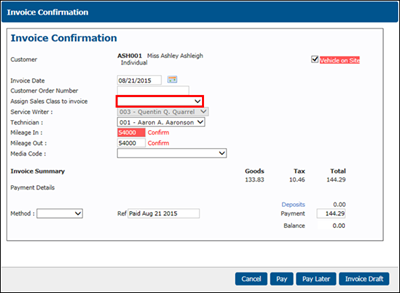
- Print the invoice that appears in the pop-up window >> click Pay on the work screen.
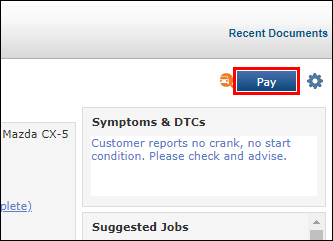
- On the Home screen:
- Select Method of payment.
- In Details, enter payment information.
- Check the Print Receipt box.
- Verify the Payment Amount and the amount allocated to the invoice is correct.
- Notes:
- Show All Outstanding Transactions will quickly display any additional open balances that may need to payed at the same time.
- Automatically Allocate Payments will distribute the total payment amount amongst the open balances, starting at the top of list.
- Notes:
- Click Pay.
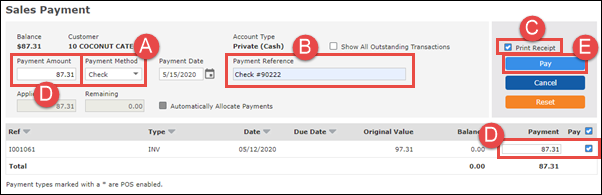
- Print the receipt and staple it to the invoice.
- Note: Any Payment Reference information you have entered will be displayed on the receipt.