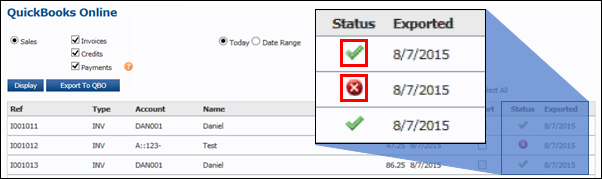Exporting to QuickBooks Online
Exporting invoice data to QuickBooks Online can be done at any time.
- Click Accounts >> QuickBooks Online.
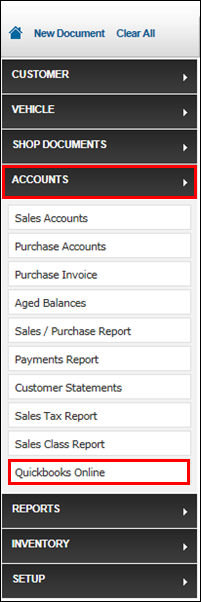
- Select to display Invoices, Credits or Payments >> Today or Date Range >> click Display.
- Selecting Date Range allows you to export invoices between a Date From and a Date To.
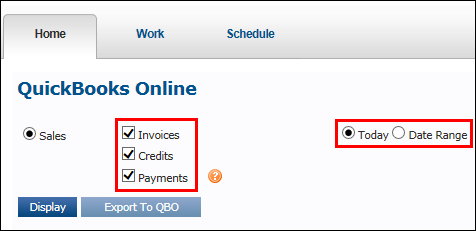
- Click the Select All check box or specific Export check boxes to select the invoices to be exported.
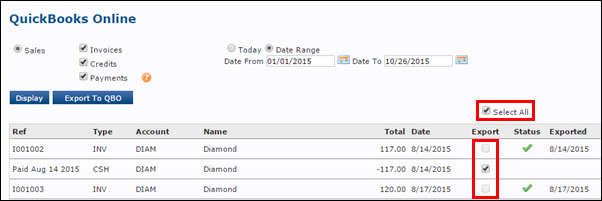
- Click Export to QBO (QuickBooks Online).
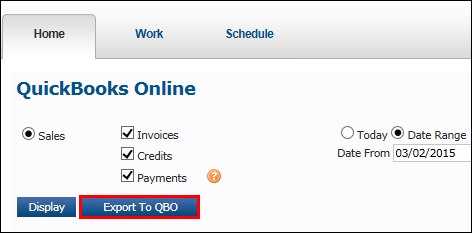
- A popup message will display >> click OK.
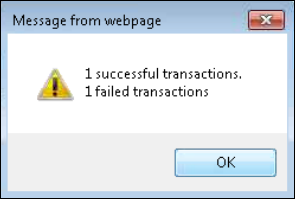
- Note: The selected invoices will have transferred into QuickBooks Online, unless otherwise noted.
- Successful Transactions will display with a green check mark.
- Failed Transactions will display a red dot with a white X.
- Click the red dot to see a reason for the failed transaction.
- Failed Transactions can be re-exported at any time after fixing the issues.
- Note: The selected invoices will have transferred into QuickBooks Online, unless otherwise noted.