Buttons are Missing
Symptom(s):
ALLDATA® ManageSM is missing buttons.
Possible Cause(s):
-
The Compatibility settings need to be changed.
-
The Colors setting needs to be changed.
Suggested Solution(s):
Step 1: Adjust the Compatibility settings
-
Right-click over the ALLDATA Manage icon and left-click on Properties.
-
Click on the Compatibility tab.
-
Make sure that there is NOT a check in Compatibility mode.
-
Put a check in the boxes for the following options:
-
Disable visual themes
-
Disable desktop composition
-
Disable display scaling on high DPI settings
-
-
Click Apply.
-
Click OK.
-
If the issue continues, go to Step 2.
Step 2 (if needed): Adjust the Colors setting
-
Click Start >> Control Panel.
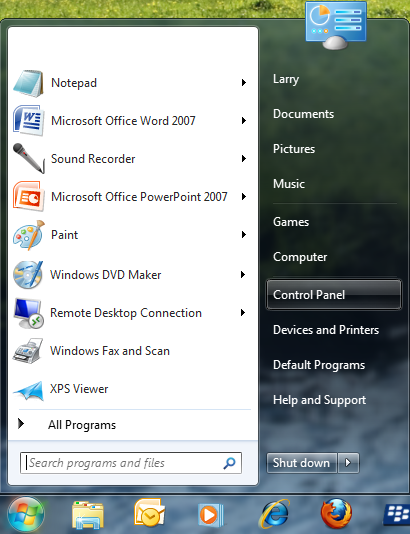
-
Under Appearance and Personalization, click Adjust screen resolution.
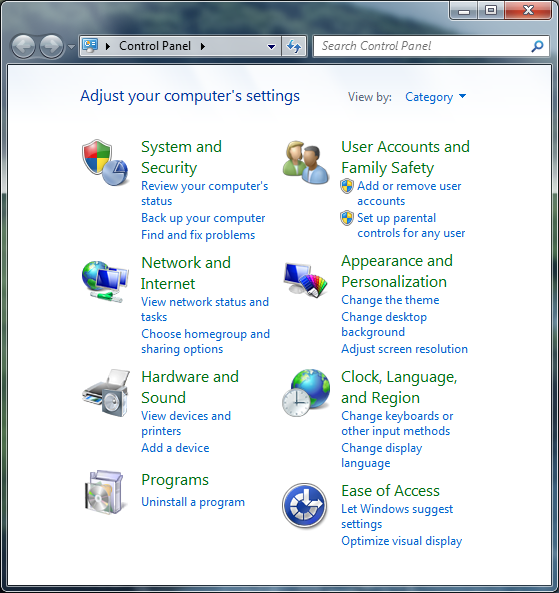
-
Click Advanced settings.
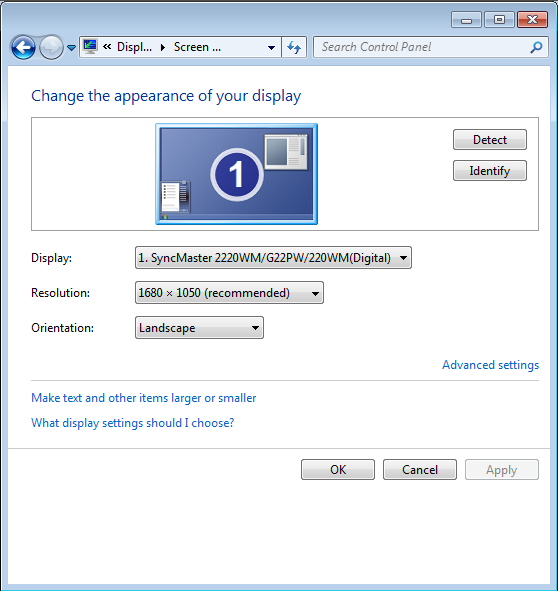
-
Click on the Monitor tab.
-
On the bottom left corner under Colors, click on the drop-down and select High Color (16 bit).
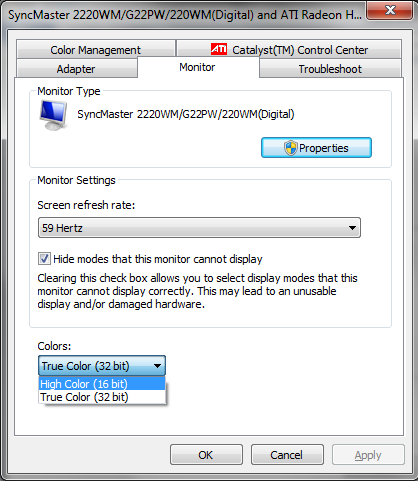
-
Click Apply >> OK.







