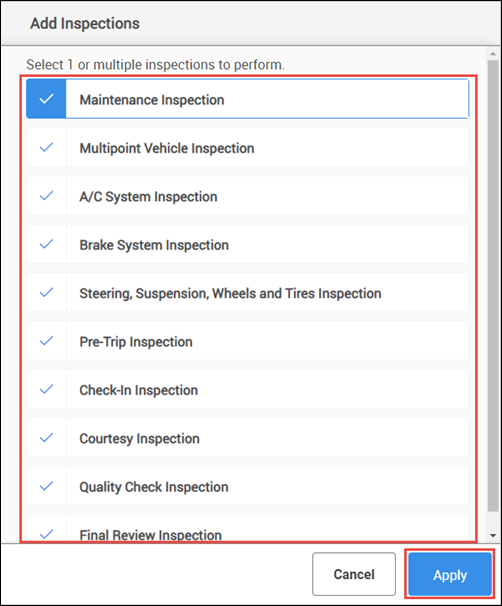Creating a Document
- Click the + or Create New Document button.
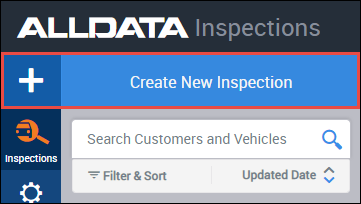
- Add a customer - From the document screen:
- Click +Customer
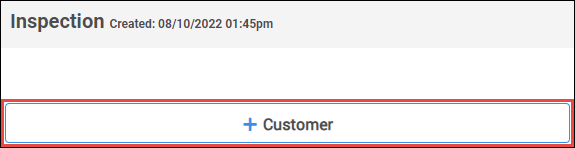
- Search for an Existing Customer or click + New Customer.
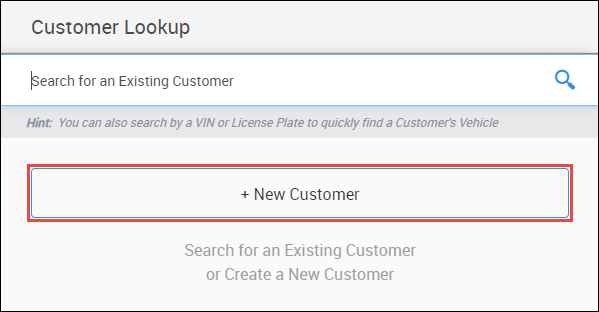
Fill out or verify customer information.
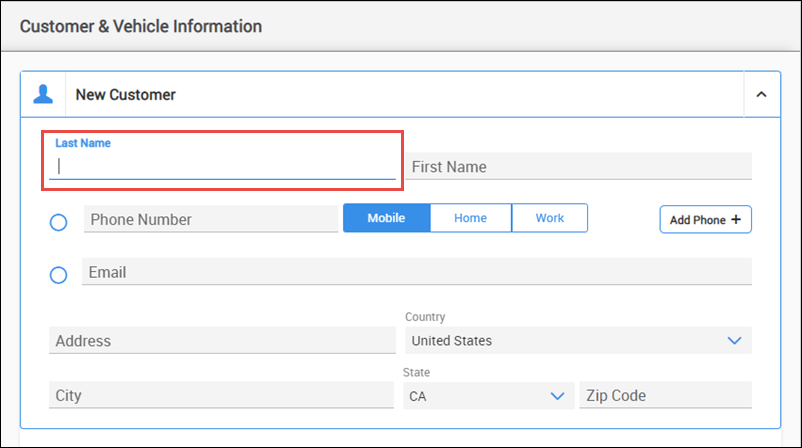
- Note: Last name is required.
- Click +Customer
- Add a vehicle - From the Customer & Vehicle Information menu:
- Choose a vehicle that has been previously assigned to the customer or click + New Vehicle.

If + New Vehicle was selected:
- Search by Year, Make Model, engine or VIN.
- Use License Plate lookup (Available to Shop Manager users who have enabled myCARFAX services).
- Enter License Plate number and registration State to decode vehicle.
- Manually enter a Custom Vehicle that is not part of the ACES vehicle database.
- Note: Custom vehicles will display a "NON-ACES" label and will not be connected to ALLDATA repair information.
- Select options from the Year, Make, Model dropdown.
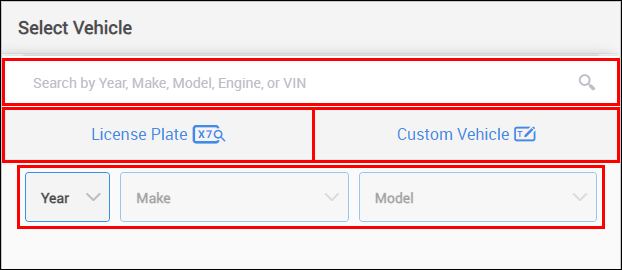
- Choose a vehicle that has been previously assigned to the customer or click + New Vehicle.
- Fill in any additional vehicle information as necessary then click Apply to add the customer and vehicle information to the estimate.
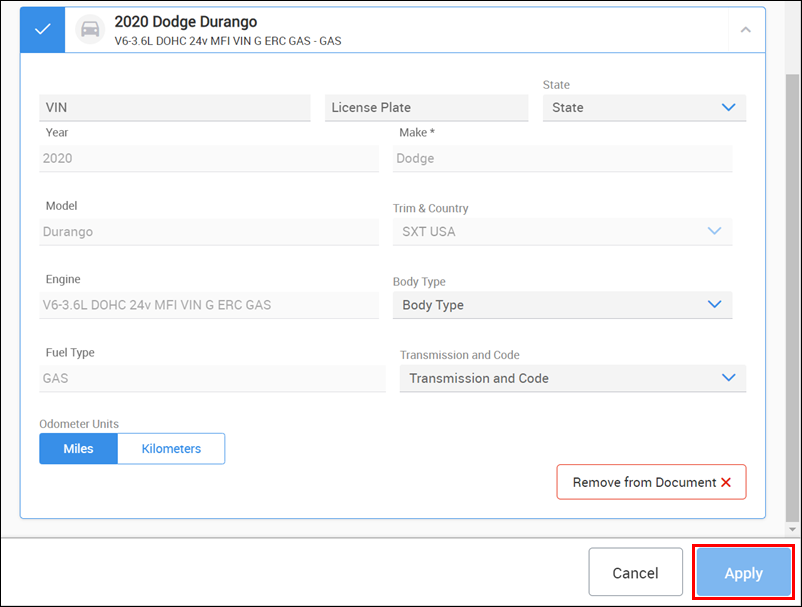
- Fill in any additional vehicle information as necessary then click Apply to add the customer and vehicle information to the estimate.
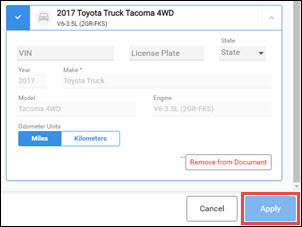
- Click Add Inspection.

- Select one or multiple inspections then click Apply.