Internet Browser Setup
Your Internet browser must have the following set up for ALLDATA Manage Online to work correctly:
- Trusted Sites
- Pop-up Blocker
For the best performance, follow the instructions for Microsoft Edge or Google Chrome below:
Microsoft Edge
Setting Up Your Trusted Sites
- Open Microsoft Edge, click Settings and more (three dots icon) >> click Settings.
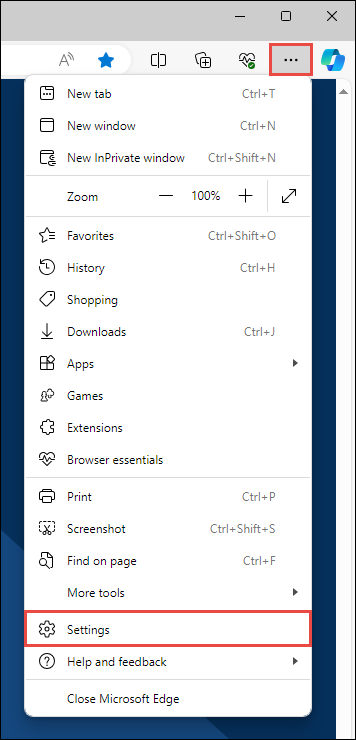

- In the Settings menu, click Cookies and site permissions >> Manage and delete cookies and site data.
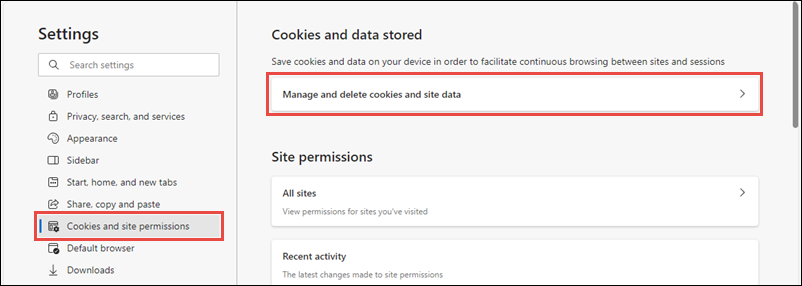

- In the Allow section, click Add.
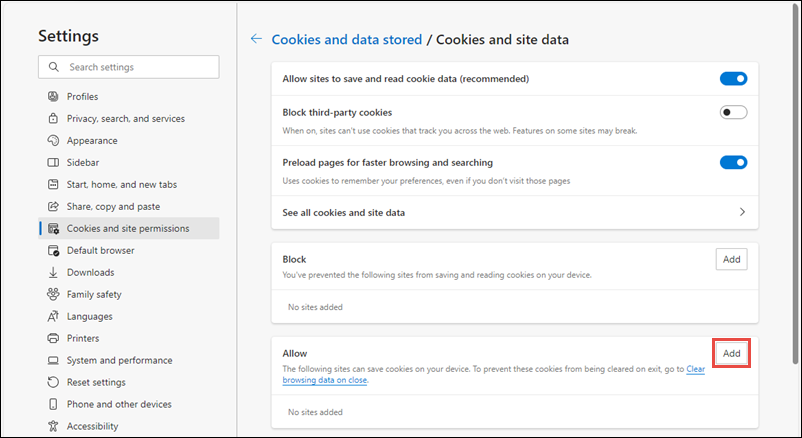
In the Add a site popup window, type http://manageonline.alldata.com >> check the Include third-party cookies on this site checkbox >> click Add.

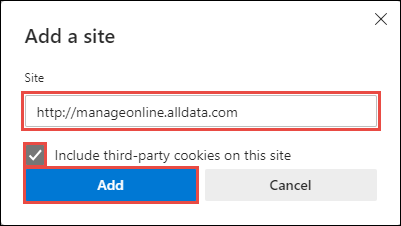
Setting Up Your Pop-Up Blocker
- Open Microsoft Edge, click Settings and more (three dots icon) >> click Settings.
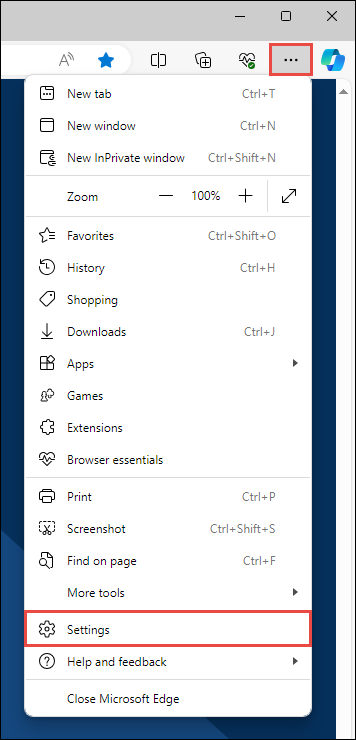
- In the Settings menu, click Cookies and site permissions >> scroll down the page and click Pop-ups and redirects.
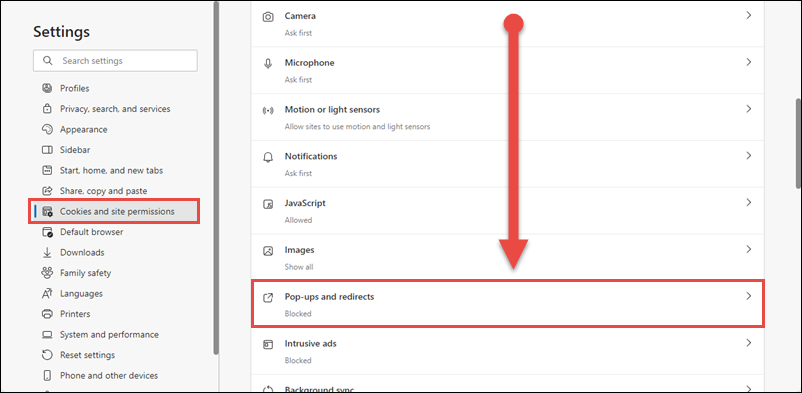

- In the Allow section, click Add.
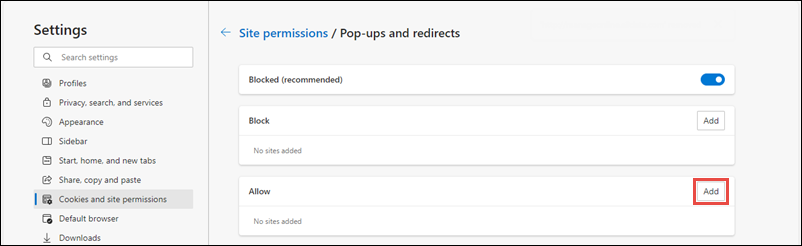
- In the Add a site popup window, type http://manageonline.alldata.com >> click Add.
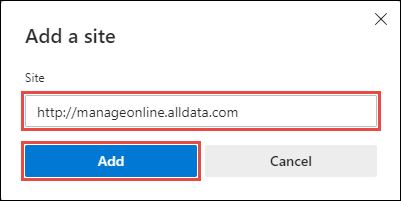

Logging In To ALLDATA Manage Online
- To log in to the ALLDATA Manage Online site, go to http://manageonline.alldata.com and enter your username and password >> click Log in.
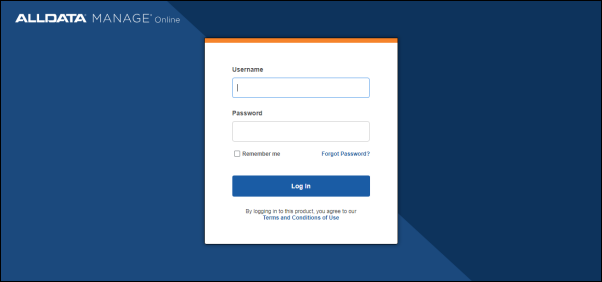
- For information on how to create a Shortcut or Favorite to easily return to the ALLDATA Manage Online website, click HERE.
Chrome
Setting Up Your Trusted Sites
- Open Chrome, click the Menu icon in the upper right corner > click Settings
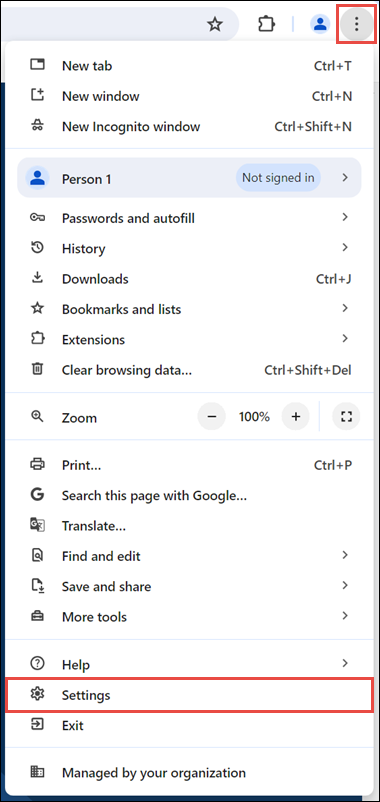
- On the Settings menu, choose Privacy and security >> Third-party cookies.
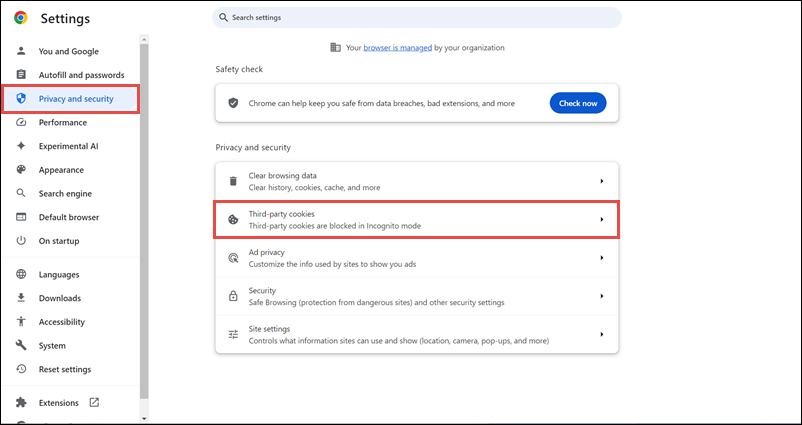
- Scroll down >> in the Sites allowed to use third-party cookies, click Add.
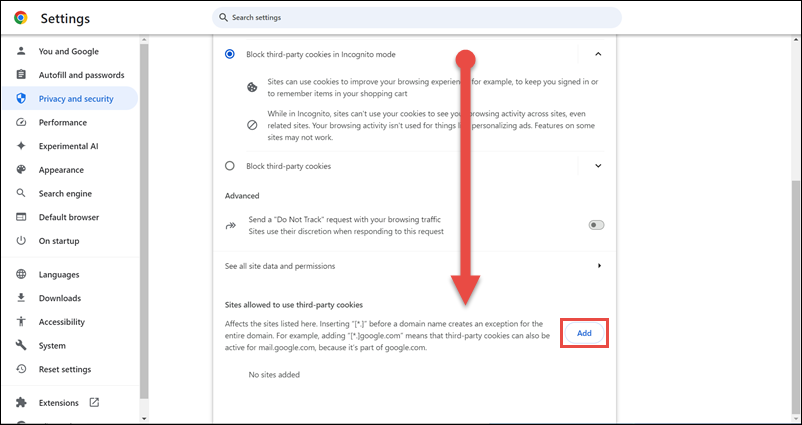
- In the Add a site popup window, type http://manageonline.alldata.com >> click Add.
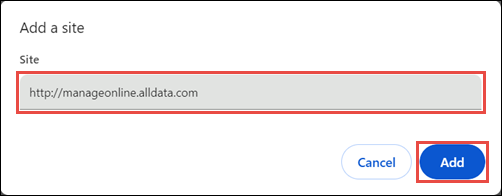
Setting Up Your Pop-Up Blocker
- Open Chrome, click the Menu icon in the upper right corner >> click Settings.
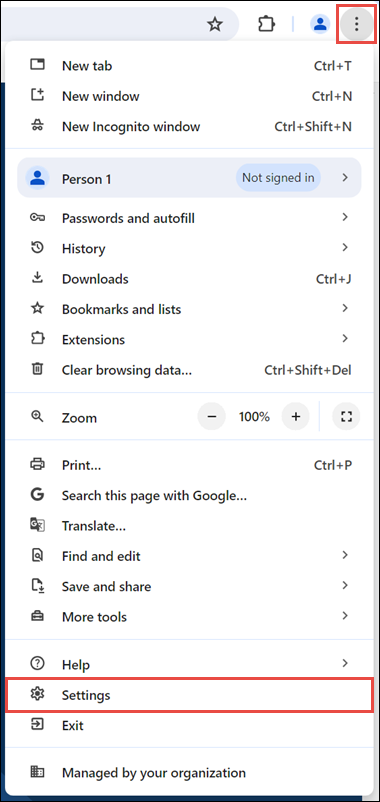
- On the Settings menu, choose Privacy and security >> Site settings.
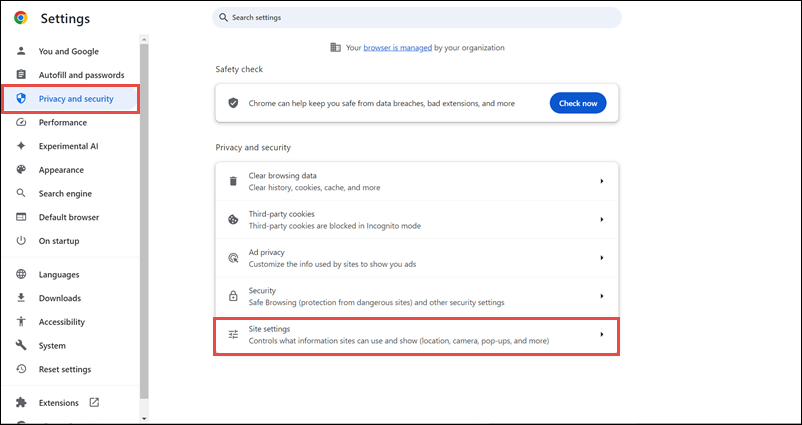
- Scroll down and click Pop-ups and redirects.
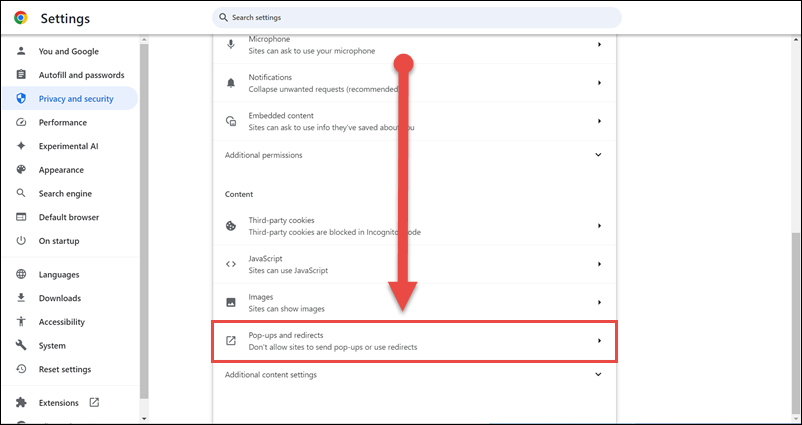
- In the Allowed to send pop-ups and use redirects sections, click Add.
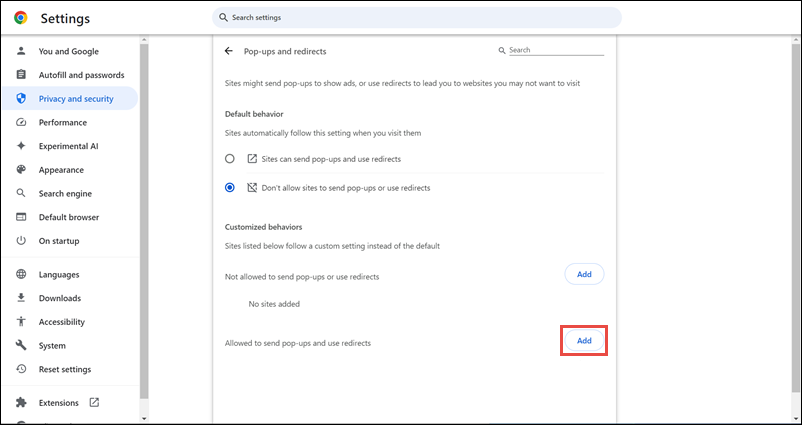
- In the Add a site popup window, type http://manageonline.alldata.com >> click ADD.
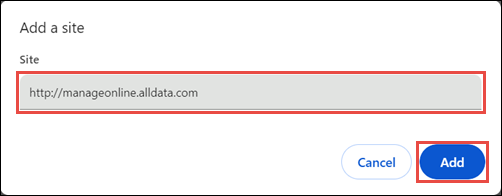
Logging In To ALLDATA Manage Online
- To log in to the ALLDATA Manage Online site, go to http://manageonline.alldata.com and enter your username and password >> click Login.
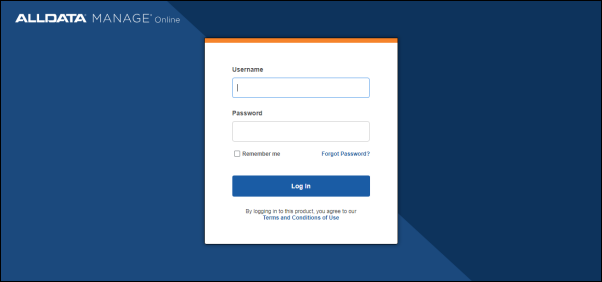
- For information on how to create a Shortcut or Favorite to easily return to the ALLDATA Manage Online website, click HERE.







