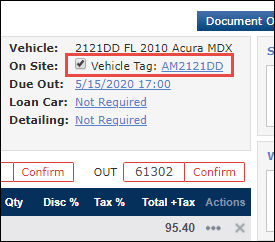Setting Up and Using Key Tags
Assign Key Tags or Vehicle Tags to vehicles in Manage Online to easily identify the correct vehicle keys.
Creating Key Tags
Assigning Key Tags
Key Tags
There are two ways to assign Key Tags:
From the Vehicles On Site Screen
Click Reports >> Vehicles On Site.
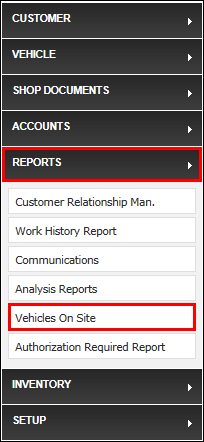
Click the Key Tag icon for the desired vehicle.

Click the check box for the Key Tag you want to assign >> click Select.

- The Key Tag is now assigned to the vehicle .
- Note: You can also mark a vehicle as off site from this screen by clicking On Site to change it to Off Site.
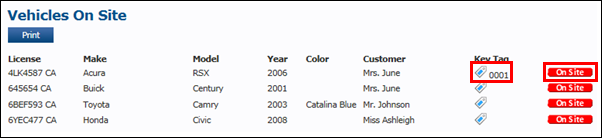
From the Work Document
Click the On Site check box.
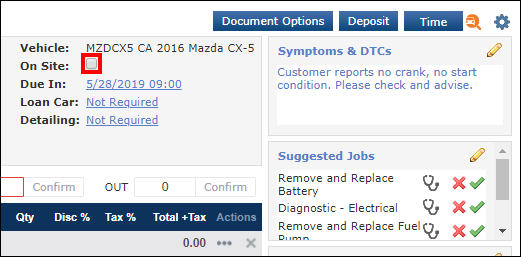
Select a Key Tag >> click Select.

The vehicle is now marked On Site and the vehicle has a Key Tag assigned.
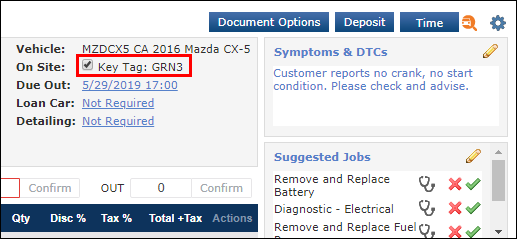
Vehicle Tags
Click Enter Vehicle Tag.
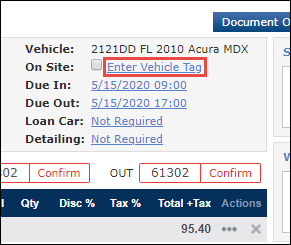
Enter the Vehicle Tag Number >> click Save.

The vehicle is now marked On Site and the vehicle has a Key Tag (Vehicle Tag) assigned.