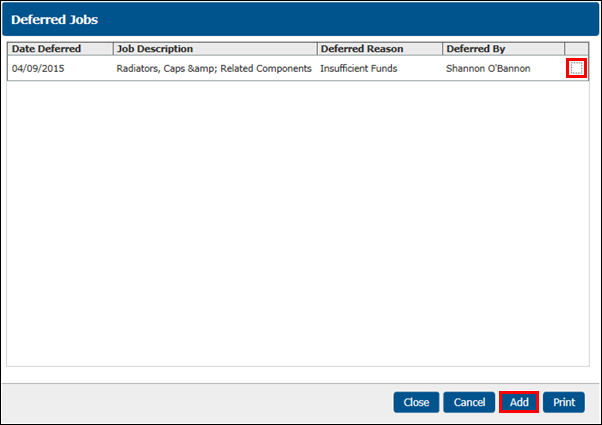Using Deferred Work
Use Deferred Work to keep track of suggested jobs declined by the customer.
To Defer Work
- From an Estimate or Repair Order, click the red X on the declined job grouping (or select Defer from the "..." Actions menu).
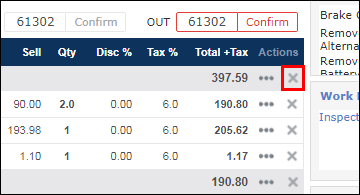
- A pop-up will appear >> click Defer.
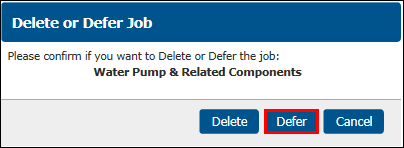
- A pop-up will appear >> select the Jobs to Defer, Due Date, Reason and Deferred By >> click Defer Jobs.
- Duration: Number weeks to defer the work.
- Reason: Customer's reason for declining the work at that time.
- Deferred By: Employee who deferred the work.
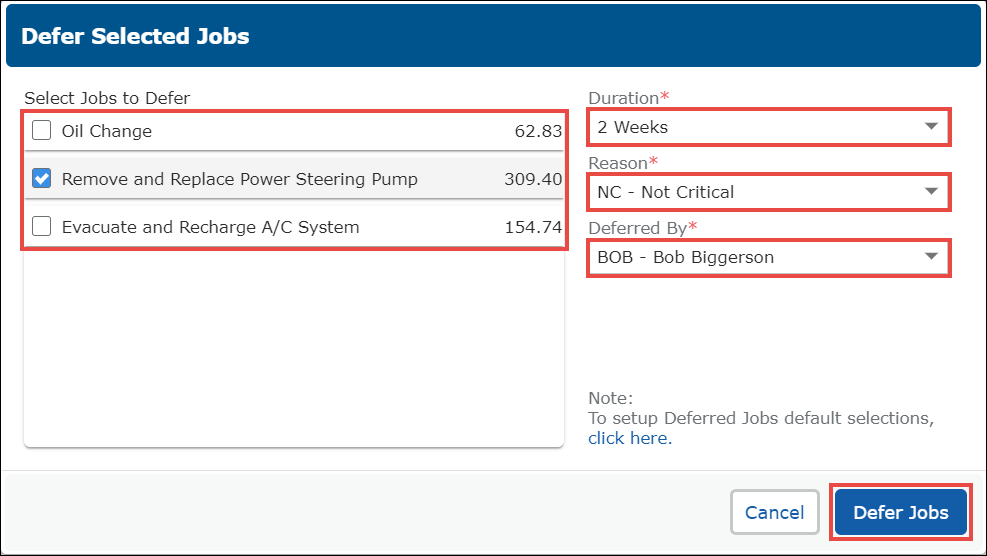
Note: The job grouping will disappear from the work document, and be recorded in the Deferred Work tab under Shop Documents.
To View and Select Deferred Work
- In the vehicle display, click View Deferred Jobs.

- A pop-up will appear with previously deferred jobs >> select the job you wish to add to the repair order >> click Add.
- The Deferred Job will now be included on the work document.