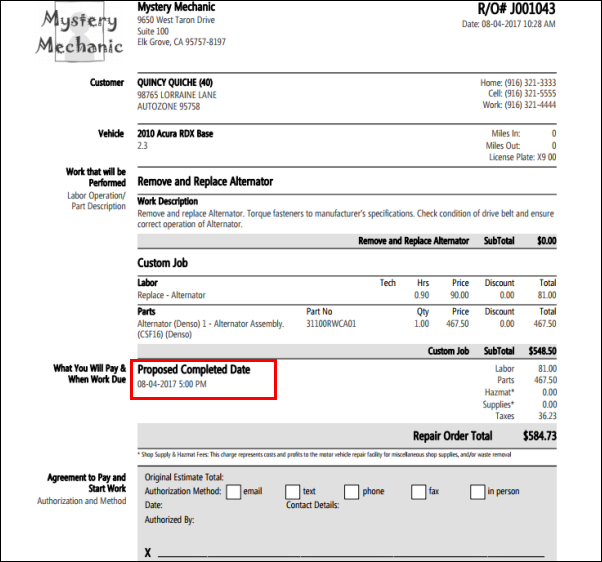Setting the Date and Time on Work Documents
Set the Date and Time on a Work document to keep track of the time that you and the customer agreed upon.
Note: Dates and Times are required for Repair Orders to appear on the WIP (Work In Progress) screen.
- Click Click to enter.
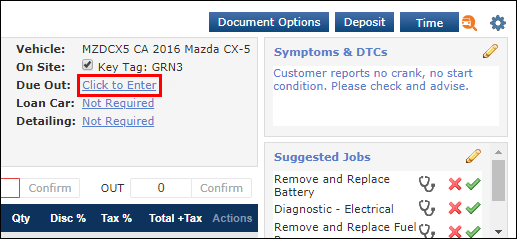
- Click the calendar button.
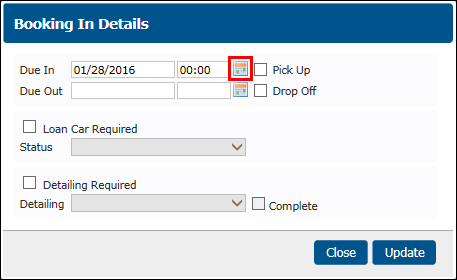
- Select the date (current date is light blue) >> drag the blue bars to adjust the time >> click Done.
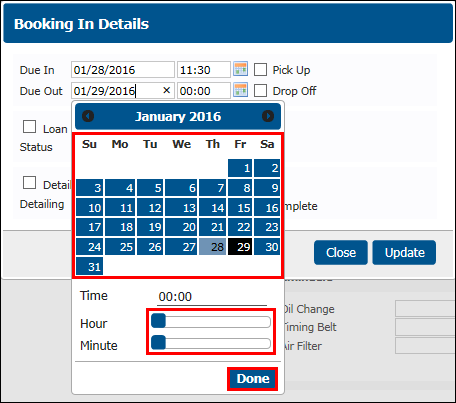
- Review the Due In and Due Out dates and times >> click Update.
- Notes:
- Optional: Click the Pick Up check box to identify the vehicle as needing to be picked up from the customer.
- Optional: Click the Drop Off check box to identify the vehicle as need to be dropped off to the customer.
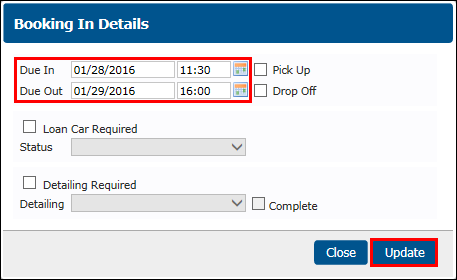
- The Due Out time can be updated as needed.
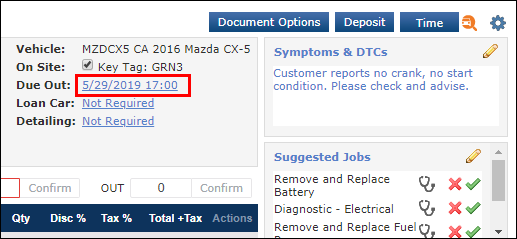
- Note: On the Repair Order, the Due Out time is renamed as the Proposed Completed Date.