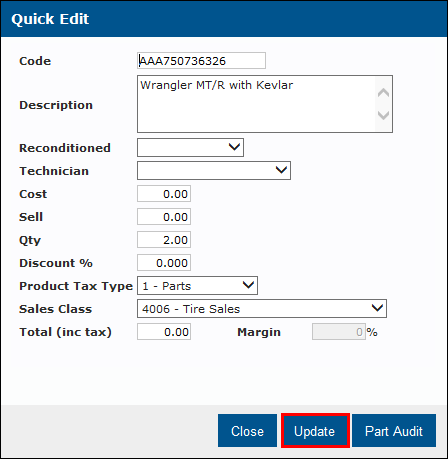Adding Tires to A Work Document
To add tires to a work document:
- From the Work screen, select Add Job Group >> Tire Sales.
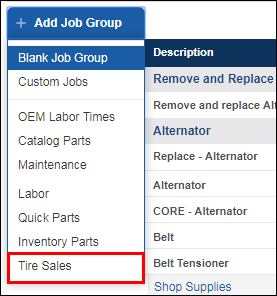
- Type a Tire Size or a Part Number >> click Display.
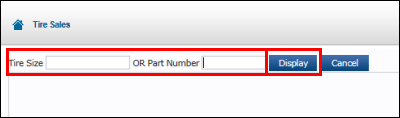
- Check the box next to the tire you wish to add.
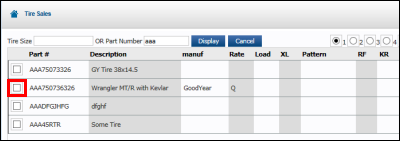
- Choose the quantity.
- If wanting to include more than 4 tires to a document, select X and type the desired number into the empty box on the right.
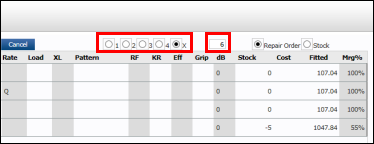
- If wanting to include more than 4 tires to a document, select X and type the desired number into the empty box on the right.
- Once done, click Add To Document.
To include tire extra's check the box next to the appropriate options listed under Include.
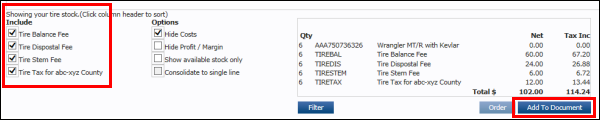
- Upon clicking Add to Document, the tire entered will add to your Work Document under a new Job Grouping.
- Clickin + item on the Job Grouping provides additional options to add to the Job.
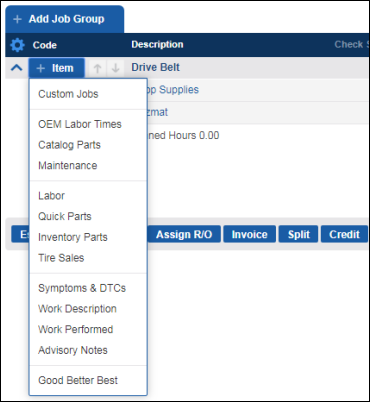
- Clickin + item on the Job Grouping provides additional options to add to the Job.
Edit Information for a Tire
To edit tire information:
Select Setup >> Tires >> type in the Line Code and Part Number for the tire.
- If you do not know the Part Number for the tire, type in the first three of the Line Code within the Part Number >> select Search and locate the tire.
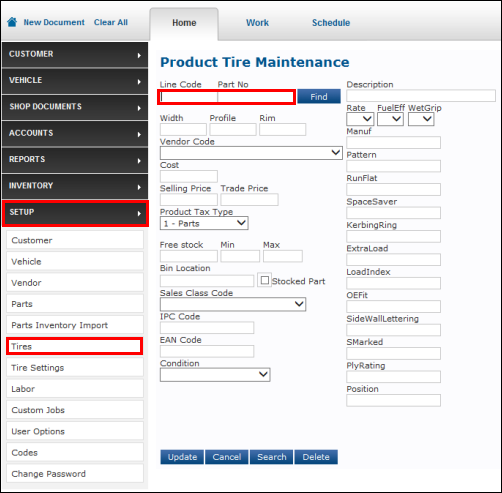
- Make desired edits >> click Update.
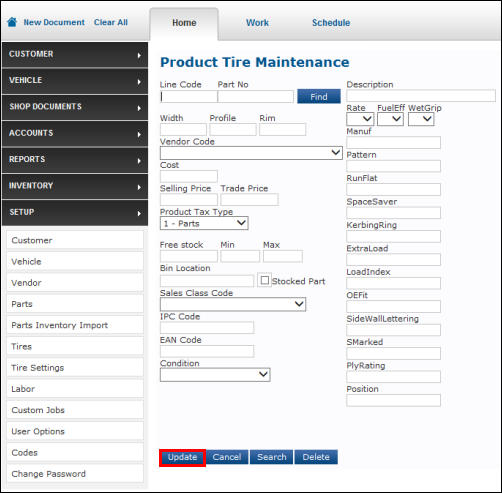
To Quick Edit tire information:
- Select the blue highlighted tire code.
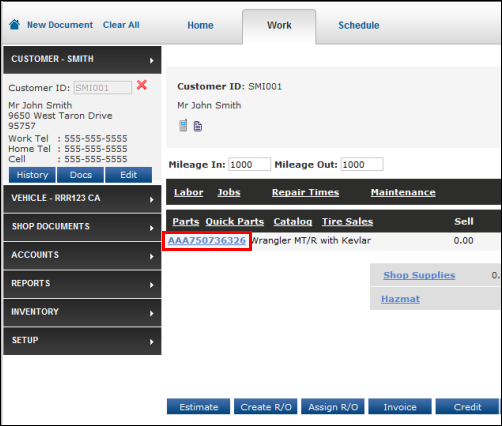
The Quick Edit pop-up window will appear >> type in any changes that need to be made >> click Update.
- This will update the Work Document only and will not edit the tire information in inventory.