Switch to Printing Black Text on a White Background
When using the default setting for printing in ALLDATA® RepairSM (DVD), the print colors are reversed.
-
The background of the page is black and the picture is white.
To switch to printing black text on a white background:
-
Close out of ALLDATA Repair (DVD).
-
Insert the ALLDATA Repair (DVD) Installation disc in your CD or DVD drive.
-
Click Start >> Programs >> ALLDATA >> Utility Manger
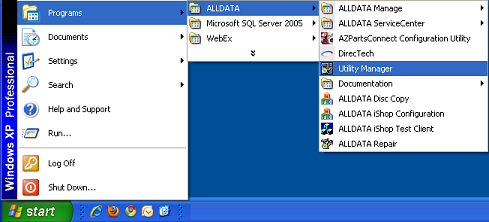
- In the ALLDATA for Windows Service Utilities window, click Product >> Inverted Image Printing.
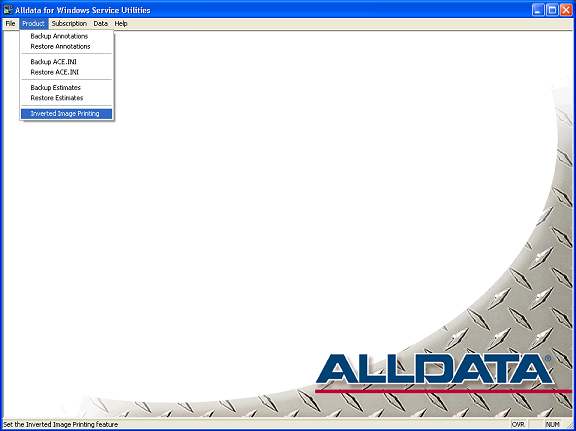
-
In the Images pop-up window, click OK.
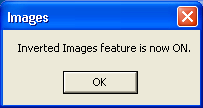
-
Close the ALLDATA Repair Service Utilities window and print an article.
-
Sometimes you may have to repeat the process once or twice before it takes effect.




