Using Worldpay Payment Processing
Use Worldpay to process customer credit or debit cards.
Making a Deposit
- From a Repair Order, click Deposit.
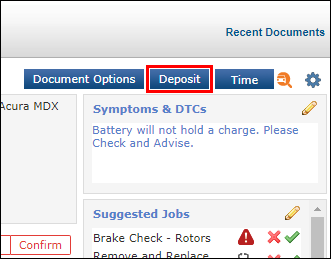
- Select a payment Method that ends with an asterisk (*) >> enter the Amount >> click Pay.
- Note: To add additional payment methods, go to Setup >> User Options >> Worldpay Card Payments.
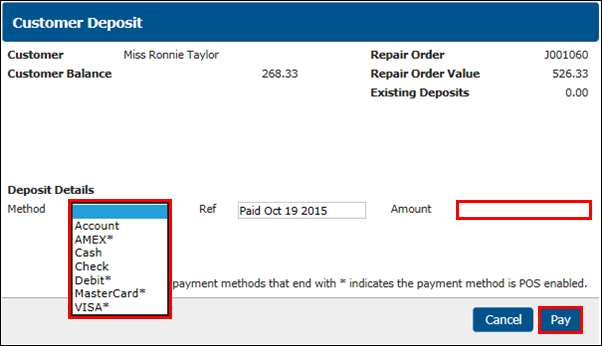
- Process a Payment will pop-up >> click Process Payment.
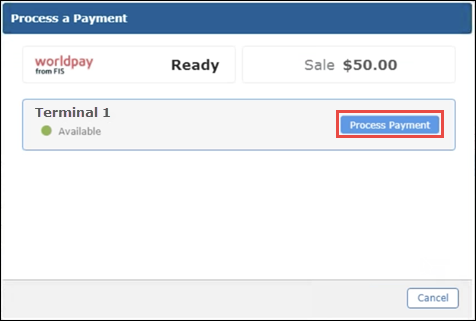
- Complete the transaction by inserting or swiping the card through the payment terminal.
Paying an Invoice
- From a Repair Order, click Invoice.
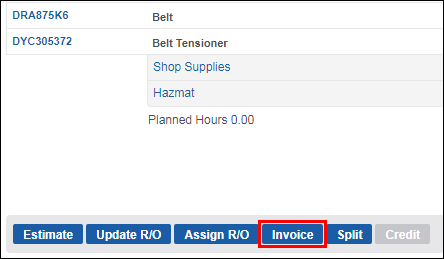
- Select a payment Method that ends with an asterisk (*) >> Enter a Payment amount >> click Pay.
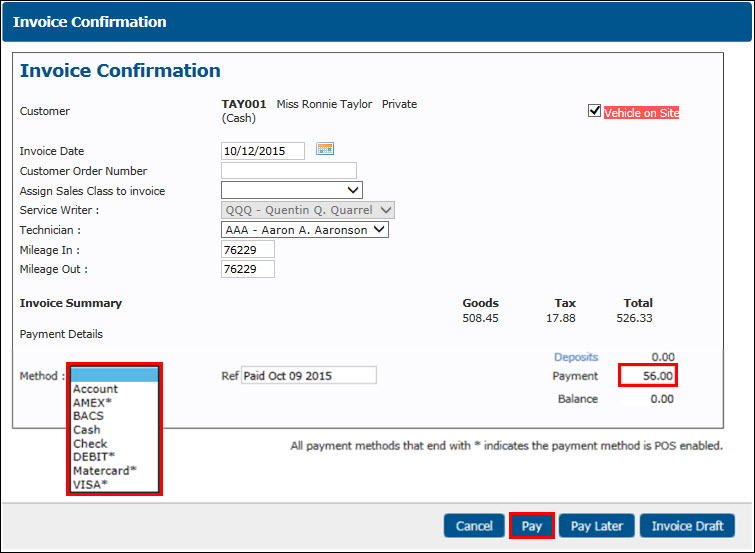
- Process a Payment will pop-up >> click Process Payment.
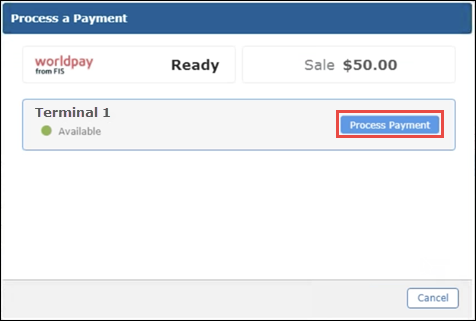
- Complete the transaction by inserting or swiping the card through the payment terminal.
Paying using Pay Later
- Click Pay.
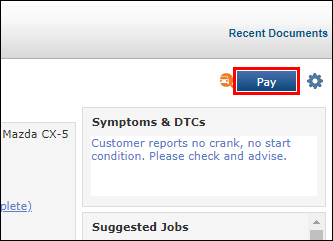
- Select a payment Method that ends with an asterisk (*) >> verify or edit the Amount >> select the Print Receipt check box (optional) >> click Pay.
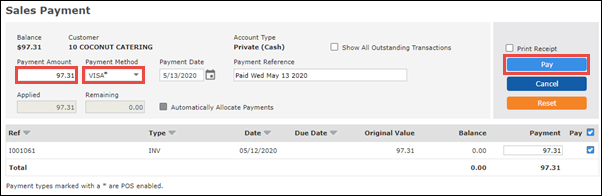
- Process a Payment will pop-up >> click Process Payment.
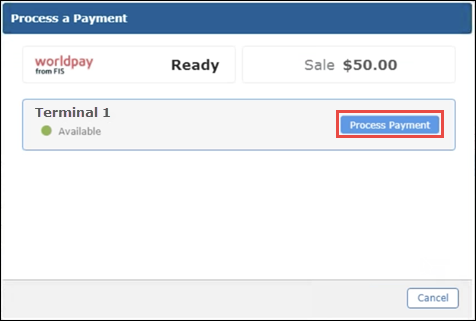
- Complete the transaction by inserting or swiping the card through the payment terminal.
Refunding a Payment
Search for and retrieve Invoices
- Click Shop Documents >> Invoice Search.
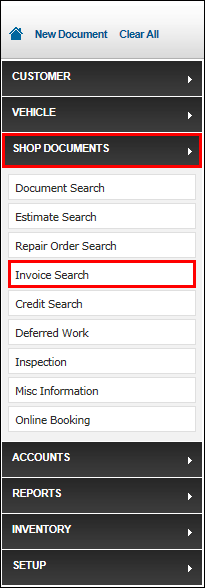
- To better filter results, enter as much information as available >> click Search.
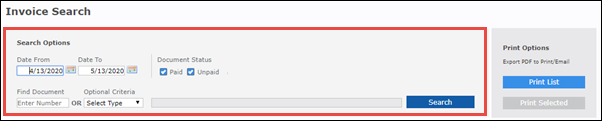
- Invoices will be displayed.
- Click the green check mark under Open to open the Invoice.
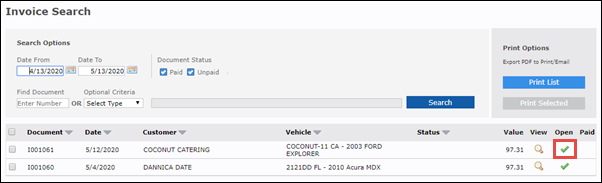
Refund a Payment
- From an Invoice, click Refund.
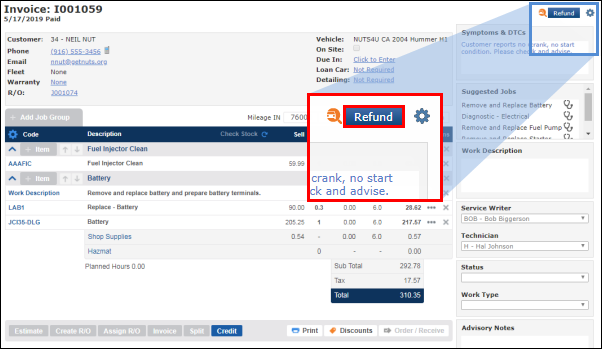
Click the green check mark for the payment you would like refund >> click Refund.
- Note: Only one payment can be selected.
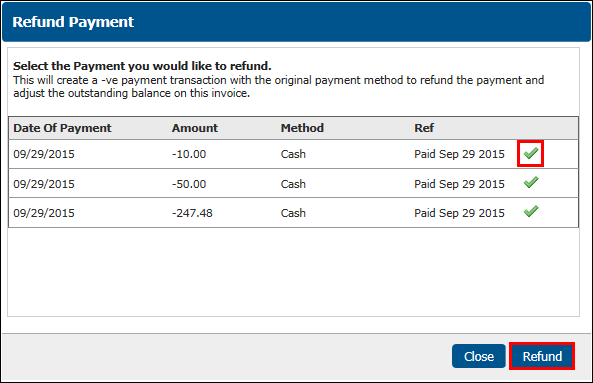
- Click Yes to refund the payment.
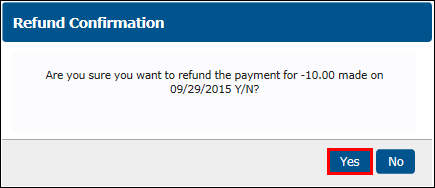
- Process a Payment will pop-up >> click Process Payment.
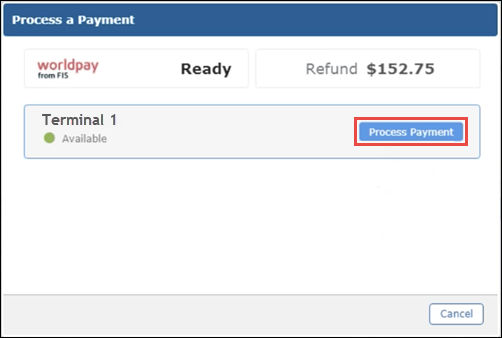
- Complete the transaction by inserting or swiping the card through the payment terminal.
Refunding a Deposit
Search for and retrieve documents
- Click Accounts >> Sales Accounts.
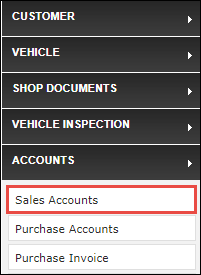
- To better filter results, enter as much information as available >> click Search.
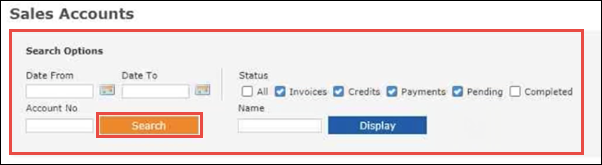
- Documents will be displayed.
Refund a Deposit
- From the Sales Account screen, click the credit card (CC) icon on the deposit line.
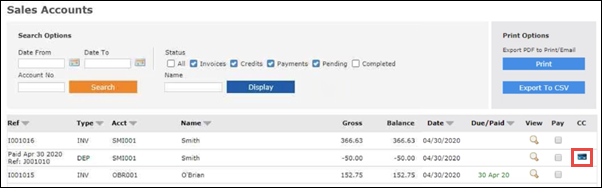
Click Refund on the Card Payment screen.
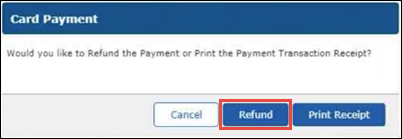
- Enter an Amount to Refund that is equal to or less than the Amount Outstanding >> click Refund.
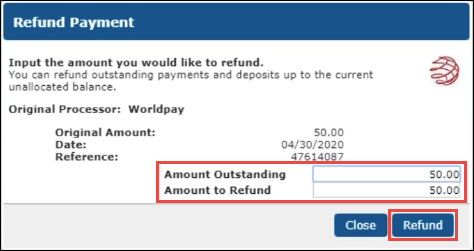
- Verify the Refund Amount >> adjust the Refund Date if required >> click Yes.
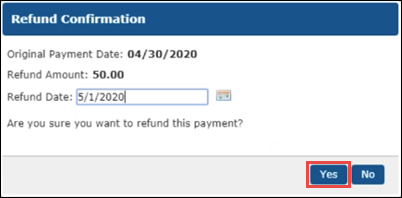
- Process a Payment will pop-up >> click Process Payment.
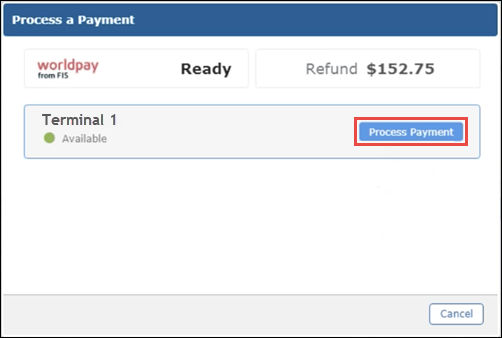
- Complete the transaction by inserting or swiping the card through the payment terminal.




