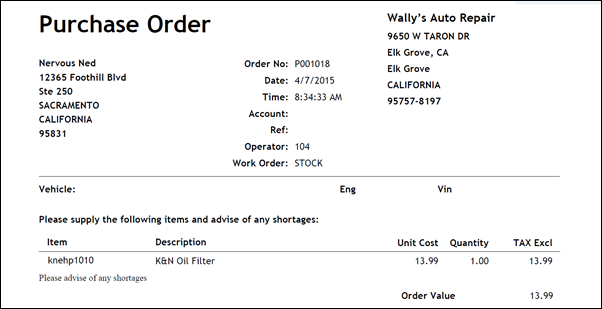Using the Order Screen
The order screen is used to order items from an online catalog or outside suppliers.
Select a method to process an order:
Order Online
- Select the supplier from the Status drop-down >> check the desired part(s) >> click Inquiry.
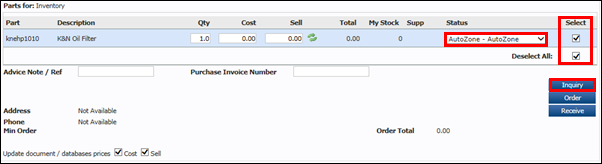
If all parts are Available >> click Order.
- If any parts are Out Of Stock, uncheck them to remove them from the order. Orders can only placed when all parts are available.
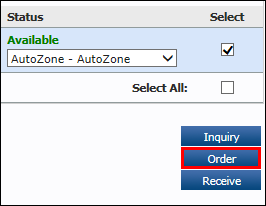
- On the Order Confirmation screen, add any Special Instructions for the supplier (optional) >> click Order.
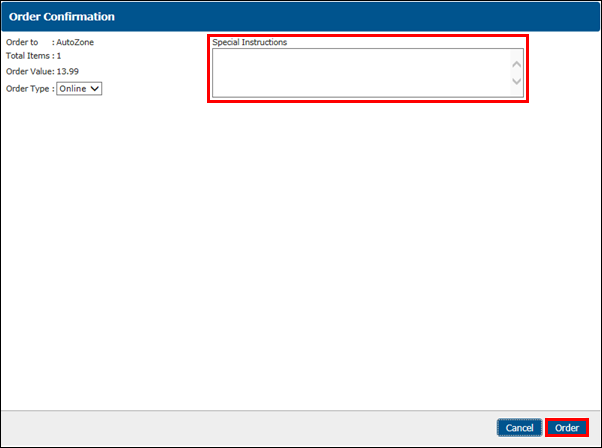
- The order has been placed >> click OK.
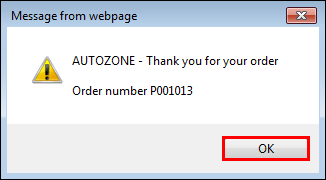
Order by Email
- Select the supplier from the Status drop-down >> check the desired part(s) >> click Order.
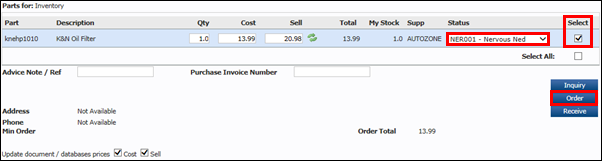
- On the Order Confirmation screen, select Email >> Special Instructions may be added (optional) >> click Order.
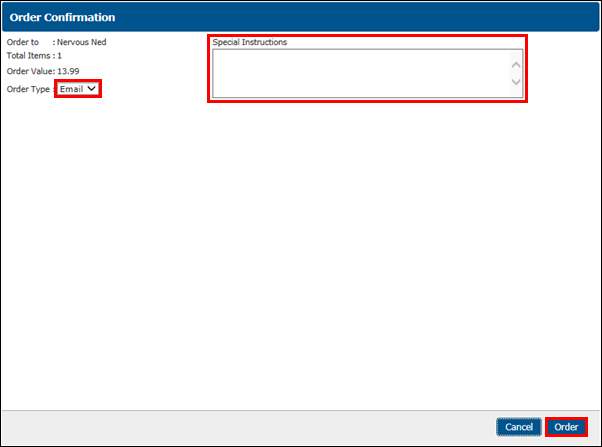
- The order has been placed >> click OK.
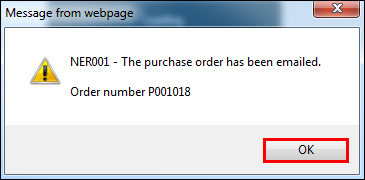
- A Purchase Order will be emailed to the supplier.
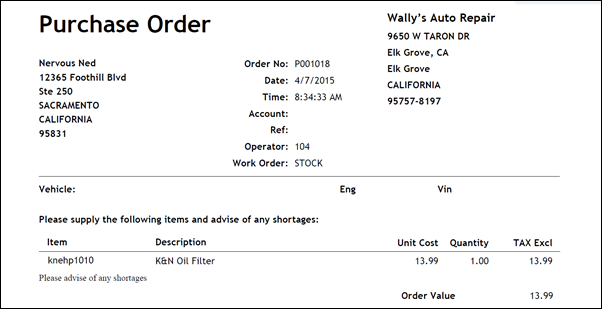
Order by Purchase Order
- Select the supplier from the Status drop-down >> check the desired part(s) >> click Order.
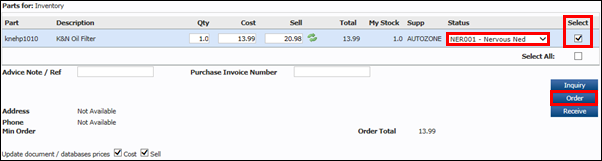
- On the Order Confirmation screen, select Print >> Special Instructions may be added (optional) >> click Order.
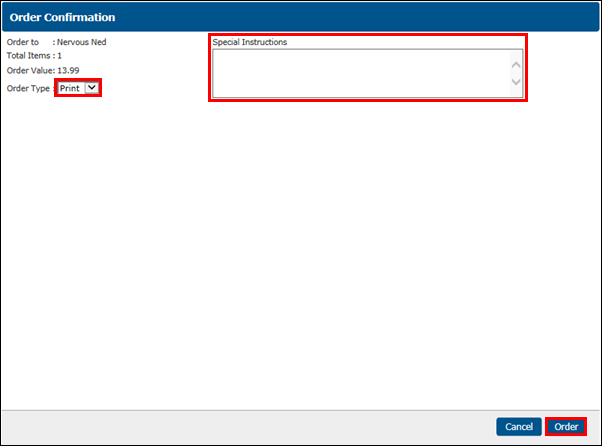
- The order has been placed >> click OK.
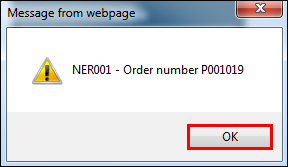
- A Purchase Order will appear in a pop-up to be printed and sent to the supplier.