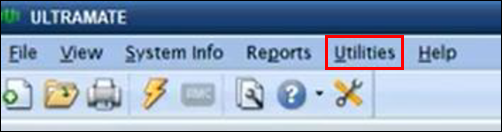Mitchell Estimating (UltraMate) Export
Configure Automatic Export
- In the header, click System Info.
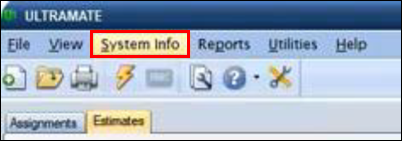
- Choose Preferences from the dropdown.
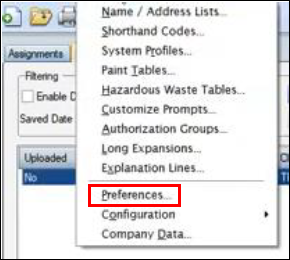
- On the Preferences window, click the Import/Export >> EMS Import and Export >> verify Enable EMS Export is checked.
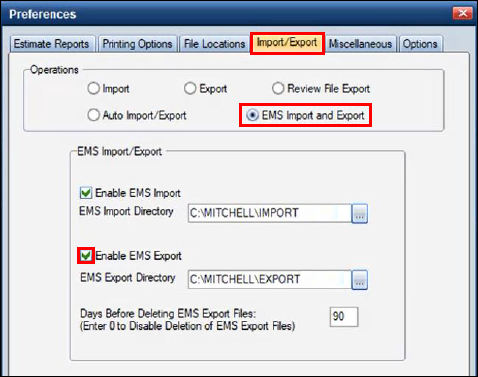
- Verify or update the EMS Export Directory to C:\REPAIR PLANNER.
Notes:
- It is recommended to create a new REPAIR PLANNER export folder for more efficient file management. However, a different/existing export folder location can be used.
- See Getting Started for more information about creating a new REPAIR PLANNER export folder.
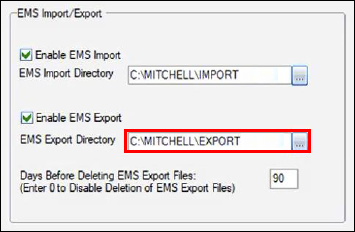
- If automatic exporting was not previously enabled:
- In the header, click System Info.
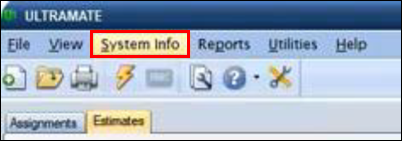
- Choose Configuration >> Configure System Information from the dropdown.
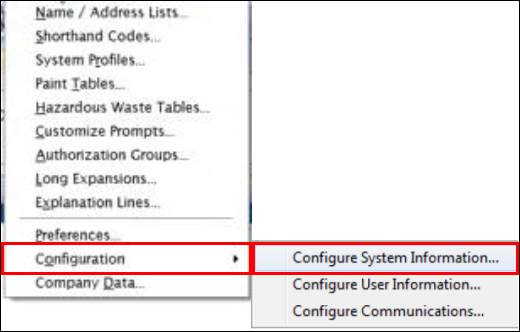
- Click the Value Added Options tab and verify EMS is checked.
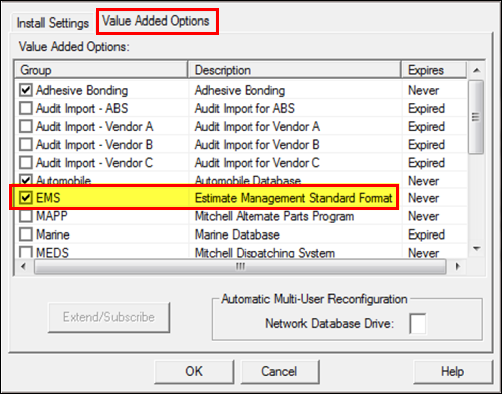
- Click OK.
- In the header, click System Info.
- Note: When an estimate is saved or committed, it is automatically exported.
Manual Export
- Manually export from the Utilities menu by going to Utilities >> EMS Tasks >> Export.