Adding Users
To add users:
- Click your name >> User Management.
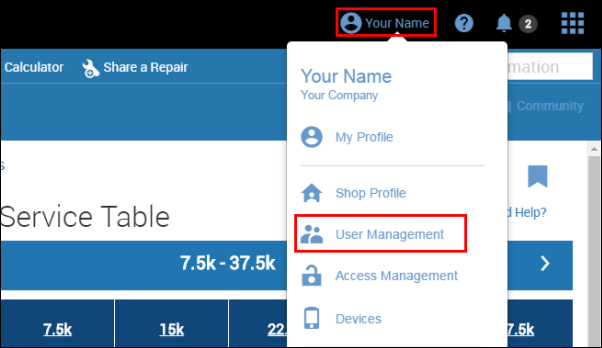
- Click +USER.
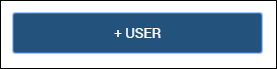
Complete the user profile information:
- Note: Selecting a System Role of Administrator will allow the user to access and make changes to the Admin screen.
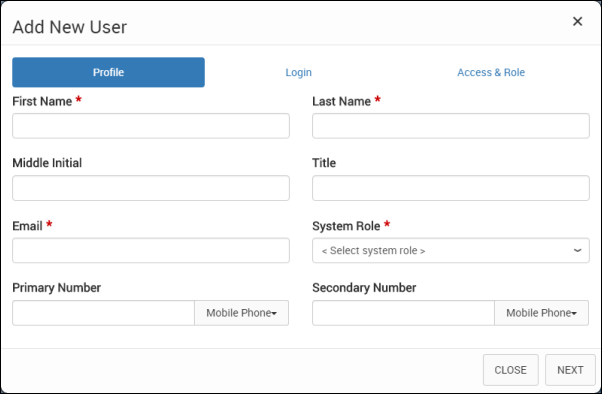
- Click NEXT.
Enter a Login >> New Password >> Confirm New Password.
- Note: The password requirements listed on the screen will turn green as you are typing your New Password to let you know what requirements you may be missing.
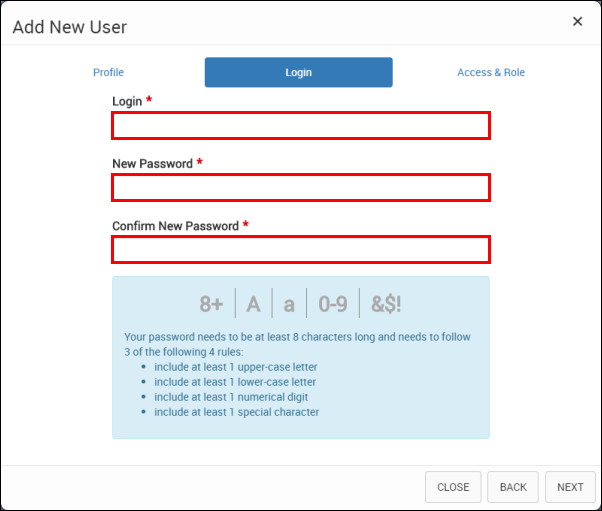
- Click NEXT.
- Click Edit (pencil) or Delete (trash can) to change role or remove access for any of the subscribed products.
To add a product back to the access list, select a Product >> choose a Role >> click Add.
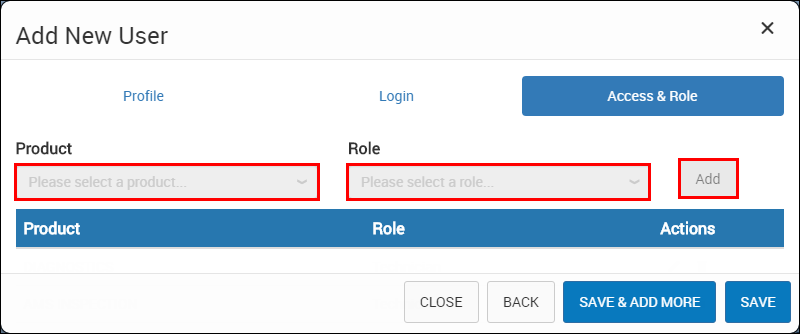
- Click SAVE to finish, or click SAVE & ADD MORE to continue adding users.




