Viewing Diagrams
Locating a Diagram
-
Access a diagram from one of the following locations:
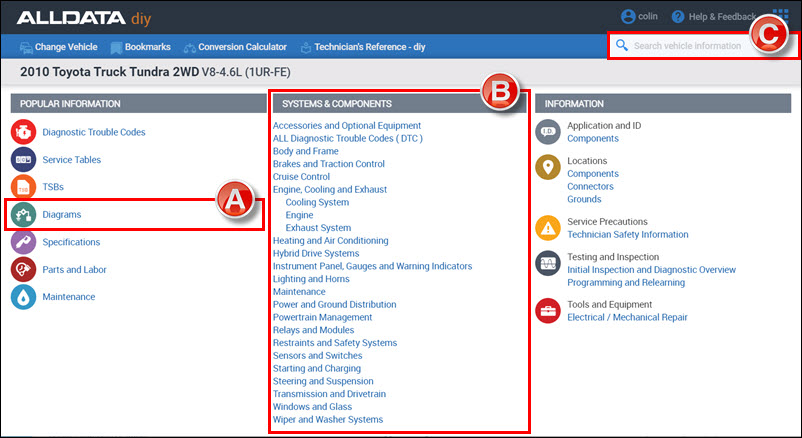
A - Popular Information
-
Click a diagram type or search for the name of a diagram to display a list of available diagrams.
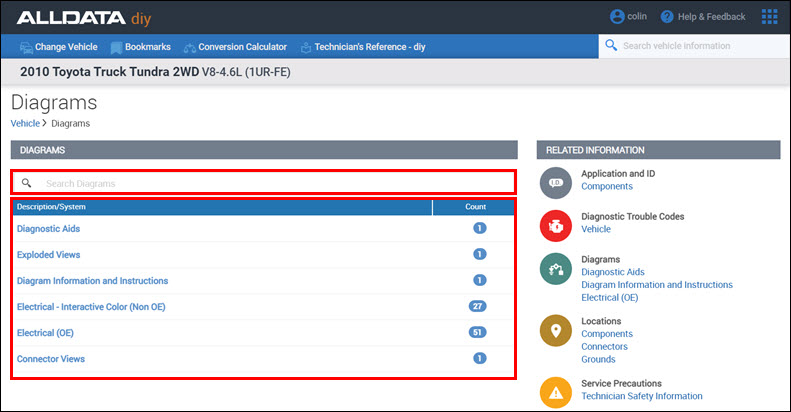
-
Select a diagram to display it and any associated diagrams.
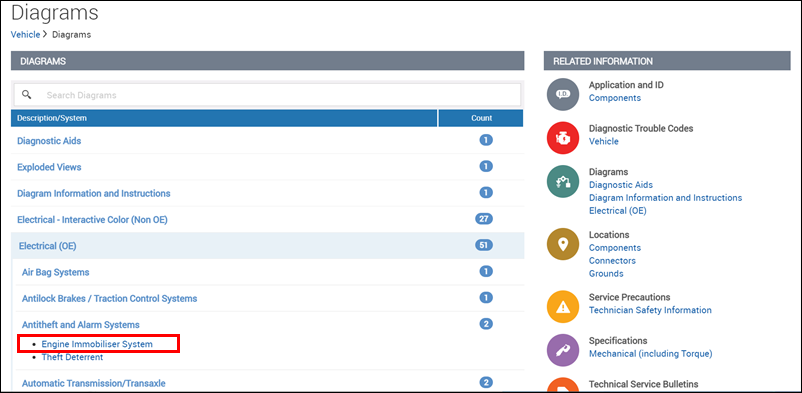
B - System & Components
-
Select a subsystem or component (If required).
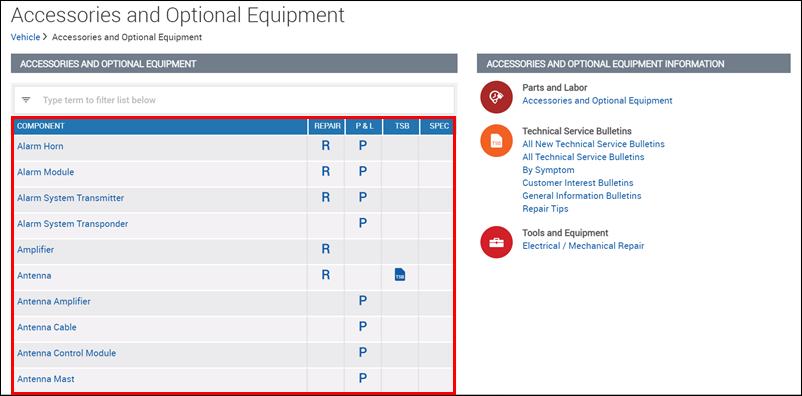
-
Choose a diagram type for the system or component you have chosen.
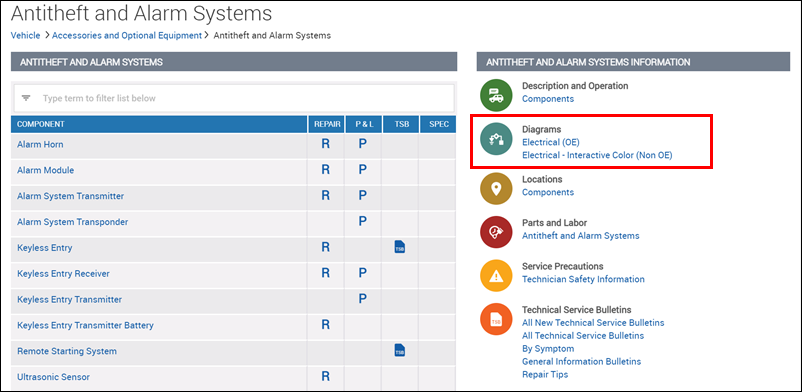
-
Select any additional options (If required).
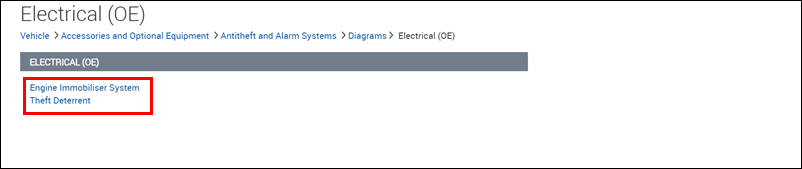
C - Search Vehicle Information
-
Type in the name of the diagram you are looking for.
-
Scroll down to the Diagrams section.
-
Select a diagram to display it and any associated diagrams.
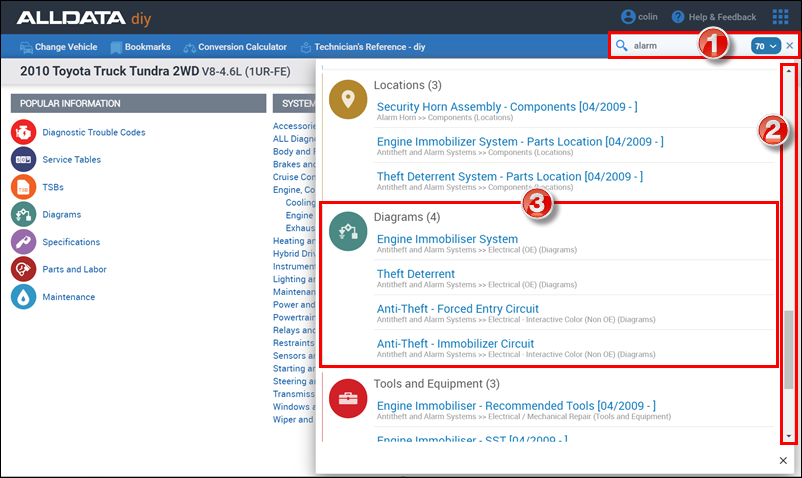
Viewing a Full-Size Diagram
Click anywhere on a diagram to go to the image viewer screen
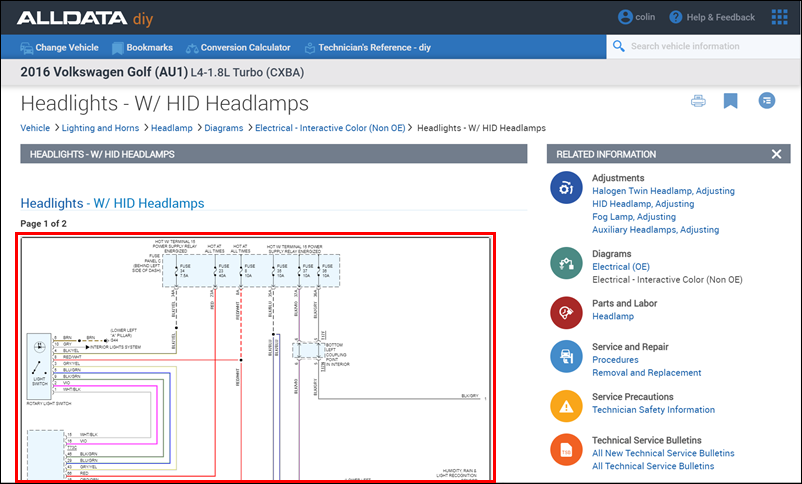
OE Diagrams
On the image viewer screen you can:
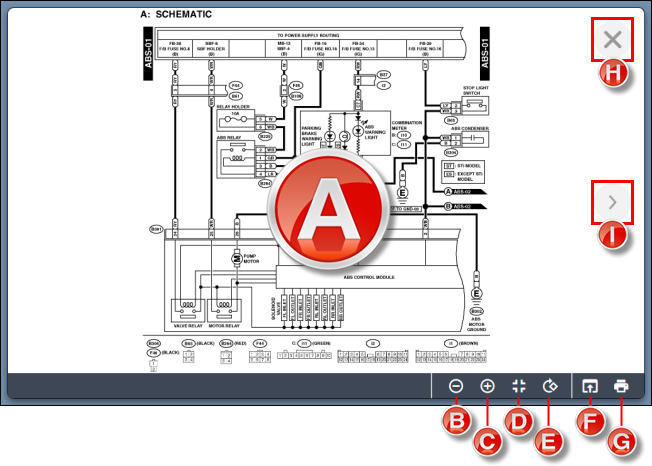
-
The diagram responds to multiple actions:
-
Left-click and drag the mouse pan the image
-
Double left-click to zoom in
-
Double right-click to zoom out
-
-
Zoom Out
-
Zoom In
-
Reset Zoom
-
Rotate 90 Degrees Right
-
Open Diagram in New Tab / Window
-
Print
-
Close Diagram Window
-
Switch to next image in the series
Interactive Color Wiring Diagrams (Non-OE)
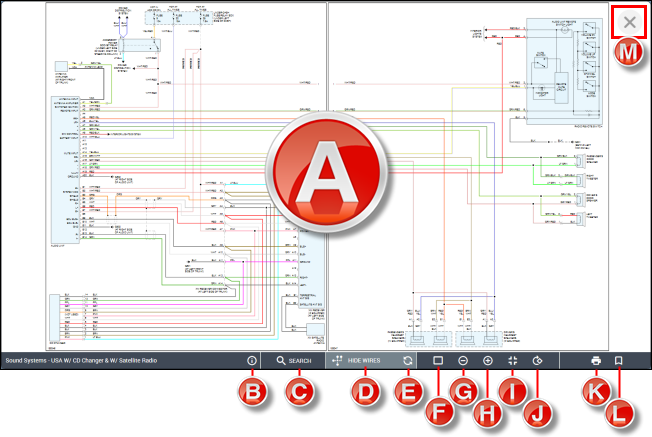
-
The diagram responds to multiple actions:
-
Left-click (wire/component) to highlight the item
-
Left-click (empty space) and drag the mouse to pan the image
-
Double left-click to zoom in
-
Double right-click to zoom out
-
-
Information panel
-
Wire color abbreviations
-
Symbols key
-
-
Search text within diagrams
-
Hide/show non-highlighted wires
-
Turns all non-highlighted wires light grey
-
-
Clear highlights
-
View one diagram at a time
-
Zoom out
-
Zoom in
-
Reset zoom to full screen
-
Rotate 90 degrees right
-
Print
-
Bookmark diagram series
-
Close diagram window
Single diagram view also includes the following actions:
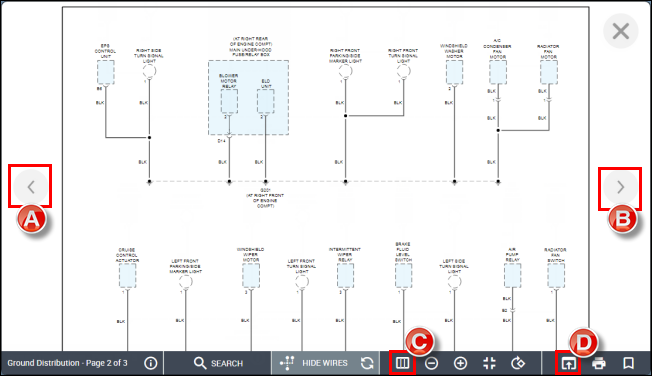
-
View previous image in series
-
View next image in series
-
View all diagrams in the series on one page
-
Open diagram in new tab / window






