Labor, Taxes, Markups & Fees
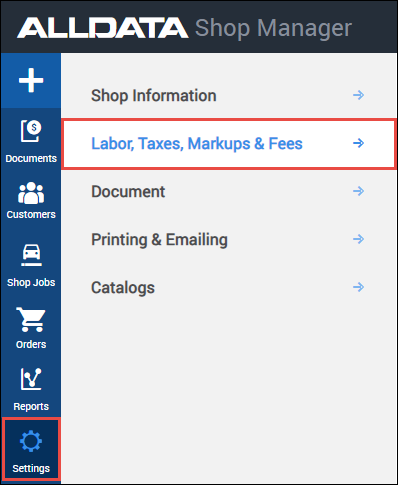
Labor Rates
In the Labor Rates section, you can add one or more shop rates, which can be used for labor line items in the document. At a minimum, you must enter one labor rate that includes both the Labor Rate Name (Description) and the Amount (hourly rate).
- + Add Labor Rate - Add an additional labor rate line to customize.
- Remove - Remove a labor rate line.
- Default labor rate selection ( O button - left)
- Labor Rate Name - Description of the labor rate.
- Amount - Hourly labor rate.
Notes:
- Labor rates added here can be selected from a dropdown menu when adding labor lines to an estimate.
- The default labor rate chosen here will be selected automatically from the dropdown menu.
- Custom labor rates can also be added on the fly from the estimate creation screen.
Tax Rates
In the Tax Rates section, you can set the tax rate for Parts, Labor, Flat Fees, Hazardous Materials, and Shop Supplies. In order for this tax rate information to be automatically used when adding line items to a document, the tax rate must be enabled (The Applied checkbox is checked) and a value must be present in the Tax Rate % field.
- Apply tax rates to Parts, Labor and Flat Fee, Hazardous Materials or Shop Supplies automatically (check box - left)
- Edit the Tax Rate amounts (% Percentage)
Notes:
- Canadian tax options are available if you have selected Canada in your Shop Information settings.
- Tax rates can also be applied or removed per line item from the document creation screen.
Standard Markups
In the Standard Markups section, you can apply markups to specific line item types (e.g. ALLDATA Parts, ALLDATA Labor, AutoZone Catalog Parts and Nexpart Catalog Parts) or apply a Parts Markup Matrix to vary markup amounts based on parts cost ranges.
- A markup will only be applied if the markup is enabled and there is a markup amount.
- The ALLDATA Parts, AutoZone Catalog Parts and Nexpart Catalog markups can be applied as either a percentage of the price or as a flat dollar amount.
- The ALLDATA Labor can only be marked up using a percent value; this markup will affect the value of the labor time in the document, not the labor rate.
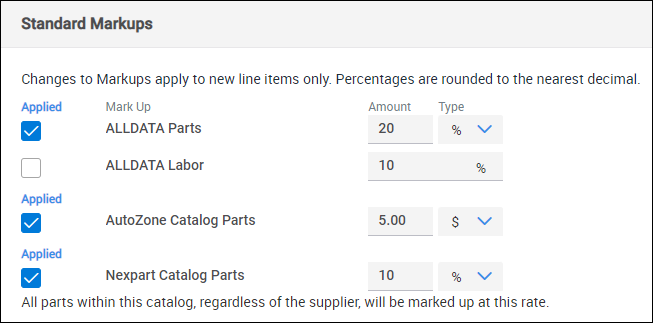
- Apply markups to ALLDATA Parts, ALLDATA Labor, AutoZone Catalog Parts, and Nexpart Catalog Parts (check box - left)
- Edit the markup amounts (% Percentage or $ Dollar amount)
- Note: ALLDATA Labor can be marked up by percentage only
Enable Parts Markup Matrix
Note: Enabling the Parts Markup Matrix will disable all existing catalog parts markups.
- On the $0.00 line, put a dollar amount in the to field to create the first cost range.
- Select a Type (percent or $)
- Depending on the Type selected, enter a dollar value ($) or percent (%) to mark up the price range.
- An ending (Maximum) cost range will automatically be created for all values above the highest entered cost range.
- Set the Type and Markup amounts on the ending range.
- Click +New Range to add more cost ranges in between the initial $0.00 and ending (Maximum) ranges.
Example:
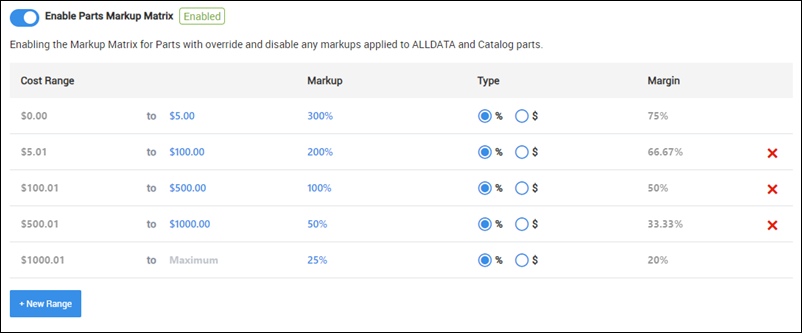
Shop Fees
In the Shop Fees section, you can set up charges for HazMat (Hazardous Materials) disposal and Shop Supplies.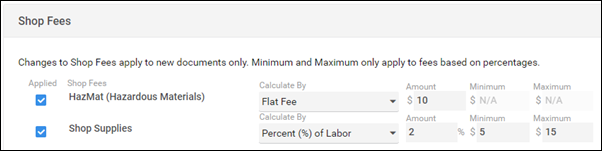
- Apply fees for HazMat and Shop Supplies automatically on each ticket (check box - left)
- Calculate by any of the following:
- Percent (%) of Subtotal
- Percent (%) of Parts
- Percent (%) of Labor
- Flat Fee ($)
- Amount to charge (percent or flat $ amount)
- Minimum and Maximum amounts to charge when setting a fee based on a calculated percentage.




