Getting Started - Repair Planner
Thank you for choosing ALLDATA!
 Configure your estimate export settings
Configure your estimate export settings
Create a new export folder (Recommended)
- Open Windows File Explorer (Keyboard shortcut: Windows + E )
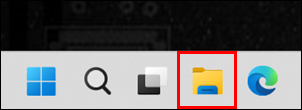
Under This PC, open the Windows(C:) drive
- Note: The C: drive name varies by manufacturer.
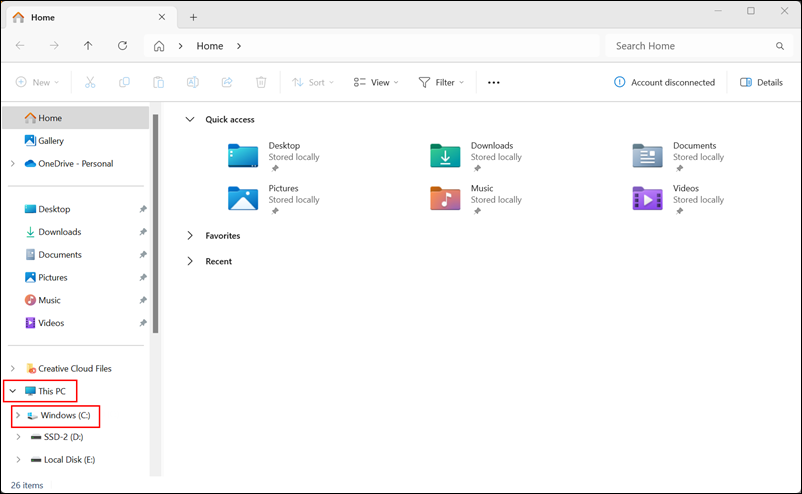
- Right-click in the empty space within the window and select New >> Folder
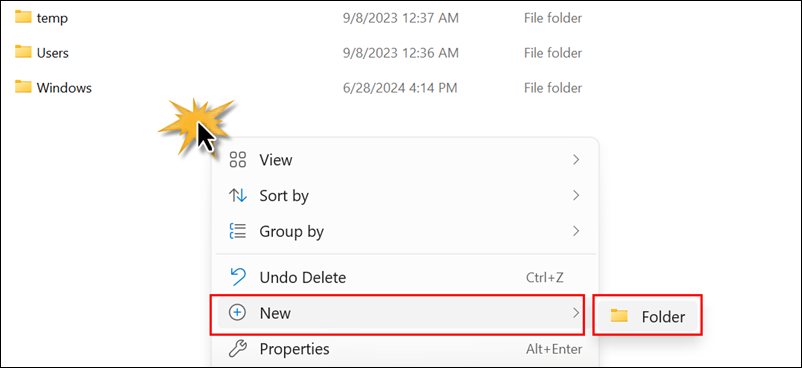
- Label the new folder REPAIR PLANNER
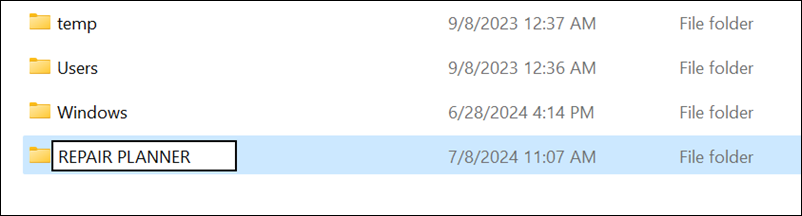
Right-click the newly created REPAIR PLANNER folder and click Pin to Quick access
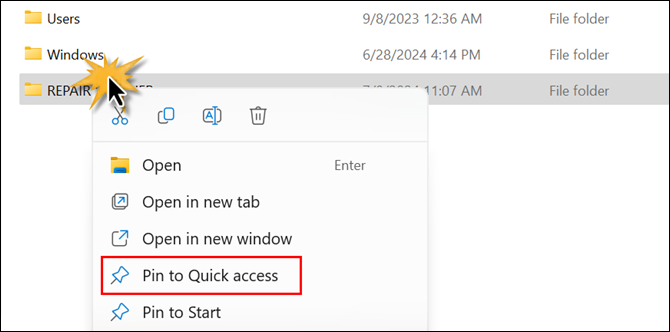
- Tip: It is recommended to archive or delete older estimates from your export folder periodically. For quicker access to the folder, right-click the REPAIRPLANNER folder >> click Send to (show more options) >> Desktop
Select your current estimating system for setup instructions:
 Get Started
Get Started
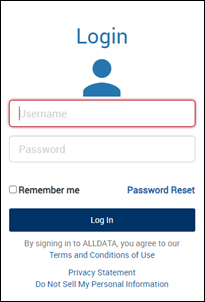
Go to my.alldata.com and enter your ALLDATA username and password to log in.
- To retrieve a lost username or to reset your password, click Password Reset.
![]()
Click the ALLDATA Repair Planner tile to Import Estimates and start Accessing Collision Repair Information
- OEM Alerts
- OEM Procedures
- Vital Repairs and more...
 Check out These Other Areas
Check out These Other Areas
Go to Repair Planner Support for How To's, FAQs, Troubleshooting and Training. |




