Installing Subscription Updates: Shops WITH Internet Access
IMPORTANT - Your ALLDATA® RepairSM (DVD) program requires updates throughout the year or the following programs will stop working:
- ALLDATA Repair (DVD)
- ALLDATA Manage (DVD)
If you are unable to access ALLDATA Repair (DVD) or ALLDATA Manage, get up and running by downloading the update found HERE
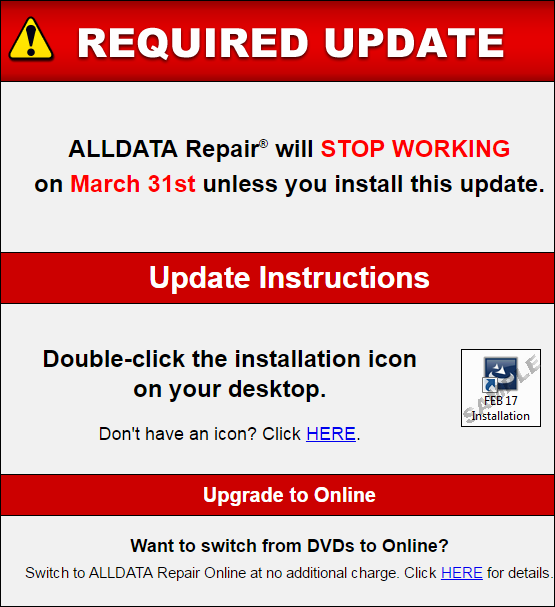
When available, each computer in your shop with ALLDATA® Repair (DVD) will display a reminder notice that lets you know that it is time for a SUBSCRIPTION update.
-
If the update is not installed on time, your ALLDATA Repair (DVD) program will stop working until the update is installed.
To install your SUBSCRIPTION updates:
-
If ALLDATA Repair (DVD) is running, close the program.
-
Make sure your ALLDATA security key is installed in the computer's USB port.
-
-
Double-click the ALLDATA Installation icon that has been automatically downloaded to the computer desktop.
-
If your computer does not have an Installation icon, download the latest version HERE.
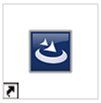
-
-
When the pop-up box opens, click Run, then Run again on the next box.
-
The ALLDATA Repair - InstallShield Wizard box will open. Click Next.
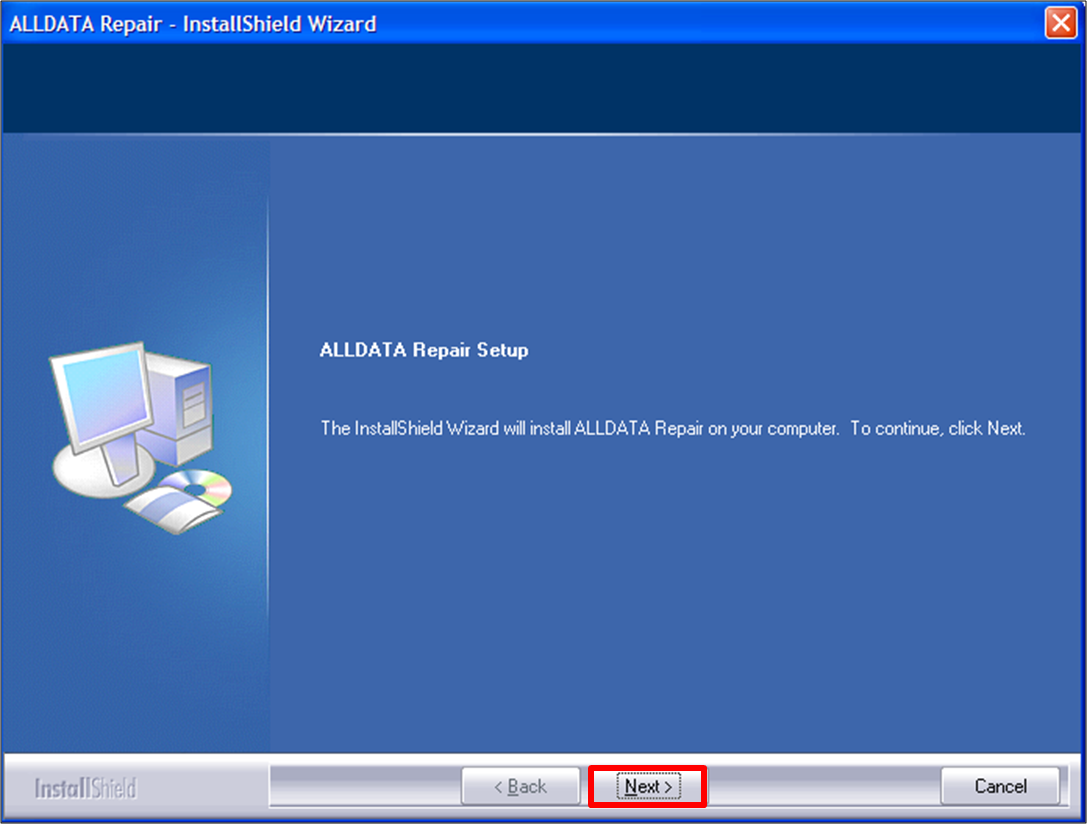
-
Read the Terms and Conditions >> Select I accept the terms of the license agreement >> Click Next.
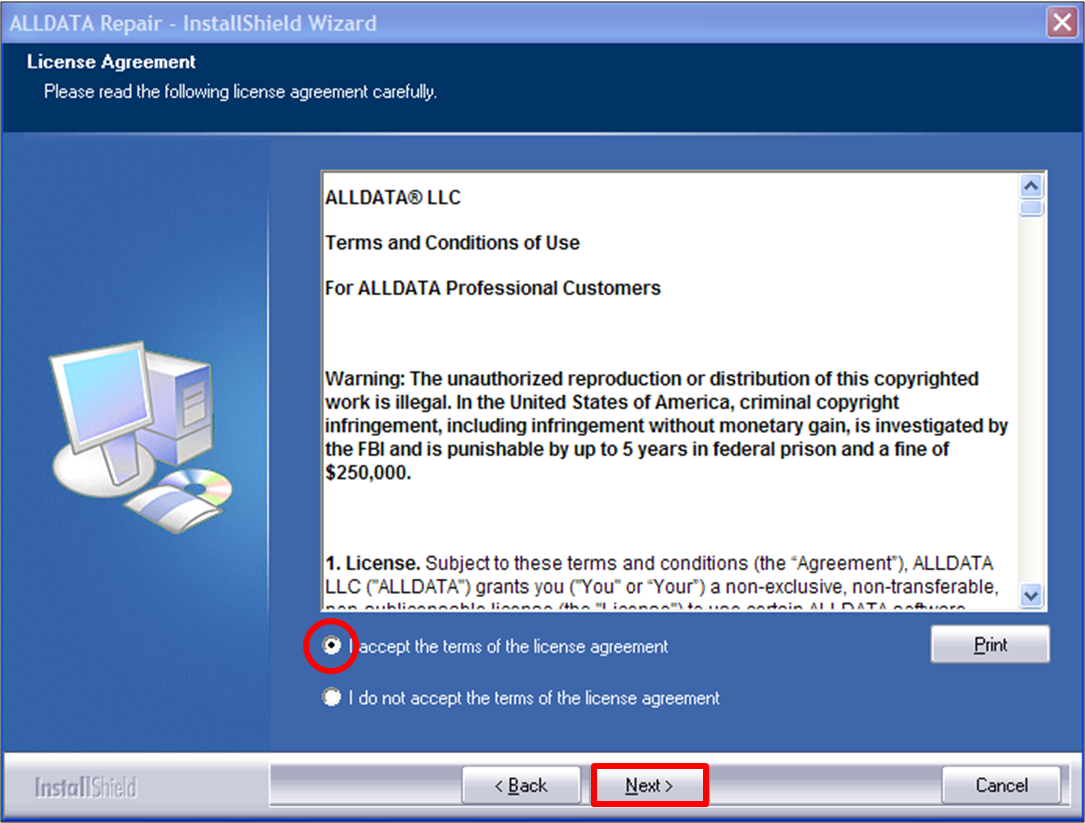
-
In Product Registration, enter or update the shop's contact information, as needed. Click Next.
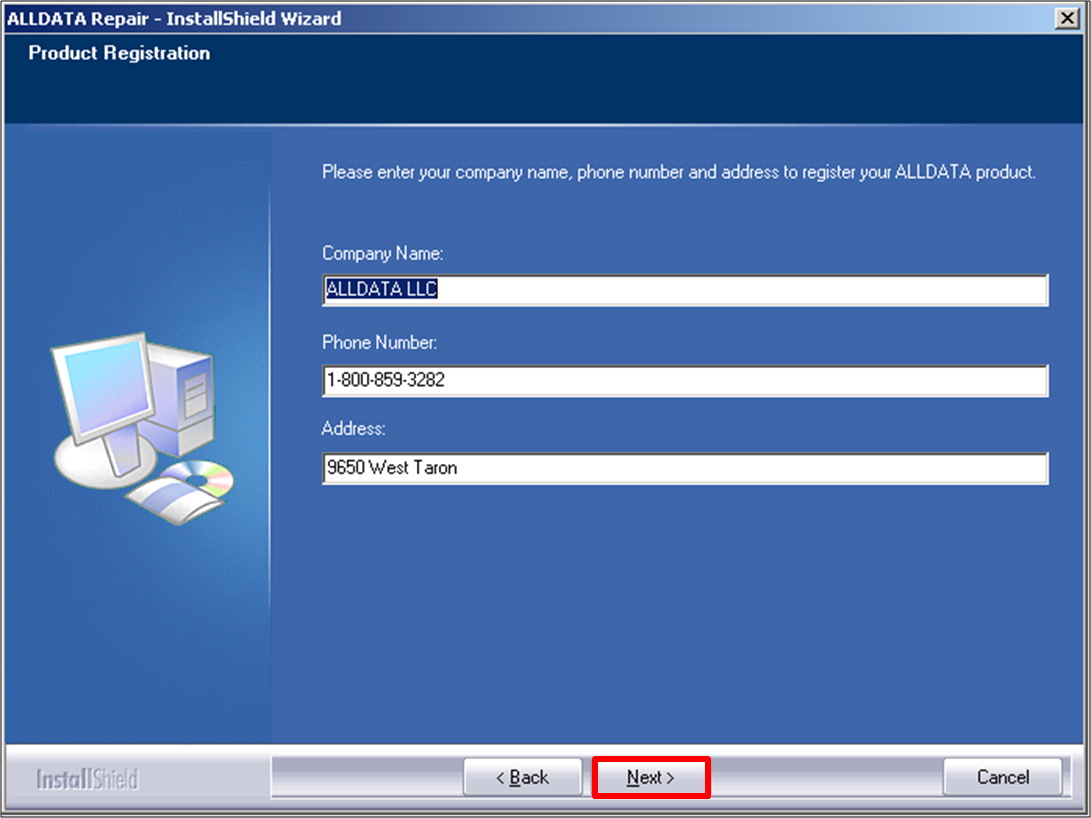
-
Once the box displays InstallShield Wizard Complete, click Finish.
-
If you left the View What's New - Release Highlights box checked, a screen will open with details about what has been updated.
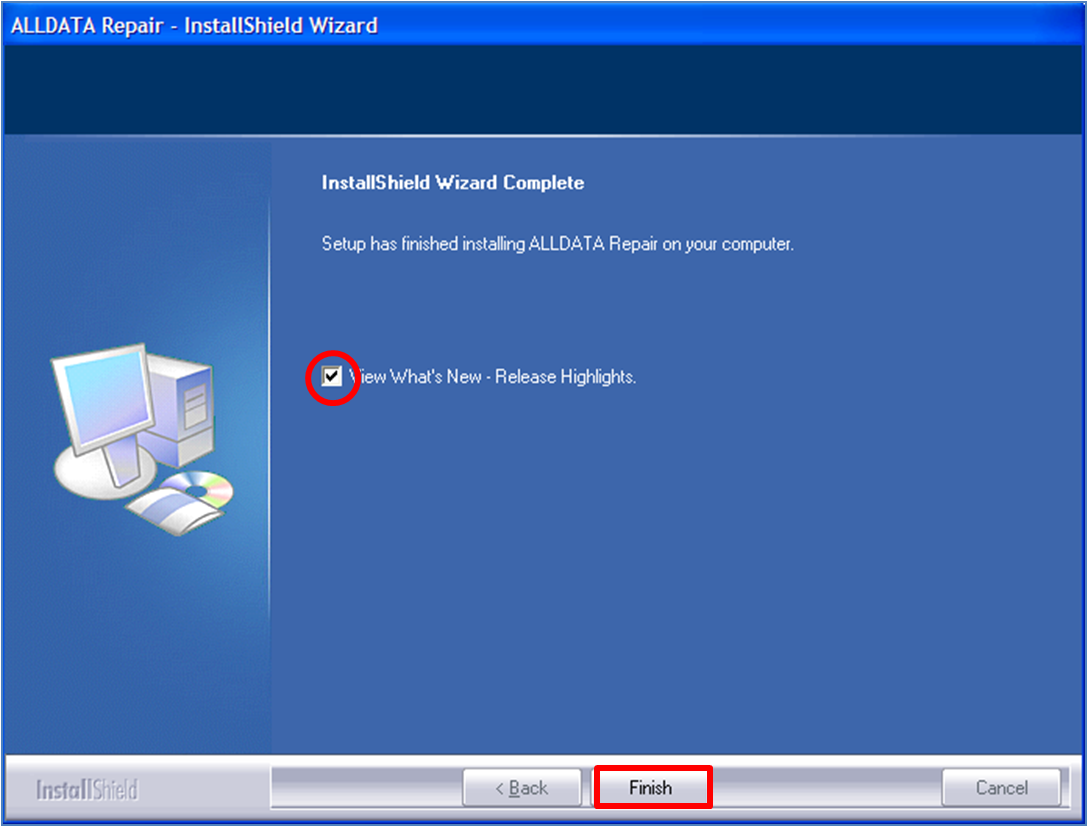
-
Your ALLDATA subscription is now updated on THIS computer.
-
Repeat this process for EVERY computer that has ALLDATA Repair (DVD) installed.




